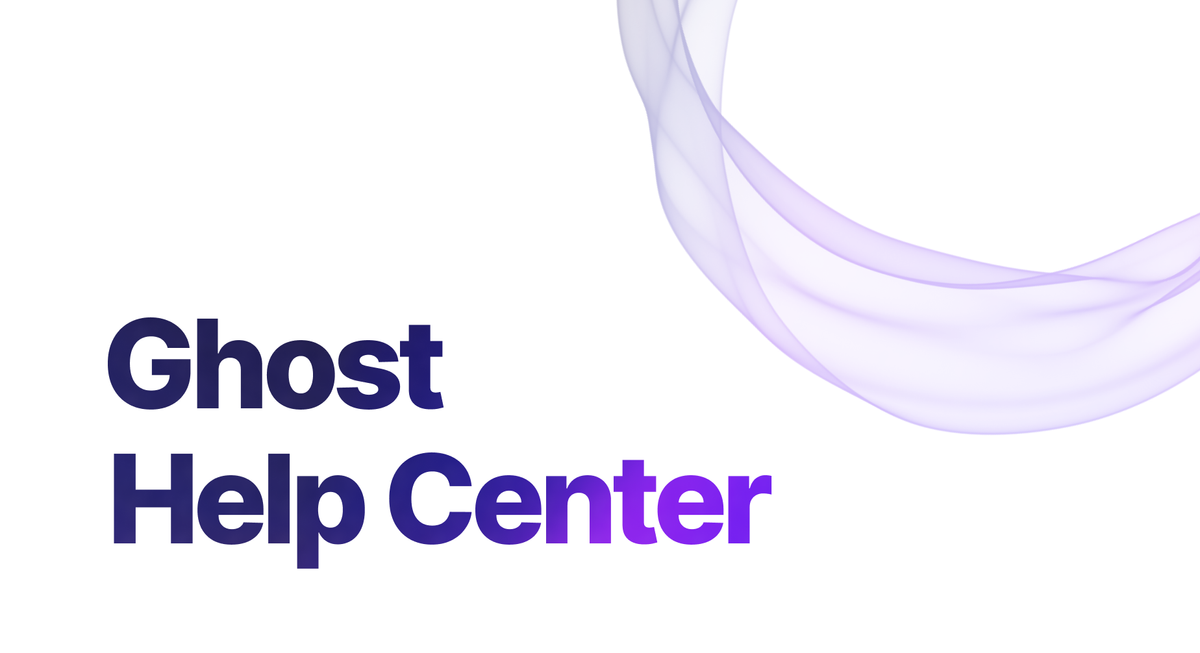A robots.txt file is a set of instructions for search engines and other web crawlers. It tells them which parts of a website they're allowed to look at and which parts they should ignore. It helps website owners control how their site shows up in search results.
Ghost comes with a default robots.txt file. If you'd like to include a custom robots.txt file, you can include one within your site's theme. This requires you to be comfortable writing your own robots.txt and installing a new version of your theme.
Write your robots.txt file and save it to the root of your theme. Once the new version of the theme is installed and activated, the theme's robots.txt will be used in place of Ghost's default robots.txt.