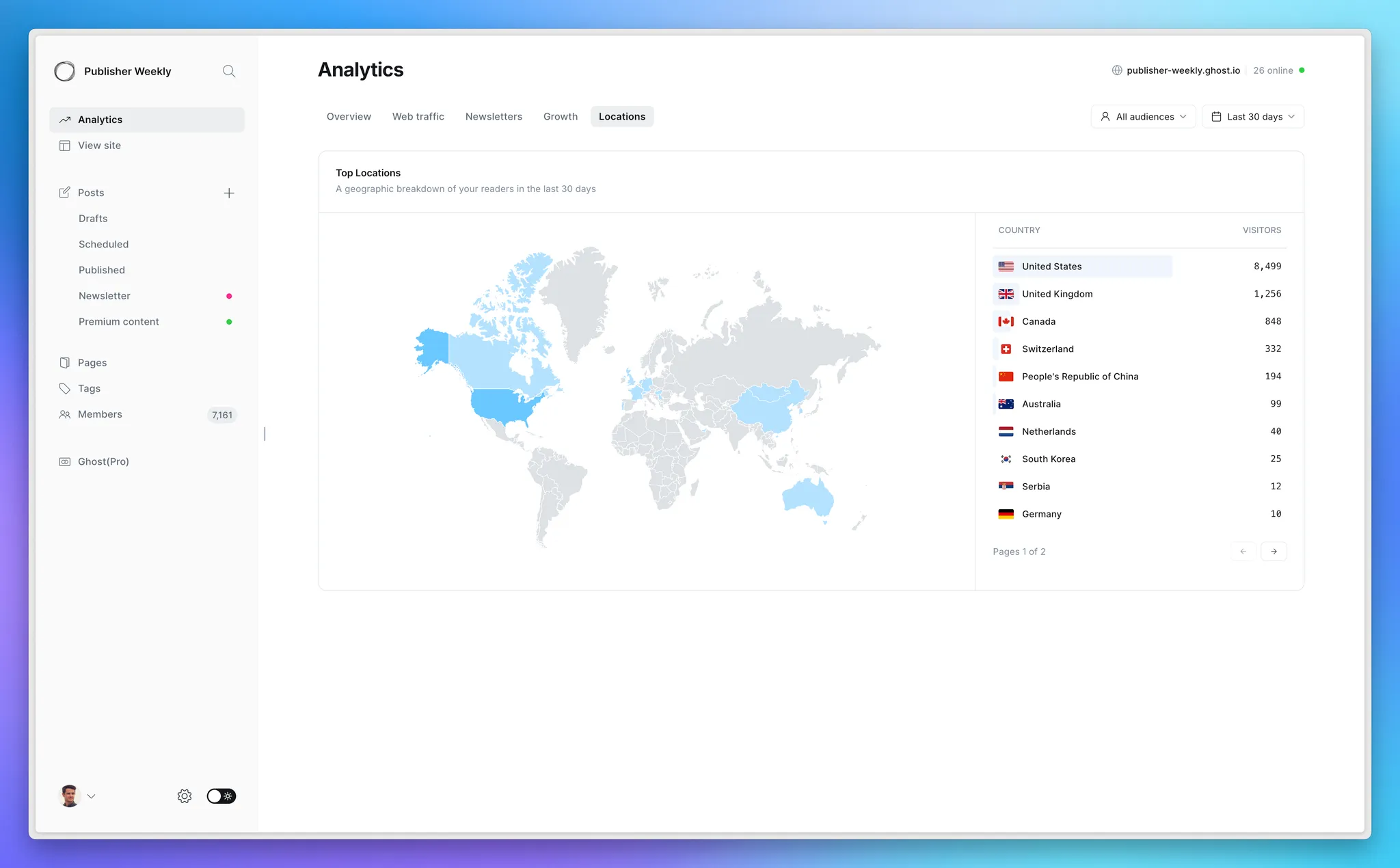Ghost gives you powerful, first-party analytics built right into your site — no extra tools or setup required. Unlike third-party analytics providers, Ghost’s native solution is fully integrated with everything you publish, giving you a complete picture of engagement across your entire audience, all in one place.
To help you better understand your metrics, here’s a breakdown of everything you need to know.
Site wide analytics
The Analytics tab in the left sidebar of Ghost Admin is where you’ll find a site level view of your publications most important metrics — spanning web traffic, newsletter performance, and audience growth.
The analytics section is organized through a series of tabs, each focused on helping you answer a specific question, or set of questions, about your publication.
Overview
The Overview tab gives you an at-a-glance view of how your publication is doing right now, from high level metrics to your top performing posts.
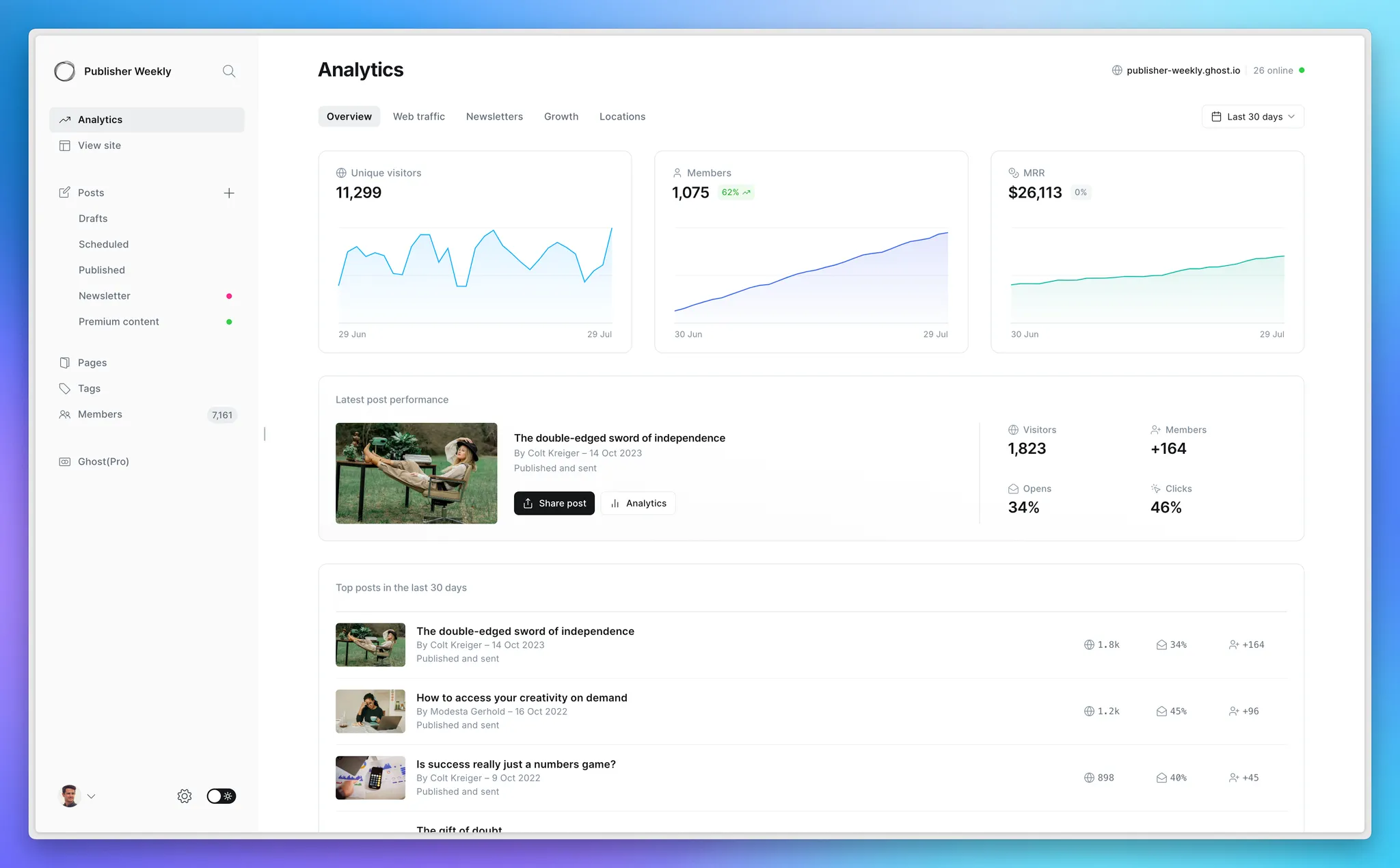
From here you can quickly drill down into your data, by using the tabs listed across the top.
Web traffic
Ghost has partnered with Tinybird to bring detailed, cookie-free, first-party traffic analytics straight into your dashboard.
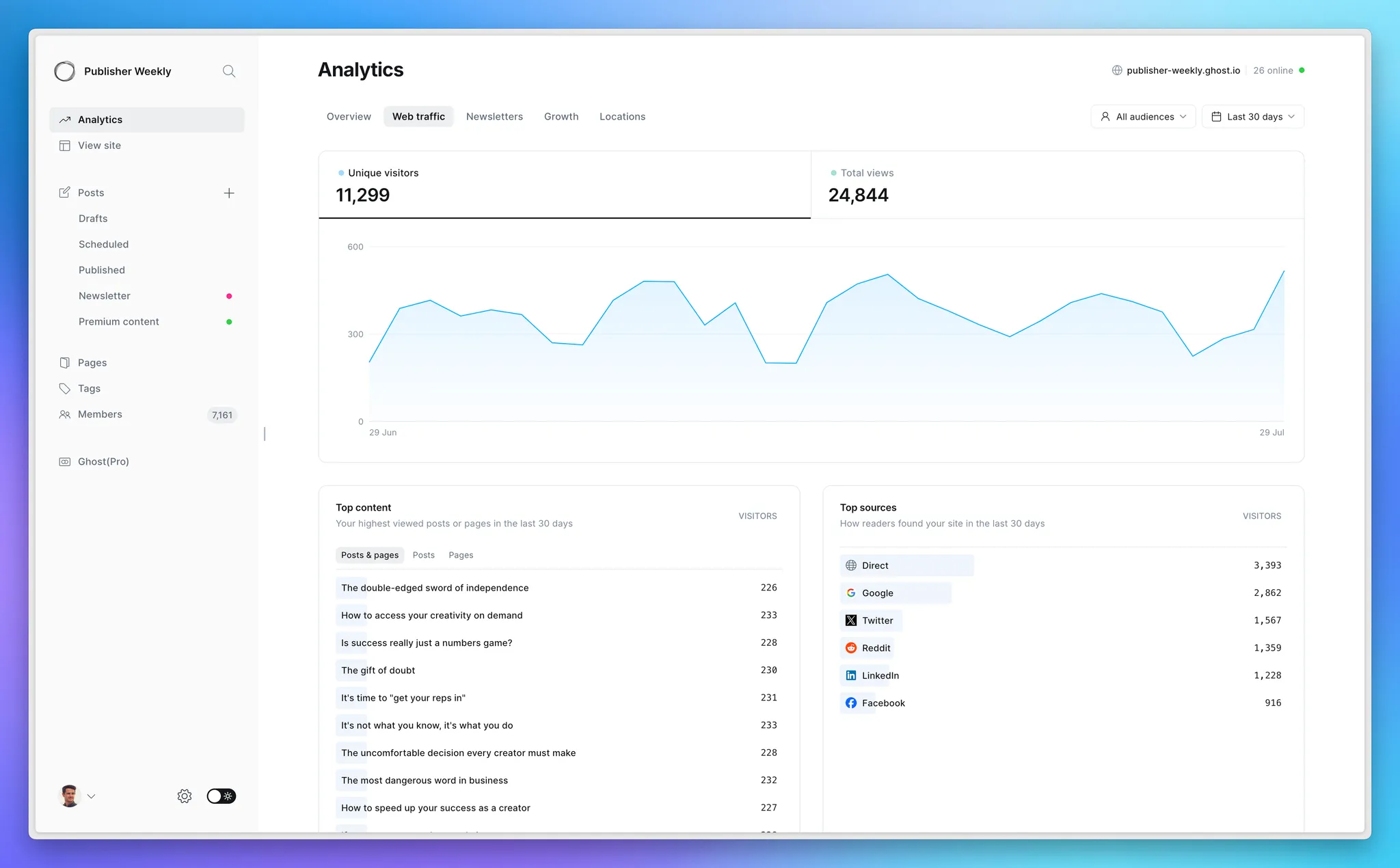
Unique visitors and total views
At the top of the screen, you’ll see two headline numbers:
- Unique visitors — The number of distinct people who visited your site in the selected timeframe.
- Total views — The total number of times any page on your site was viewed. This includes all visits — even repeat visits by the same person.
Instead, we count unique visitors within 24-hour windows. If someone visits your site today and comes back again in a few days, this will count as two unique visitors.
Top content
This section helps you understand which posts and pages are getting the most traffic, and is filterable by:
- Posts & pages — A combined view of all the content on your site.
- Posts — Just the posts that you’ve published on your site.
- Pages — Pages, such as the homepage or your about page.
Top sources
This section shows where your visitors are coming from — helping you understand what’s working, and where your content is being shared.
Direct traffic includes anyone who typed your URL directly into their browser, clicked a saved bookmark, or visited your site without any referral information.
For more details on how referral sources are tracked, and how to create custom sources for the links you share — learn more here.
Filter by date range or audience
In the top right corner, you’ll find filters that can be applied to the entire tab:
- Date range — The default view is the past 30 days, and can be adjusted ranging from today to all time.
- Audience segment — See what’s resonating across different segments of your readers: Public visitors, Free members, and Paid members.
Web analytics FAQ
Are web analytics in Ghost privacy-friendly?
Web analytics in Ghost have been purposefully built to be as privacy-friendly as possible.
- First-party data collection: Web analytics in Ghost are fully first-party by design. Tracking is served by your site, with all data sent through your own domain — ensuring that all your analytics data is securely scoped to your site and only accessible to you.
- Cookie-free: Web analytics in Ghost doesn’t use cookies, or any other form of persistent browser storage, to identify visitors across sessions, browsers, or devices. Instead, we count unique visitors within 24-hour windows.
- EU data storage: For sites hosted on Ghost(Pro), all analytics data is stored in EU regions. Self-hosted sites using Tinybird can choose an EU region when configuring their setup.
When a logged-in member visits your site, Ghost records their member ID along with whether they’re a free or paid member. This lets you filter analytics based on your audience and understand what content is resonating — so you can make smarter decisions about what to publish next.
If you'd like to disclose this in your privacy policy, here’s an example you can adapt to your needs:
We use first-party, cookie-free analytics to understand how visitors and members interact with content on our website. When you’re logged in as a member, we may record which posts you view to help improve your experience and better understand what content is most engaging. This data is never shared with third parties.
Are Ghost’s web analytics considered first party?
Web analytics in Ghost are fully first-party by design. Tracking is served by your site, with all data sent through your own domain — ensuring that all your analytics data is securely scoped to your site and only accessible to you.
Do I need to use a cookie banner?
Web analytics in Ghost are cookie-free, and therefore do not require the use of a cookie banner when enabled. More information on when cookie-banners may still be necessary can be found here.
What happens when a member visits my site?
When a logged-in member visits your site, Ghost records their member ID along with whether they’re a free or paid member. This lets you filter analytics based on your audience and understand what content is resonating — so you can make smarter decisions about what to publish next.
My site’s been around for a long time, what about historical data?
Web analytics were introduced in Ghost 6.0, and will only be available from that point onward. It isn’t possible to migrate data from any third-party analytics platforms into Ghost.
Can I still use third-party analytics platforms like Plausible or Google Analytics?
Absolutely! Ghost is an open-platform, freely extensible in the ways that you see fit. For more information on how to do this, see here.
Newsletters
The Newsletters tab helps you understand the health of your newsletters holistically — giving you a high-level view of your subscriber growth and engagement over time.
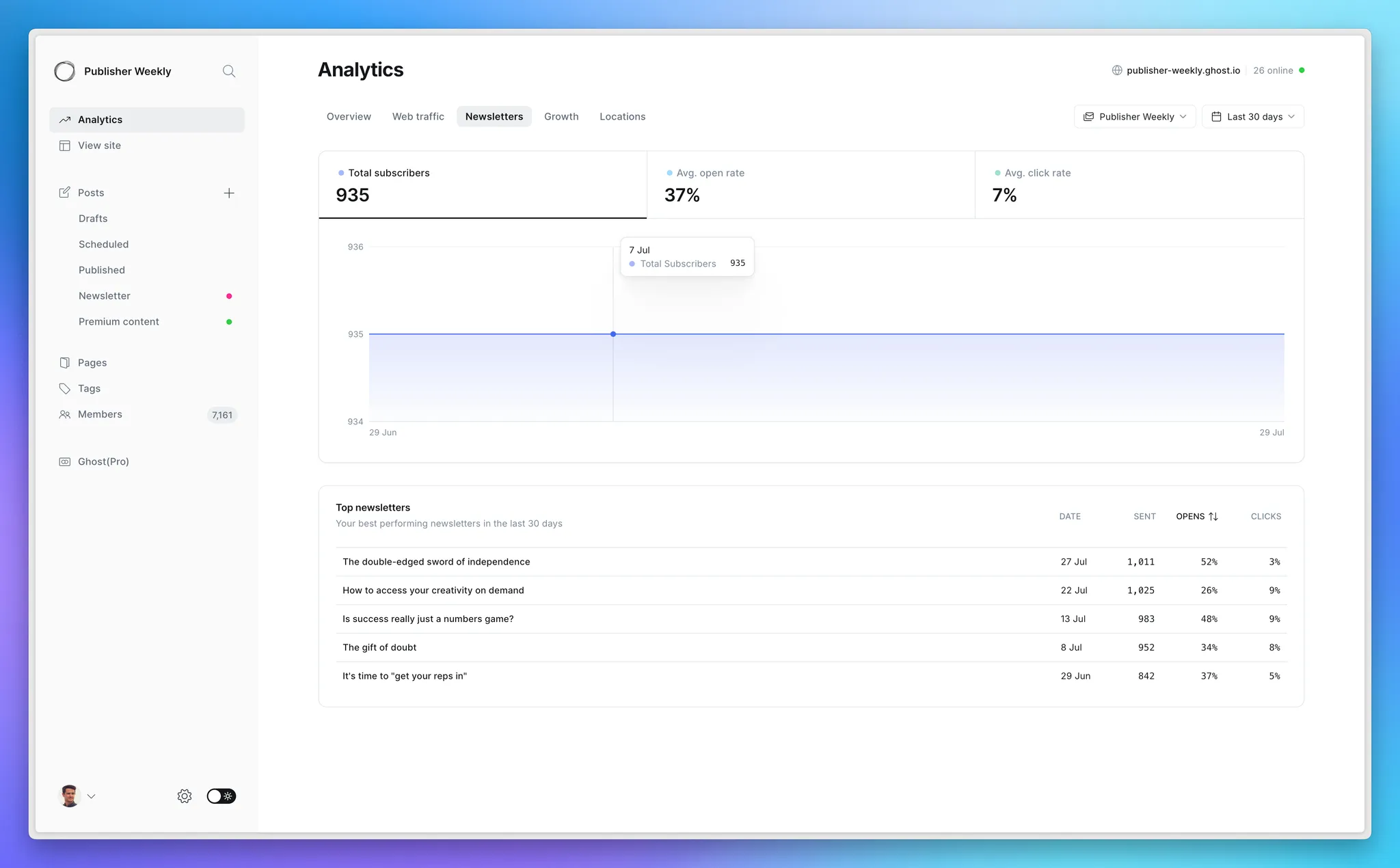
Total subscribers
The total number of members currently subscribed to your newsletter, along with a graph letting you quickly understand the overall health of your email list over time.
Average open & clicks rates
These metrics show your average open & click rates across all newsletters sent during the selected date range.
For example, if you sent two newsletters in the last 7 days — one with a 30% open rate and one with a 20% open rate — your average open rate during that time period would be 25%.
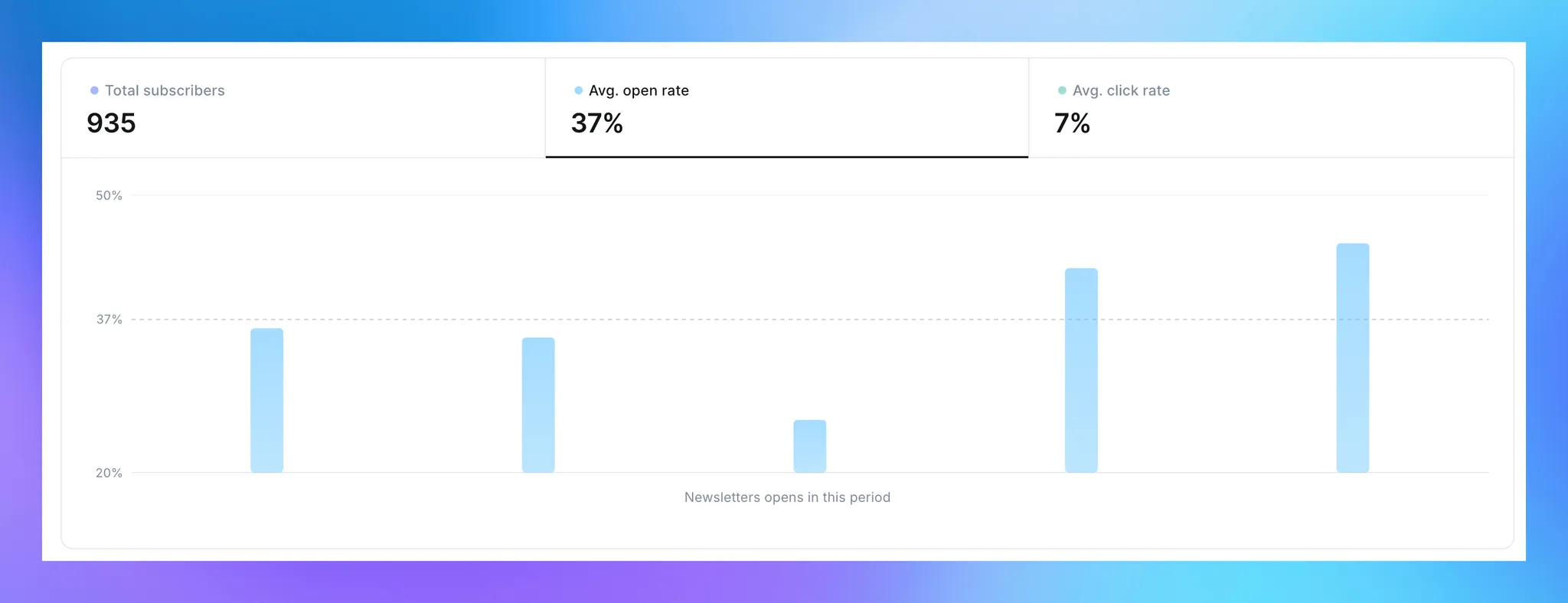
Top newsletters
At the bottom of the tab, you'll see a table of your top performing newsletters over the selected date range. By default, this list is sorted by open rate, and can be adjusted by clicking the table headings at the top.
Filter by date range or newsletter
In the top right corner, you’ll find a few filters that can be applied to the entire tab:
- Date range — The default view is the past 30 days, and can be adjusted ranging from today to all time.
- Newsletters — If you have multiple newsletters, you can filter the data by each individual newsletter, making it easy to compare performance across different lists.
Growth
The Growth tab gives you a holistic view of your audience, and what content is driving the most growth for your publication.
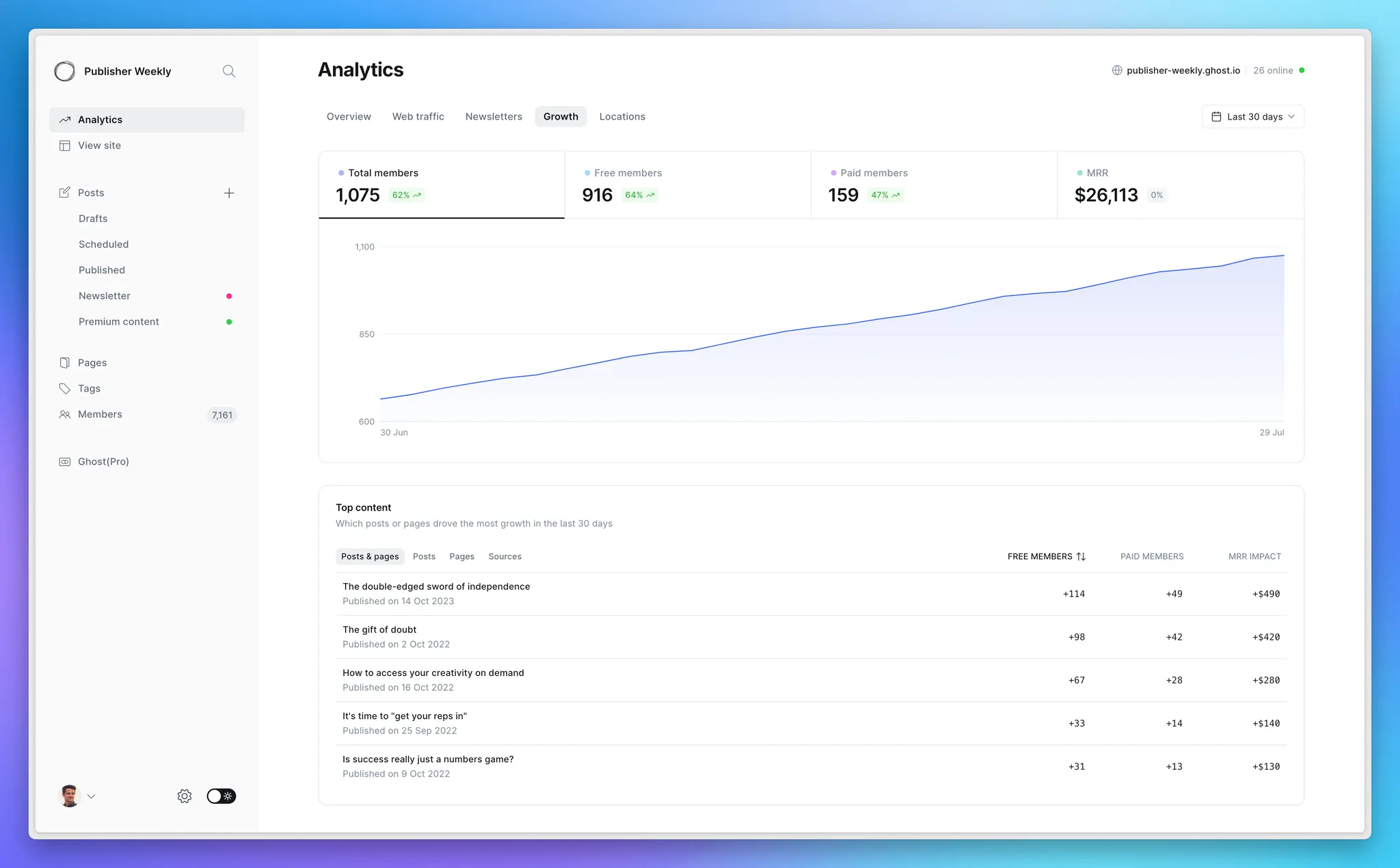
Members
At the top of the tab, you’ll see:
- Total members → All members of your site, free and paid, mapped over your selected time frame.
If your publication uses paid subscriptions in Ghost, you’ll also see your membership broken down by:
- Free members → All members who do not have an active paid subscription, including members who have previously canceled and their billing period has ended.
- Paid Members → All members of your site that are able to access paid content, including any paid or complimentary subscription. Canceled accounts are also included in the total until the end of the period paid for.
When viewing paid members, the chart can be toggled to see daily change in your paid subscriptions:
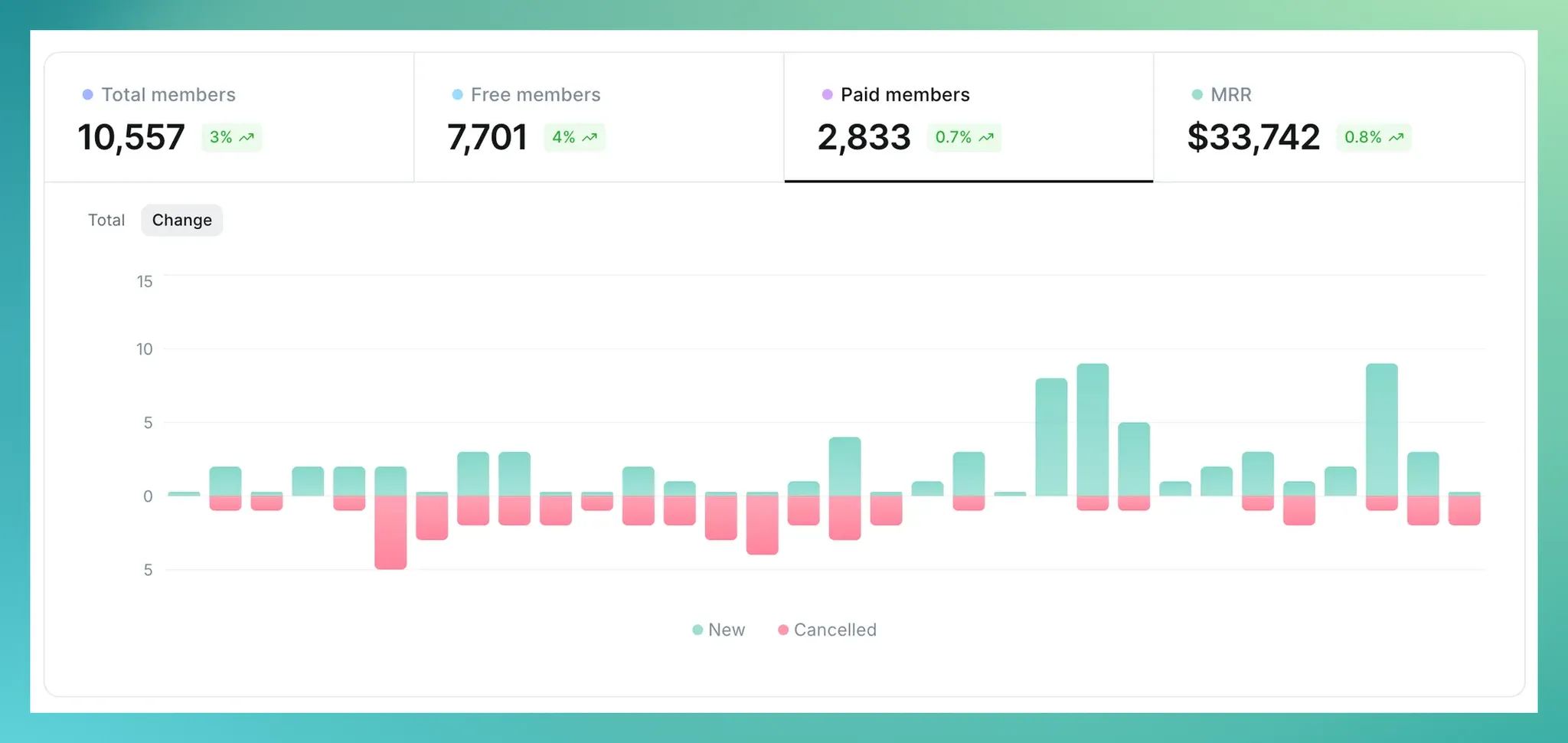
Monthly Recurring Revenue (MRR)
MRR is a forward-looking metric that is calculated using the normalized amount of monthly recurring payments from all active subscriptions.
For example:
- A monthly subscription for $15 adds $15 MRR
- An annual subscription for $120 adds $10 MRR ($120 ÷ 12)
A few more details to know about how MRR is calculated:
- Canceled subscriptions are removed from MRR at the time of cancellation (even if the time paid for hasn’t expired yet), as payment is no longer recurring.
- “Forever” offers (i.e. permanent discounts) have the discount amount removed from the MRR calculation.
- Temporary offers (e.g. 1-month discount) are not considered when calculating MRR — you’ll see the full subscription value.
Top Content
The Top content table shows which posts, pages, or referral sources are driving the most growth for your site — both in terms of new members and revenue.
For each item, you’ll see how many new members were generated during the selected time period. If your site has paid memberships enabled, the data will be broken down by free and paid members, and you’ll also see the total MRR impact for paid conversions.
Locations
The Locations tab shows where your site visitors are coming from around the world. The map highlights countries based on the number of unique visitors within the selected time range.
You’ll also see a ranked list of top countries by traffic, along with the number of visitors from each location.