Ghost allows you to upload pre-built or custom themes to your publication, unlocking the ability to render your site in almost any way imaginable.
Official Ghost themes
Your new Ghost publication will be installed with one of our free official themes. Changing a theme can be done directly from within the Ghost admin.
To install a new official theme, head to the Settings → Site → Theme area, and click Change theme:

Choose a new theme to preview from the options displayed:

Once you've selected a theme, click Install, then click Activate to activate the theme on your publication.
Premium themes
In the Ghost theme marketplace, you'll also find a handpicked selection of premium themes, that have been built by third-party developers.
To purchase and download a premium theme, click the Purchase button and follow the instructions provided.
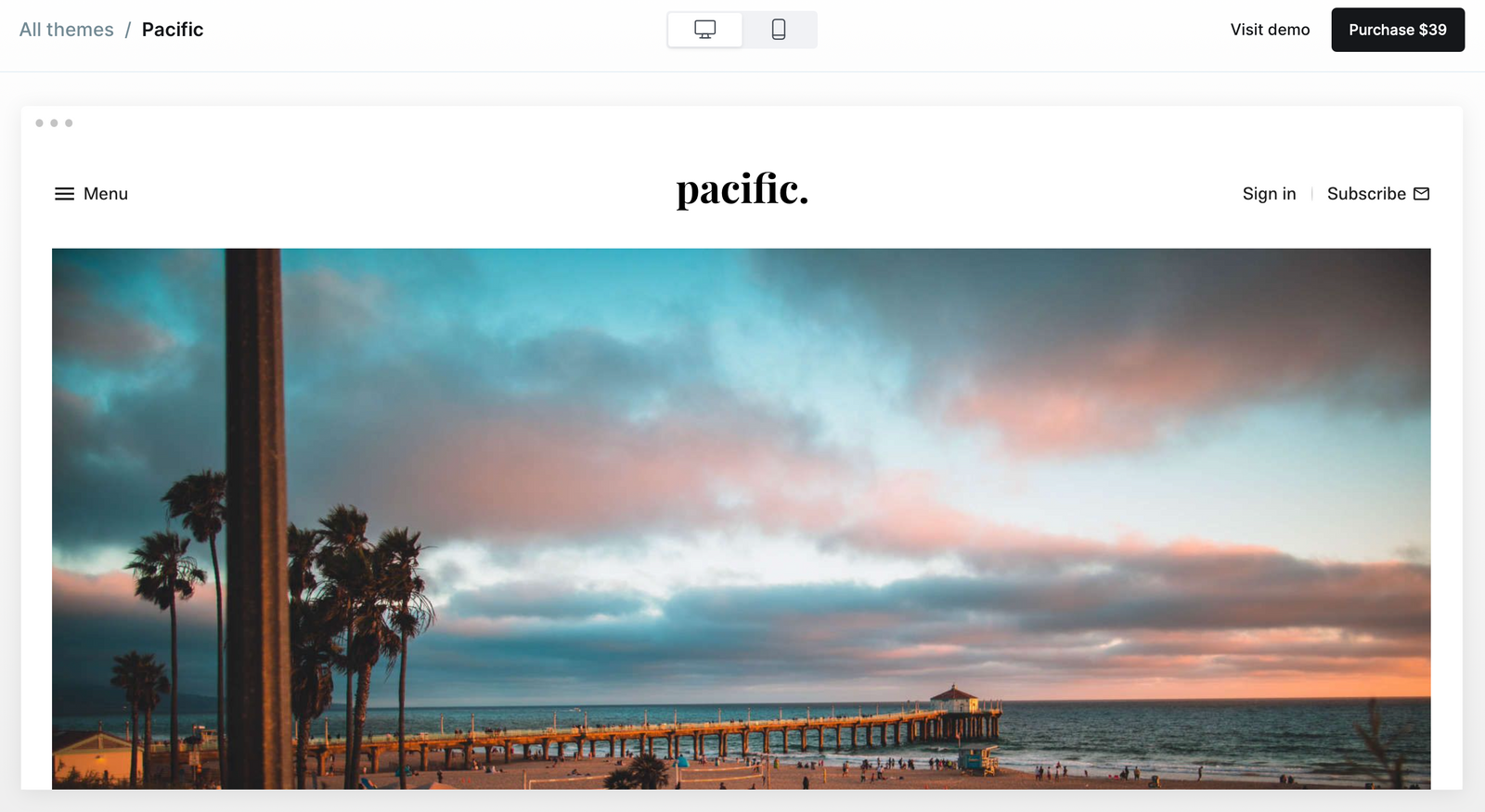
Keep in mind: Premium themes typically are more complex to use and work with compared to the free, official themes. However, you will also have access to customer support from the theme developer, who can help answer any questions you have about using their theme. All purchases of official themes happen outside of Ghost's Marketplace.
Installing a theme manually
To install a premium or custom theme manually, use the Upload theme button to upload a new theme .zip file.

Select the Installed option to view your active theme and a list of your installed theme history. You can also download copies of your themes or switch your active theme to one that was previously installed.

Editing a theme
There are two different methods that can be used to edit a Ghost theme depending on what you want to achieve with your publication design:
Code Injection
Code Injection is an easy way to inject custom CSS on your site, to overwrite a theme’s default styles, without having to edit your theme files directly.
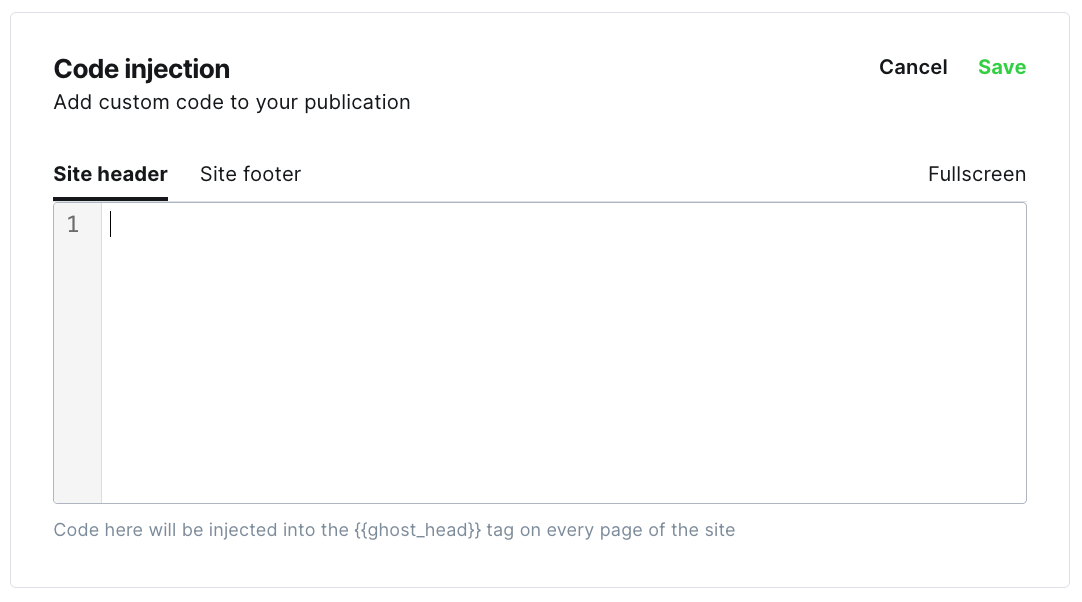
This feature is handy if you want to make small design changes to your theme, such as changing your font styles or hiding the display of specific elements on your site. Your custom CSS code can be inserted into the Site Header, from the Settings → Code Injection area of Ghost Admin.
Editing theme files
To make advanced edits to your theme, such as changing the layout of existing templates or adding custom template files to your site, you will want to edit your theme files directly. Though Ghost(Pro) does not provide SSH/FTP access, it’s still possible to access your theme files to make changes.
To edit your theme files, download a copy of the theme from within Ghost Admin, then unzip the theme locally for editing.
Once the theme is unzipped, the files can be edited using an HTML editor. We have full theme developer documentation available for reference.
When you’ve finished making changes to the theme code, re-zip the theme directory for upload back to the publication, or deploy your theme to the site using Github Actions.
If you’re interested in working with a freelancer or agency to build a custom theme for your site, checkout the Expert Directory to find a qualified partner to help with your project.