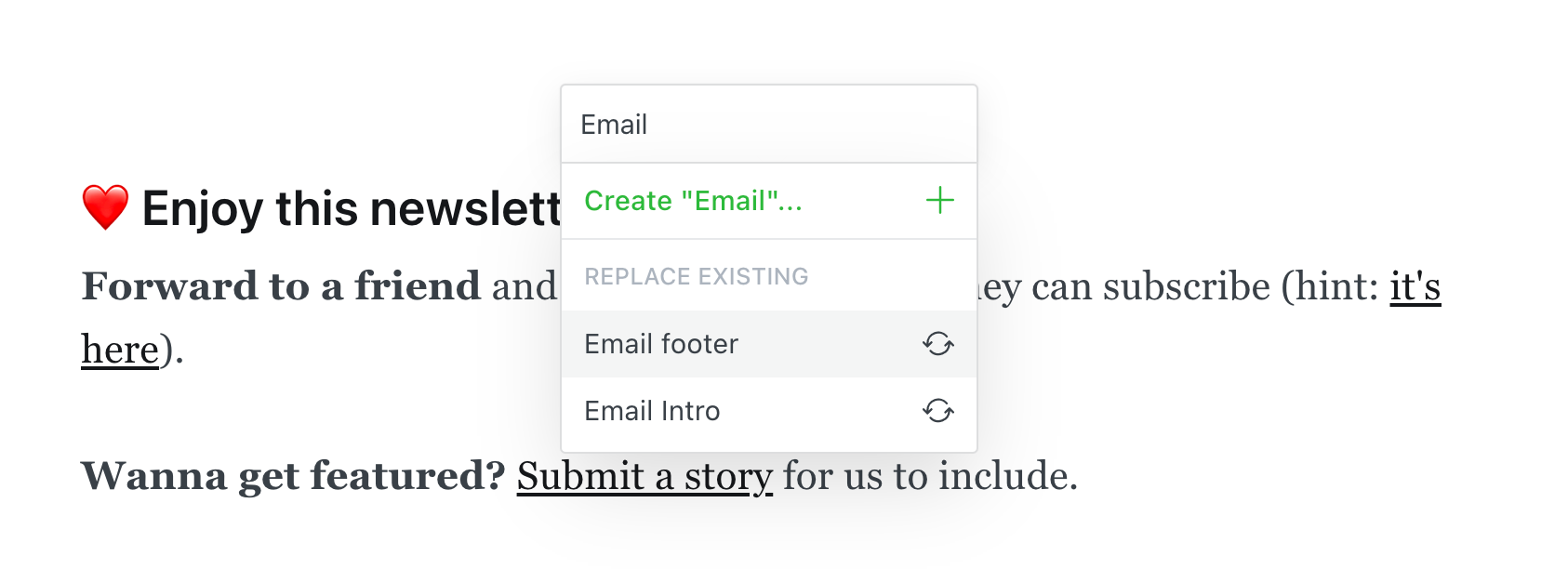Snippets allow any staff user to reuse content and cards across posts and pages.
Creating & using snippet
To save a snippet, highlight the content you'd like to transform into a template, then click the snippet icon in the toolbar to save your selection with a name.
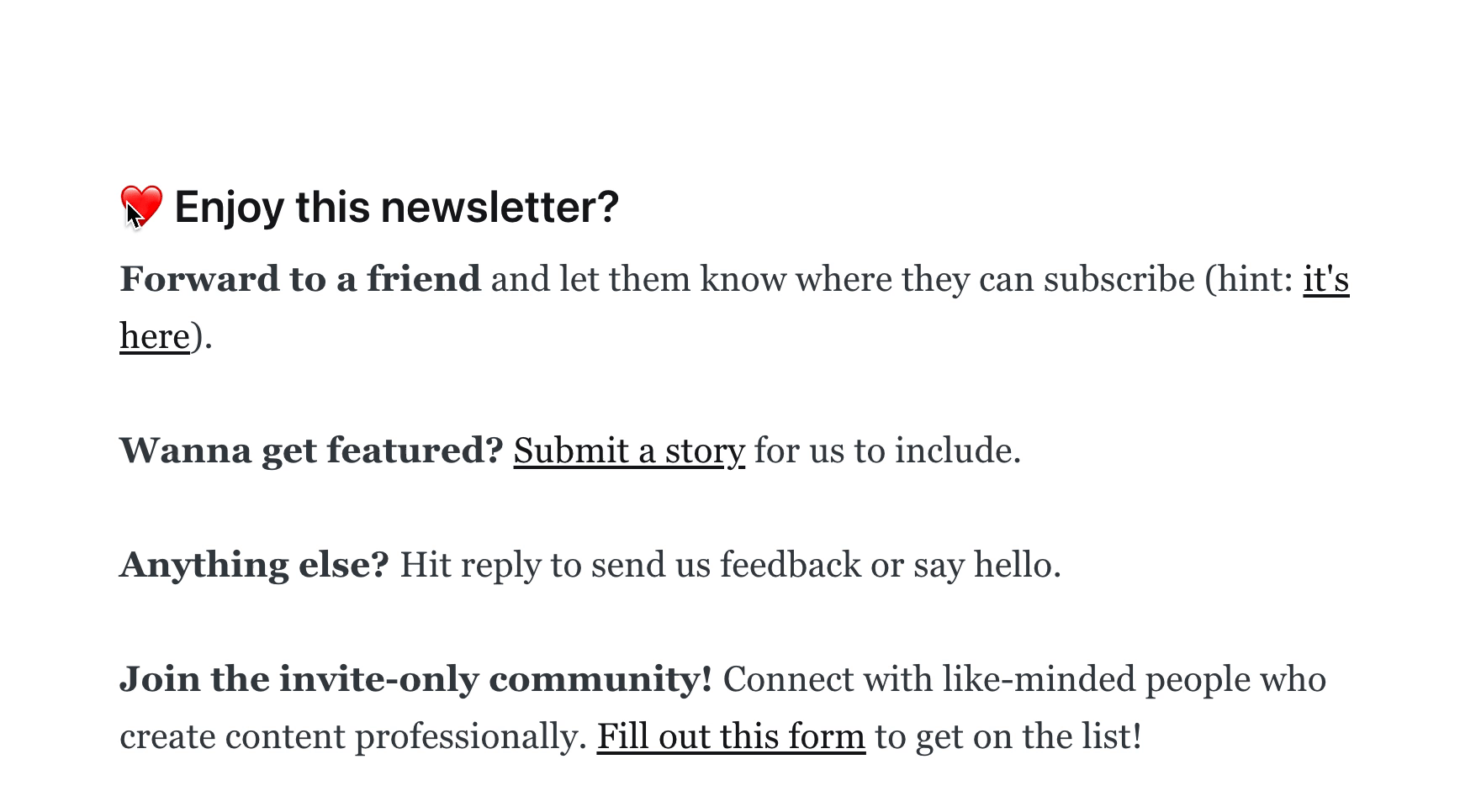
To insert a snippet into a new post, use the dynamic card menu to select your snippet or type /{snippet title} onto a new line of the editor.
Deleting a snippet
To delete a snippet, you can use the dynamic card menu to view your snippet list, or type /{sinppet title}, then hover over the snippet you want to delete with your cursor, and click on the trash can icon.
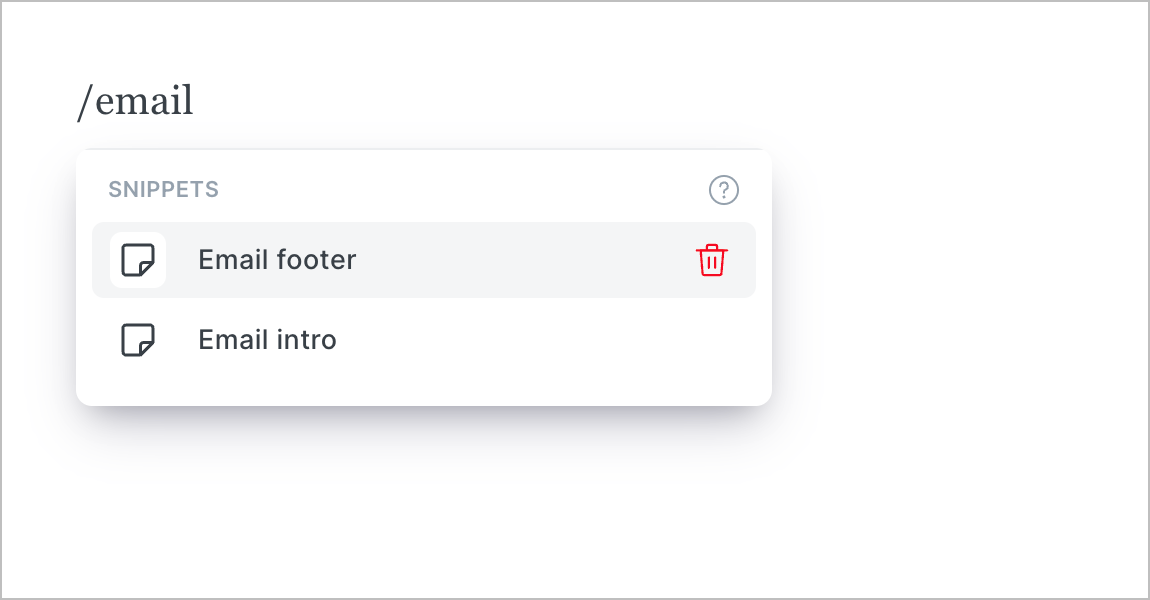
Editing an existing snippet
To edit a snippet, start typing the name of the snippet you're updating, and click the snippet under Replace existing: