The public preview card can be used on any post, page or email newsletter, to make a distinction between public content which is visible to everyone, and member content which is only visible to logged-in members.
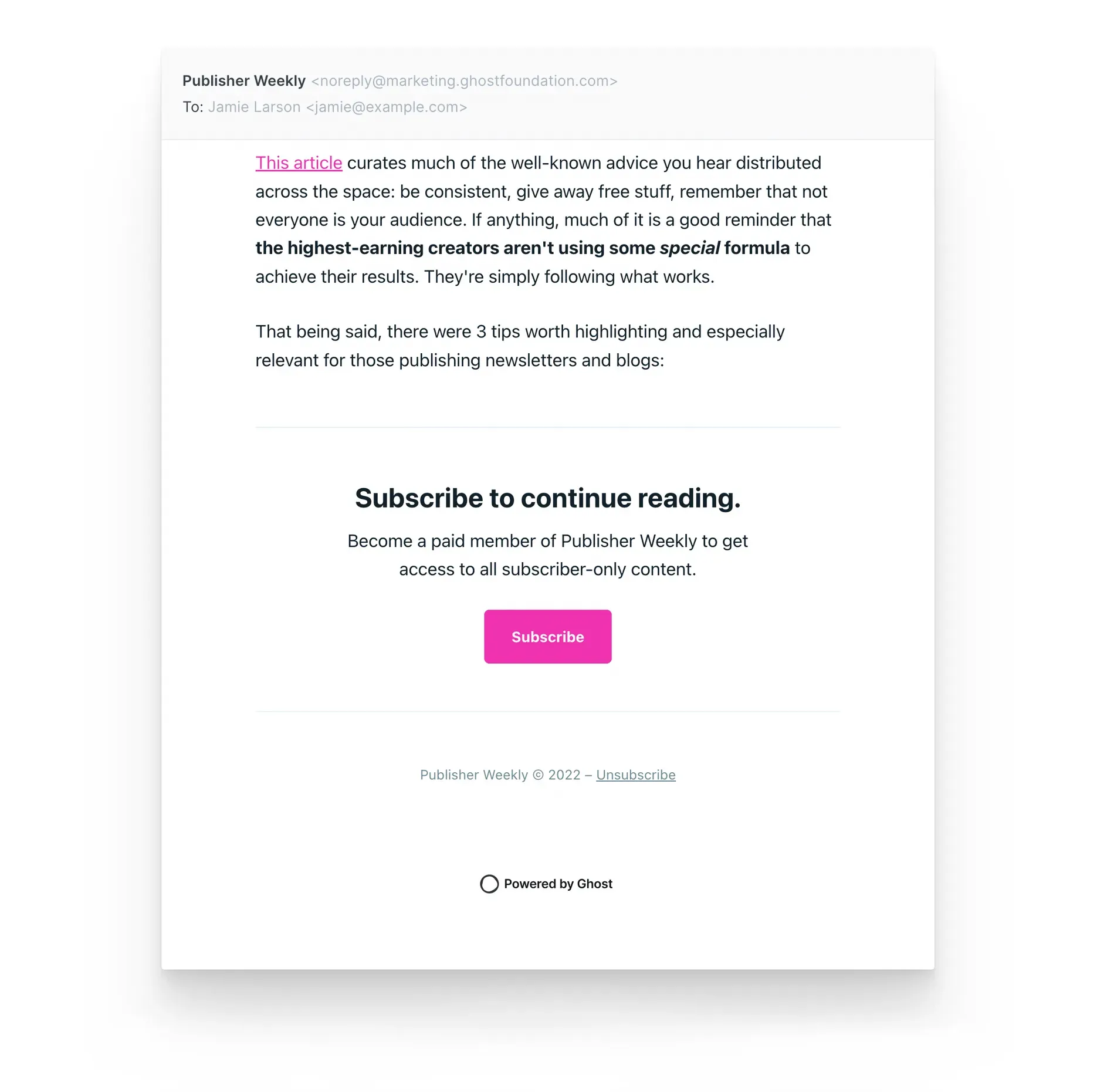
Adding the public preview divider
- Select the public preview option from the card menu in the editor to insert the divider into your content:
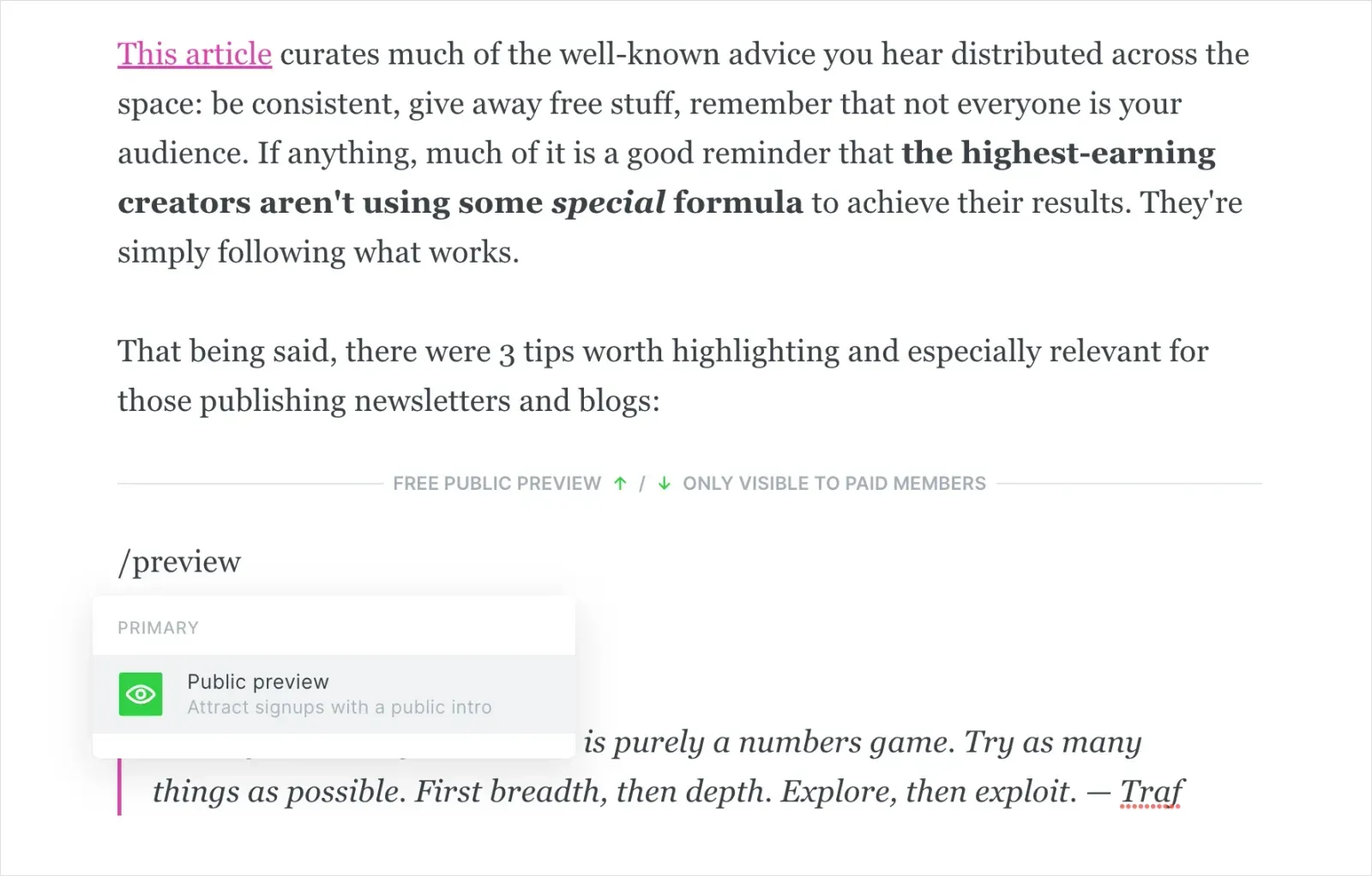
/paywall on a new line also works!2. Click and drag the divider to move it around the page if required.
3. Don't forget to set the correct Post access level from the settings menu:
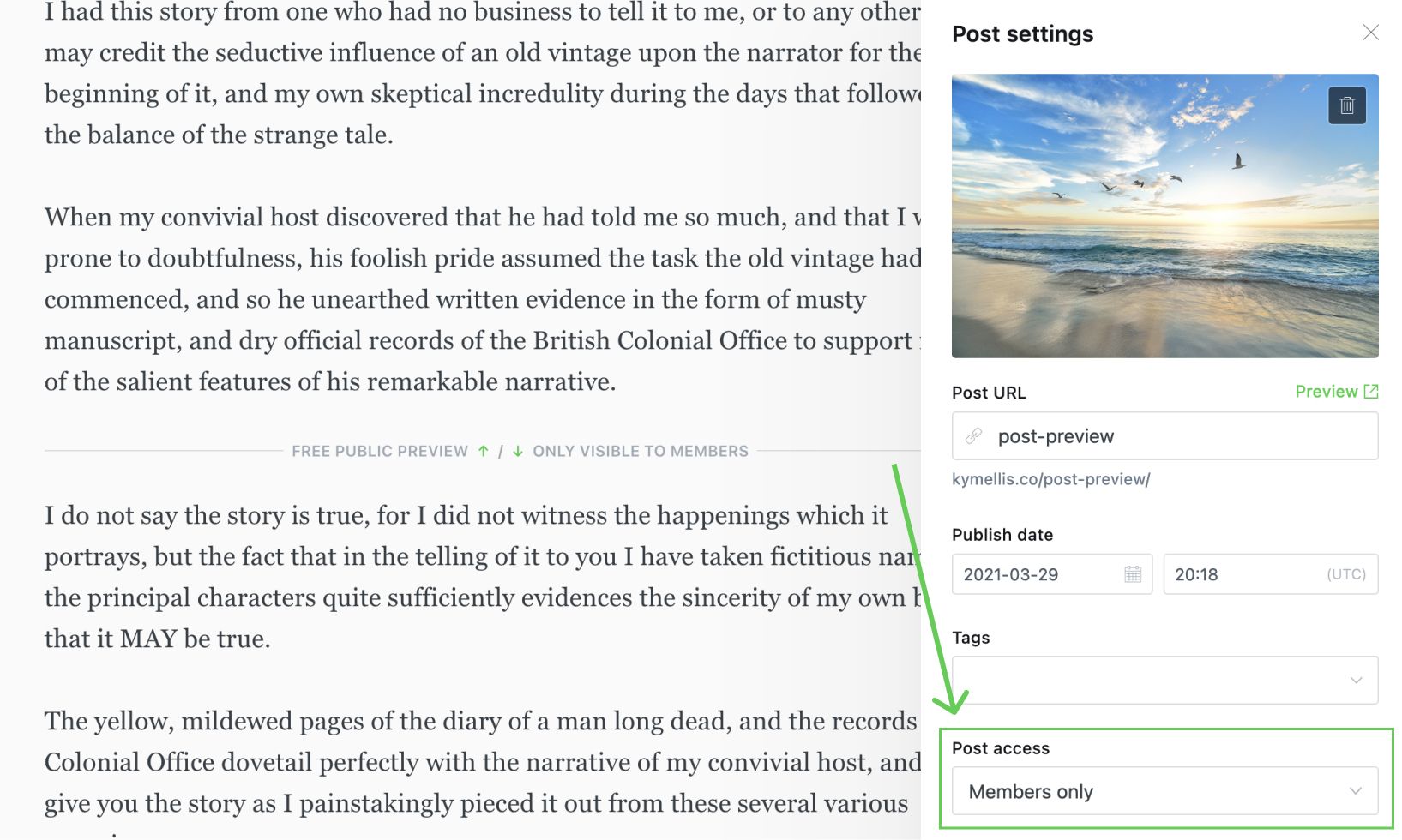
The public preview always uses the post access settings to determine how visitors and members see the content on your site, or in their inbox as an email newsletter.
For example, when using Members only post access, logged out visitors can only see content above the preview on the web, while logged in members can see the full post content.
When using Paid-members only access, paid members can see the full post content, while free members will only see content above the preview line — both in email and on the web.