All Ghost(Pro) sites are configured to deliver newsletters in bulk using ghost.io as the verified sending domain, which is optimized for the best possible deliverability rates.
Ghost also includes support to optionally configure a custom sending domain for newsletters sent from your publication. This is useful for customizing the from-address of your emails to match your custom domain, or if your organization requires a DMARC policy to be configured with the domain activated on your Ghost(Pro) site.
How to setup a custom sending domain
Go to the Ghost(Pro) → Domain area within Ghost Admin, and click Setup, in the Custom sending domain section.
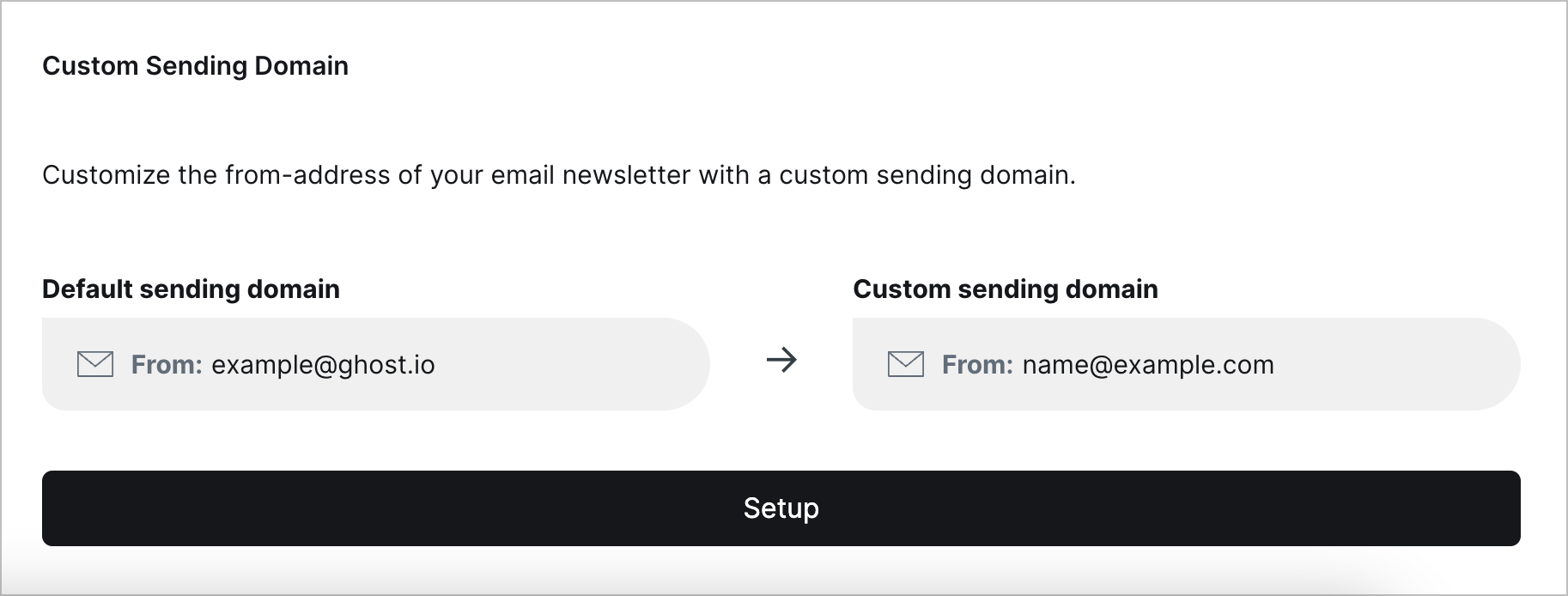
Next, you will need to create a set of custom DNS records with your domain provider. You can copy these DNS records directly from within Ghost Admin, after clicking Setup:
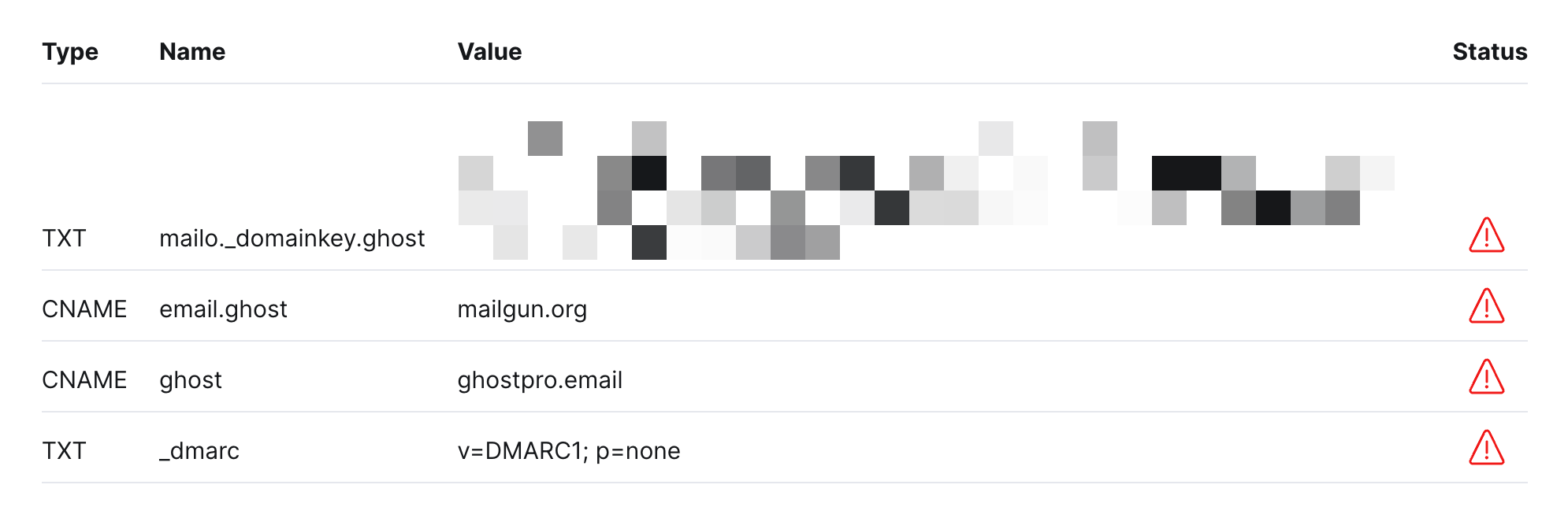
Using DMARC
DMARC (Domain-based Message Authentication, Reporting, and Conformance) is an open security protocol that helps protect your email domain from being used for things like email spoofing and phishing scams.
Your DMARC policy lets inbox providers know how to handle incoming messages that don’t verify against your domain, and can be set to three levels of strictness:
- None (p=none): This policy signals that you have DMARC in place, but takes no action against emails that fail DMARC checks.
- Quarantine (p=quarantine): Emails failing checks are placed in the recipients' spam or junk folder, providing a balance between security and email delivery.
- Reject (p=reject): The strictest policy where emails that don’t pass the DMARC checks are rejected and not delivered at all.
To help get you started, we've provided an example of a DMARC policy record with the least strict settings directly in the setup process:
| Record Type | Name | Value |
TXT | _dmarc.example | v=DMARC1; p=none; |
When implementing DMARC, it’s generally recommended to start with the least strict policy first, in order to ensure your email deliverability stays high.
For those interested in learning more about DMARC or setting up a more advanced policy, we recommend the following resources:
Finish setup
Once the required DNS records are in place, click Activate.
- A green checkmark indicates that your DNS records were successfully detected.
- A red exclamation mark indicates that we were unable to detect your DNS records. DNS propagation can take anywhere between 15 minutes to 24 hours to fully resolve.
When successfully configured, you will see custom sending domain appear in green, from the Ghost(Pro) > Domains area:
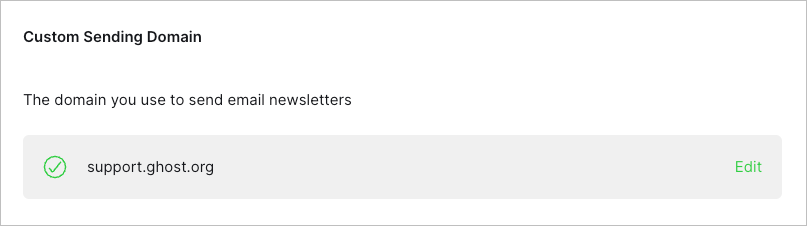
Deliverability for new custom sending domains
Email deliverability is the term used to describe whether a newsletter ends up in your subscriber’s inbox, or their spam folder. Mailbox providers, such as Gmail and Yahoo, evaluate lots of different parameters to decide whether to allow your message into a recipient’s inbox, and one of the factors they look at is your sending domain.
Your sending domain’s reputation is built up over time as people engage with emails you send. If people open and reply to your emails, your reputation goes up. If they mark your emails as spam, your reputation goes down.
When you set up a new sending domain, you don’t have any reputation at all to start. This means that your first few emails from a new domain may have lower deliverability rates than normal until people start to engage positively with the emails you send.
So, if you’re setting up a brand new sending domain, don’t be surprised if your deliverability is lower at first while your reputation is being established. It should return to normal after you send your first few emails. Encouraging people to reply to those first few emails can also be a great way to get your sender reputation off to a strong start.