To make your publication easy to identify you can use a custom domain name with your Ghost(Pro) site.
You can connect any domain or subdomain that you own to your Ghost(Pro) publication by adding a CNAME record to your domain’s DNS records. SSL certificates are automatically provided (and renewed each year).
Regardless of how a user enters your publication's URL in their browser, they'll always be directed to the correct site.
If you own a Hover domain, the following steps explain how you can implement a custom domain with your Ghost(Pro) publication.
Step 1: Access Domain DNS Settings
Login to your Hover account, and access your domains.
Click "Edit" next to the domain you want to configure, and select "Edit DNS" to access the domains' DNS records.
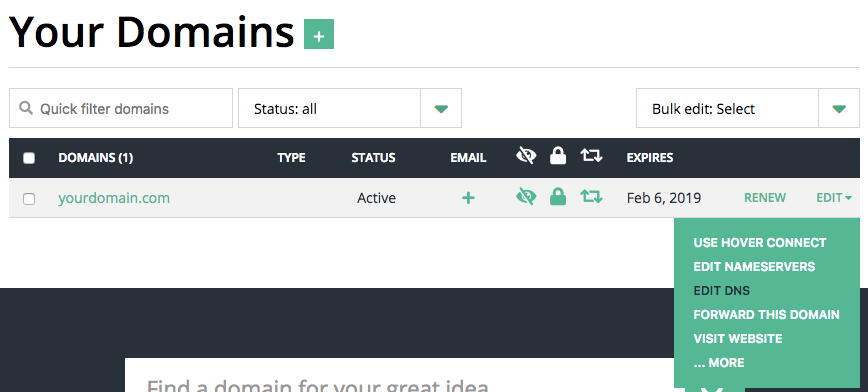
Step 2: Create a CNAME Record
Next, you need to create a CNAME record within your domain's DNS settings.
From the domain's DNS settings, click the "Add A Record" button and select CNAME as the record type:
| Subdomain DNS Configuration | ||
|---|---|---|
| Record Type | Host | Value |
CNAME |
www |
[subdomain].ghost.io |
A |
@ |
178.128.137.126 |
Note: The A record will automatically redirect both the http and https root domain to the subdomain you configure.
Root domain configuration
Hover does not support CNAME root domain configurations and using an A record to achieve a root domain is not supported. To setup a root domain configuration, we recommend that you consider using Cloudflare for additional flexibility.
Step 3: Activate the Custom Domain
Login to your publication's Ghost Admin area, and go to the Ghost(Pro) > Domain settings.
Click Setup, and enter your custom domain into the custom domain field, then click Activate, to activate your custom domain.