Perhaps the single best thing you can do for any publication is to give it an identity with a custom domain name.
It’s possible to connect any domain or subdomain that you own to your Ghost(Pro) publication by adding a CNAME record to your domain’s DNS records. SSL certificates are automatically created (and renewed each year) for you.
Regardless of how a user enters your publication's URL in their browser, they'll always be directed to the correct site.
If you own a Namecheap domain, the following steps explain how you can implement a custom domain with your Ghost(Pro) publication.
Before you begin
Before configuring a custom domain with your publication, decide whether you want to use a subdomain or root domain as the default URL for your site.
What is a Subdomain?A subdomain is a subdivision of your domain name. For example, if you want to use Ghost(Pro) at blog.ghost.org, “blog,” would be a subdomain of ghost.org. The most common subdomain is “www” e.g. www.ghost.org.
What is a Root Domain?A root domain, also known as a “naked domain,” is a domain without a subdomain in front, e.g. ghost.org is a root domain. Root domains are assigned in DNS records using the “@” symbol, and are supported on Namecheap, however they are considered non-standard because they can interfere with email configuration and require an ALIAS instead of a CNAME.
Step 1: Access Domain DNS Settings
The first step in setting up your custom domain is to login to your Namecheap account and access your DNS records. To do this, you'll need to click on your Domain List, then click Manage next to the domain you want to configure.
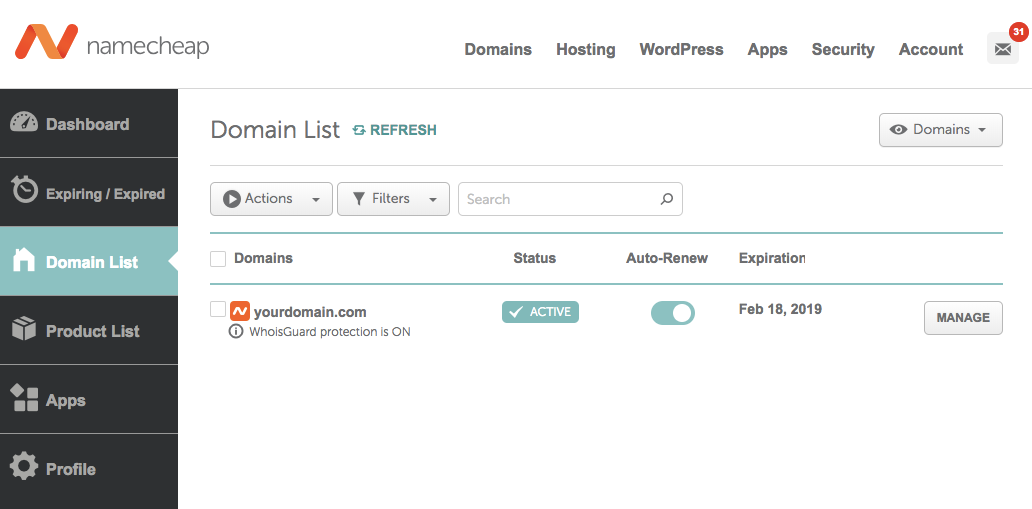
Step 2: Create DNS Records
Subdomain Setup
To achieve a subdomain setup for your publication (e.g. www.domain.com), create the following DNS records within your domain DNS settings:
| Subdomain DNS Configuration | ||
|---|---|---|
| Record Type | Host | Value |
CNAME |
www |
[subdomain].ghost.io |
A |
@ |
178.128.137.126 |
Note: The A record will automatically redirect the root domain (e.g. the non-www domain) to the subdomain you configure.
Root Domain Setup
To achieve a root domain setup for your publication (e.g. domain.com), create the following DNS records below within your domain DNS settings. If you have other records configured at the root of your domain, such as MX records, use an ALIAS record as opposed to a CNAME:
| Root Domain DNS Configuration | ||
|---|---|---|
| Record Type | Host | Value |
CNAME or ALIAS |
@ |
[subdomain].ghost.io |
A |
www |
178.128.137.126 |
Note: The A record will automatically redirect the subdomain (e.g. the www version of the domain) to the root domain you configure.
Step 3: Activate the Custom Domain
Login to your publication's Ghost Admin area, and go to the Ghost(Pro) > Domain settings.
Click Setup, and enter your custom domain into the custom domain field, then click Activate, to activate your custom domain.