Ghost allows you to import your existing audience in an easy way so that they can access content on your new membership website. You can export any external list of supporters, email subscribers or patrons to make sure your audience can access your content on your Ghost site.
Migration guides
We have guides for migrating your content and members from several well known membership platforms:
Gather your subscribers list
If you're using a platform not listed above, you'll want to start by exporting your current subscribers or members by following instructions from your current platform.
Prepare your CSV file
We've created a downloadable template to help you get started. Ensure you clean your data before importing it into Ghost.
Imports should be in a CSV format and support the following fields:
email- email addresses [required]name- full namesnote- member notessubscribed_to_emails- [true/false] identify which members will receive email newslettersstripe_customer_id- unique Stripe customer ID to import existing paid subscribers.complimentary_plan- [true/false] import members who have a free subscriptionlabels- Labels need to be in quotes and comma separated e.g."label 1, label 2"created_at- Date format ISO 8601:2019-10-30T14:52:08.000Z
The stripe_customer_id field can either be a Stripe customer ID (like cus_GdsYH4fZbHx9hF) or auto. If set to auto, Ghost will search the connected Stripe account for a customer with the given email address.
The email field is a required field - all other fields are optional.

Multiple newsletters
Importing members when you have multiple newsletters works as follows:
Importing new members
subscribed_to_emails=true→ members will be opted in to all newsletters that have "Subscribe new members on signup" turned on.subscribed_to_emails=false→ members are unsubscribed from all newsletters upon import.
Importing existing members
subscribed_to_emails=true→ email subscription preferences will be left alone, unless they were previously unsubscribed from all.subscribed_to_emails=false→ members are unsubscribed from all newsletters.
Import your CSV file
1. Navigate to the Members area in Ghost admin
2. Click the Settings icon at the top-right of the screen and select Import members
3. Upload your CSV file and make any further required changes before clicking Import members
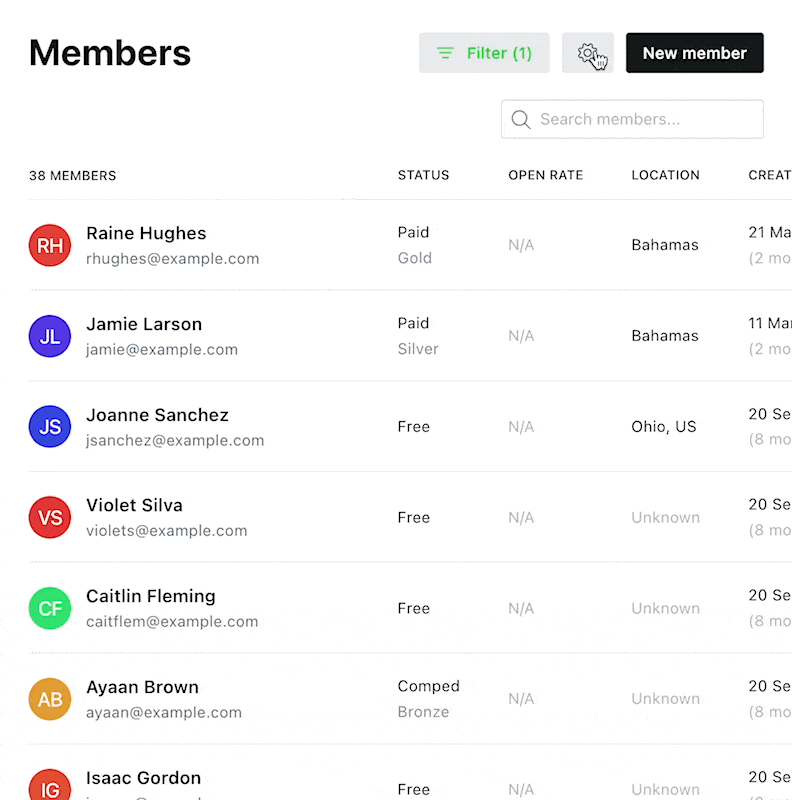
Integrations
It's also possible to automate keeping your members list up to date using our Zapier integration to automatically send new subscribers that have been added to other apps directly into Ghost, or vice versa.