Make your site memorable and easy to find with a branded custom domain.
It's possible to map a domain or subdomain you own directly your Ghost(Pro) publication by adding a CNAME record within your domain's DNS settings. Each Ghost(Pro) publication is also provided an SSL certificate by default, which is renewed for you automatically each year.
Regardless of how a user enters your publication's URL in their browser, they'll always be directed to the correct site.
If you own a GoDaddy domain, the following steps explain how you can implement a custom domain with your Ghost(Pro) publication.
Step 1: Access your domain DNS settings
The first step in setting up your custom domain is to sign into your GoDaddy account and head over to your domain's DNS settings in the My Products area.
Select the domain you would like to configure with your Ghost(Pro) publication:
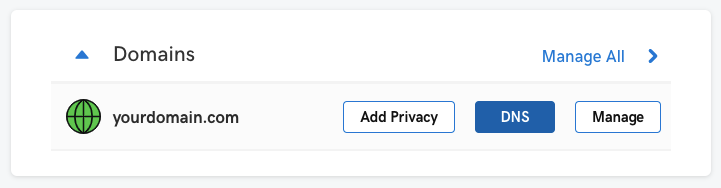
If you do not see DNS records from the DNS settings, ensure that GoDaddy manages your nameservers by selecting the default nameservers:

Step 2: Create DNS Records
To achieve a subdomain setup for your publication (e.g. www.yourdomain.com), create the following DNS records within GoDaddy's DNS settings:
| Subdomain DNS Configuration | ||
|---|---|---|
| Record Type | Host | Value |
CNAME |
www |
<subdomain>.ghost.io |
A |
@ |
178.128.137.126 |
Note: The A record will automatically redirect the http and https root domain to the subdomain you configure.
Root Domain Configuration
GoDaddy does not support CNAME root domain configurations and using an A record to achieve a root domain is not supported. To setup a root domain configuration, we recommend that you consider using Cloudflare for additional flexibility
Step 3: Activate the Custom Domain
Login to your publication's Ghost Admin area, and go to the Ghost(Pro) > Domain settings.
Click Setup, and enter your custom domain into the custom domain field, then click Activate, to activate your custom domain.