It’s possible to create and manage your content using the Ghost Admin API. Our content management interface, Ghost Admin, uses the admin API - which means that everything Ghost Admin can do is also possible with the API, and a whole lot more!
Secure authentication is available either as a user with role-based permissions, or as an integration with a single standard set of permissions designed to support common publishing workflows.
The API is RESTful with predictable resource URLs, standard HTTP verbs, response codes and authentication used throughout. Requests and responses are JSON-encoded with consistent patterns and inline relations and responses are customisable using powerful query parameters.
API Clients
JavaScript Client Library
We’ve developed an API client for JavaScript, that simplifies authenticating with the admin API, and makes reading and writing data a breeze. The client is designed for use with integrations, supporting token authentication and the endpoints available to integrations.
Structure
Base URL
https://{admin_domain}/ghost/api/admin/
All admin API requests start with this base URL. Your admin domain can be different to your main domain, and may include a subdirectory. Using the correct domain and protocol are critical to getting consistent behaviour, particularly when dealing with CORS in the browser. All Ghost(Pro) blogs have a *.ghost.io domain as their admin domain and require https.
Accept-Version Header
Accept-Version: v{major}.{minor}
Use the Accept-Version header to indicate the minimum version of Ghost’s API to operate with. See API Versioning for more details.
JSON Format
The API uses a consistent JSON structure for all requests and responses:
{
"resource_type": [{
...
}],
"meta": {}
}
resource_type: will always match the resource name in the URL. All resources are returned wrapped in an array, with the exception of/site/and/settings/.meta: contains pagination information for browse requests.
Composing requests
When composing JSON payloads to send to the API as POST or PUT requests, you must always use this same format, unless the documentation for an endpoint says otherwise.
Requests with JSON payloads require the Content-Type: application/json header. Most request libraries have JSON-specific handling that will do this for you.
Pagination
All browse endpoints are paginated, returning 15 records by default. You can use the page and limit parameters to move through the pages of records. The response object contains a meta.pagination key with information on the current location within the records:
"meta": {
"pagination": {
"page": 1,
"limit": 2,
"pages": 1,
"total": 1,
"next": null,
"prev": null
}
}
Parameters
Query parameters provide fine-grained control over responses. All endpoints accept include and fields. Browse endpoints additionally accept filter, limit, page and order. Some endpoints have their own specific parameters.
The values provided as query parameters MUST be url encoded when used directly. The client library will handle this for you.
For more details see the Content API.
Filtering
See the Content API.
Errors
See the Content API.
Authentication
There are three methods for authenticating with the Admin API: integration token authentication, staff access token authentication and user authentication. Most applications integrating with the Ghost Admin API should use one of the token authentication methods.
The JavaScript Admin API Client supports token authentication and staff access token authentication.
Choosing an authentication method
Integration Token authentication is intended for integrations that handle common workflows, such as publishing new content, or sharing content to other platforms.
Using tokens, you authenticate as an integration. Each integration can have associated API keys & webhooks and are able to perform API requests independently of users. Admin API keys are used to generate short-lived single-use JSON Web Tokens (JWTs), which are then used to authenticate a request. The API Key is secret, and therefore this authentication method is only suitable for secure server side environments.
Staff access token authentication is intended for clients where different users login and manage various resources as themselves, without having to share their password.
Using a token found in a user’s settings page you authenticate as a specific user with their role-based permissions. You can use this token the same way you would use an integration token.
User authentication is intended for fully-fledged clients where different users login and manage various resources as themselves.
Using an email address and password, you authenticate as a specific user with their role-based permissions. Via the session API, credentials are swapped for a cookie-based session, which is then used to authenticate further API requests. Provided that passwords are entered securely, user-authentication is safe for use in the browser. User authentication requires support for second factor authentication codes.
Permissions
Integrations have a restricted set of fixed permissions allowing access to certain endpoints e.g. GET /users/ or POST /posts/. The full set of endpoints that integrations can access are those listed as endpoints on this page.
User permissions (whether using staff tokens or user authentication) are dependent entirely on their role. You can find more details in the team management guide. Authenticating as a user with the Owner or Admin role will give access to the full set of API endpoints. Many endpoints can be discovered by inspecting the requests made by Ghost Admin, the endpoints listed on this page are those stable enough to document.
There are two exceptions: Staff tokens cannot transfer ownership or delete all content.
Token Authentication
Token authentication is a simple, secure authentication mechanism using JSON Web Tokens (JWTs). Each integration and staff user is issued with an admin API key, which is used to generate a JWT token and then provided to the API via the standard HTTP Authorization header.
The admin API key must be kept private, therefore token authentication is not suitable for browsers or other insecure environments, unlike the Content API key.
Key
Admin API keys can be obtained by creating a new Custom Integration under the Integrations screen in Ghost Admin. Keys for individual users can be found on their respective profile page.
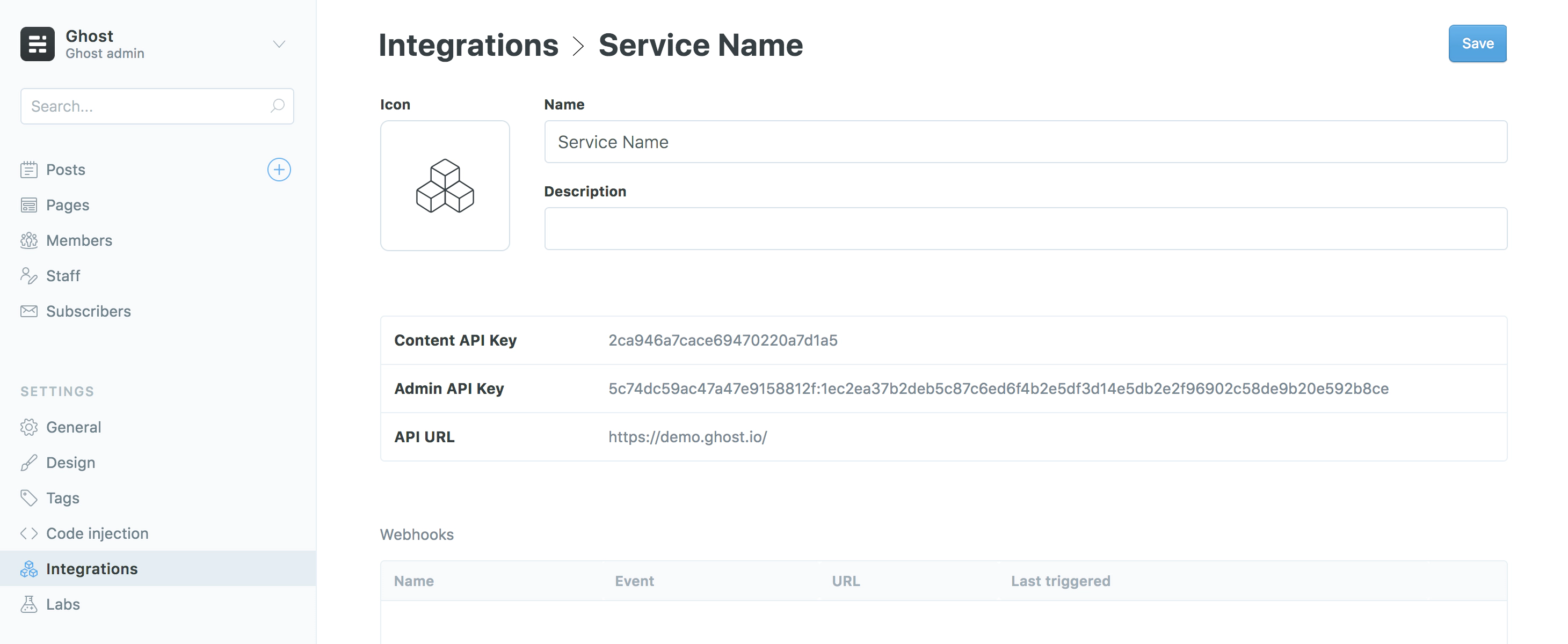
Admin API keys are made up of an id and secret, separated by a colon. These values are used separately to get a signed JWT token, which is used in the Authorization header of the request:
curl -H "Authorization: Ghost $token" -H "Accept-Version: $version" https://{admin_domain}/ghost/api/admin/{resource}/
The Admin API JavaScript client handles all the technical details of generating a JWT from an admin API key, meaning you only have to provide your url, version and key to start making requests.
Token Generation
If you’re using a language other than JavaScript, or are not using our client library, you’ll need to generate the tokens yourself. It is not safe to swap keys for tokens in the browser, or in any other insecure environment.
There are a myriad of libraries available for generating JWTs in different environments.
JSON Web Tokens are made up of a header, a payload and a secret. The values needed for the header and payload are:
// Header
{
"alg": "HS256",
"kid": {id}, // ID from your API key
"typ": "JWT"
}
// Payload
{
// Timestamps are seconds sine the unix epoch, not milliseconds
"exp": {timestamp}, // Max 5 minutes after 'now'
"iat": {timestamp}, // 'now' (max 5 minutes after 'exp')
"aud": "/admin/"
}
The libraries on https://jwt.io all work slightly differently, but all of them allow you to specify the above required values, including setting the signing algorithm to the required HS-256. Where possible, the API will provide specific error messages when required values are missing or incorrect.
Regardless of language, you’ll need to:
- Split the API key by the
:into anidand asecret - Decode the hexadecimal secret into the original binary byte array
- Pass these values to your JWT library of choice, ensuring that the header and payload are correct.
Token Generation Examples
These examples show how to generate a valid JWT in various languages & JWT libraries. The bash example shows step-by-step how to create a token without using a library.
| |
| |
| |
| |
| |
Staff access token authentication
Staff access token authentication is a simple, secure authentication mechanism using JSON Web Tokens (JWTs) to authenticate as a user. Each user can create and refresh their own token, which is used to generate a JWT token and then provided to the API via the standard HTTP Authorization header. For more information on usage, please refer to the token authentication section.
The staff access token must be kept private, therefore staff access token authentication is not suitable for browsers or other insecure environments.
User Authentication
User Authentication is an advanced, session-based authentication method that should only be used for applications where the user is present and able to provide their credentials.
Authenticating as a user requires an application to collect a user’s email and password. These credentials are then swapped for a cookie, and the cookie is then used to maintain a session.
Requests to create a session may require new device verification or two-factor auth. In this case an auth code is sent to the user’s email address, and that must be provided in order to verify the session.
Creating a Session
The session and authentication endpoints have custom payloads, different to the standard JSON resource format.
POST /admin/session/
Request
To create a new session, send a username and password to the sessions endpoint, in this format:
// POST /admin/session/
{
"username": "{email address}",
"password": "{password}"
}
This request should also have an Origin header. See CSRF protection for details.
Success Response
201 Created: A successful session creation will return HTTP 201 response with an empty body and a set-cookie header, in the following format:
set-cookie: ghost-admin-api-session={session token}; Path=/ghost; Expires=Mon, 26 Aug 2019 19:14:07 GMT; HttpOnly; SameSite=Lax
2FA Response
403 Needs2FAError: In many cases, session creation will require an auth code to be provided. In this case you’ll get a 403 and the message User must verify session to login.
This response still has the set-cookie header in the above format, which should be used in the request to provide the token:
Verification Request
To send the authentication token
// PUT /admin/session/verify/
{
"token": "{auth code}"
}
To request an auth token to be resent:
// POST /admin/session/verify/
{}
Making authenticated API requests
The provided session cookie should be provided with every subsequent API request:
- When making the request from a browser using the
fetchAPI, passcredentials: 'include'to ensure cookies are sent. - When using XHR you should set the
withCredentialsproperty of the xhr totrue - When using cURL you can use the
--cookieand--cookie-jaroptions to store and send cookies from a text file.
CSRF Protection
Session-based requests must also include either an Origin (preferred) or a Referer header. The value of these headers is checked against the original session creation requests, in order to prevent Cross-Site Request Forgery (CSRF) in a browser environment. In a browser environment, these headers are handled automatically. For server-side or native apps, the Origin header should be sent with an identifying URL as the value.
Session-based Examples
# cURL
# Create a session, and store the cookie in ghost-cookie.txt
curl -c ghost-cookie.txt -d username=me@site.com -d password=secretpassword \
-H "Origin: https://myappsite.com" \
-H "Accept-Version: v3.0" \
https://demo.ghost.io/ghost/api/admin/session/
# Use the session cookie to create a post
curl -b ghost-cookie.txt \
-d '{"posts": [{"title": "Hello World"}]}' \
-H "Content-Type: application/json" \
-H "Accept-Version: v3.0" \
-H "Origin: https://myappsite.com" \
https://demo.ghost.io/ghost/api/admin/posts/
Endpoints
These are the endpoints & methods currently available to integrations. More endpoints are available through user authentication. Each endpoint has a stability index, see versioning for more information.
| Resource | Methods | Stability |
|---|---|---|
| /posts/ | Browse, Read, Edit, Add, Copy, Delete | Stable |
| /pages/ | Browse, Read, Edit, Add, Copy, Delete | Stable |
| /tags/ | Browse, Read, Edit, Add, Delete | Stable |
| /tiers/ | Browse, Read, Edit, Add | Stable |
| /newsletters/ | Browse, Read, Edit, Add | Stable |
| /offers/ | Browse, Read, Edit, Add | Stable |
| /members/ | Browse, Read, Edit, Add | Stable |
| /users/ | Browse, Read | Stable |
| /images/ | Upload | Stable |
| /themes/ | Upload, Activate | Stable |
| /site/ | Read | Stable |
| /webhooks/ | Edit, Add, Delete | Stable |
Posts
Posts are the primary resource in a Ghost site, providing means for publishing, managing and displaying content.
At the heart of every post is a Lexical field, containing a standardised JSON-based representation of your content, which can be rendered in multiple formats.
GET /admin/posts/
GET /admin/posts/{id}/
GET /admin/posts/slug/{slug}/
POST /admin/posts/
PUT /admin/posts/{id}/
DELETE /admin/posts/{id}/
The post object
Whenever you fetch, create, or edit a post, the API will respond with an array of one or more post objects. These objects will include all related tags, authors, and author roles.
By default, the API expects and returns content in the Lexical format only. To include HTML in the response use the formats parameter:
// GET /admin/posts/?formats=html,lexical
{
"posts": [
{
"slug": "welcome-short",
"id": "5ddc9141c35e7700383b2937",
"uuid": "a5aa9bd8-ea31-415c-b452-3040dae1e730",
"title": "Welcome",
"lexical": "{\"root\":{\"children\":[{\"children\":[{\"detail\":0,\"format\":0,\"mode\":\"normal\",\"style\":\"\",\"text\":\"Hello, beautiful world! 👋\",\"type\":\"extended-text\",\"version\":1}],\"direction\":\"ltr\",\"format\":\"\",\"indent\":0,\"type\":\"paragraph\",\"version\":1}],\"direction\":\"ltr\",\"format\":\"\",\"indent\":0,\"type\":\"root\",\"version\":1}}",
"html": "<p>Hello, beautiful world! 👋</p>",
"comment_id": "5ddc9141c35e7700383b2937",
"feature_image": "https://static.ghost.org/v3.0.0/images/welcome-to-ghost.png",
"feature_image_alt": null,
"feature_image_caption": null,
"featured": false,
"status": "published",
"visibility": "public",
"created_at": "2019-11-26T02:43:13.000Z",
"updated_at": "2019-11-26T02:44:17.000Z",
"published_at": "2019-11-26T02:44:17.000Z",
"custom_excerpt": null,
"codeinjection_head": null,
"codeinjection_foot": null,
"custom_template": null,
"canonical_url": null,
"tags": [
{
"created_at": "2019-11-26T02:39:31.000Z",
"description": null,
"feature_image": null,
"id": "5ddc9063c35e7700383b27e0",
"meta_description": null,
"meta_title": null,
"name": "Getting Started",
"slug": "getting-started",
"updated_at": "2019-11-26T02:39:31.000Z",
"url": "https://docs.ghost.io/tag/getting-started/",
"visibility": "public"
}
],
"authors": [
{
"id": "5951f5fca366002ebd5dbef7",
"name": "Ghost",
"slug": "ghost-user",
"email": "info@ghost.org",
"profile_image": "//www.gravatar.com/avatar/2fab21a4c4ed88e76add10650c73bae1?s=250&d=mm&r=x",
"cover_image": null,
"bio": null,
"website": "https://ghost.org",
"location": "The Internet",
"facebook": "ghost",
"twitter": "@ghost",
"accessibility": null,
"status": "locked",
"meta_title": null,
"meta_description": null,
"tour": null,
"last_seen": null,
"created_at": "2019-11-26T02:39:32.000Z",
"updated_at": "2019-11-26T04:30:57.000Z",
"roles": [
{
"id": "5ddc9063c35e7700383b27e3",
"name": "Author",
"description": "Authors",
"created_at": "2019-11-26T02:39:31.000Z",
"updated_at": "2019-11-26T02:39:31.000Z"
}
],
"url": "https://docs.ghost.io/author/ghost-user/"
}
],
"primary_author": {
"id": "5951f5fca366002ebd5dbef7",
"name": "Ghost",
"slug": "ghost-user",
"email": "info@ghost.org",
"profile_image": "//www.gravatar.com/avatar/2fab21a4c4ed88e76add10650c73bae1?s=250&d=mm&r=x",
"cover_image": null,
"bio": null,
"website": "https://ghost.org",
"location": "The Internet",
"facebook": "ghost",
"twitter": "@ghost",
"accessibility": null,
"status": "locked",
"meta_title": null,
"meta_description": null,
"tour": null,
"last_seen": null,
"created_at": "2019-11-26T02:39:32.000Z",
"updated_at": "2019-11-26T04:30:57.000Z",
"roles": [
{
"id": "5ddc9063c35e7700383b27e3",
"name": "Author",
"description": "Authors",
"created_at": "2019-11-26T02:39:31.000Z",
"updated_at": "2019-11-26T02:39:31.000Z"
}
],
"url": "https://docs.ghost.io/author/ghost-user/"
},
"primary_tag": {
"id": "5ddc9063c35e7700383b27e0",
"name": "Getting Started",
"slug": "getting-started",
"description": null,
"feature_image": null,
"visibility": "public",
"meta_title": null,
"meta_description": null,
"created_at": "2019-11-26T02:39:31.000Z",
"updated_at": "2019-11-26T02:39:31.000Z",
"og_image": null,
"og_title": null,
"og_description": null,
"twitter_image": null,
"twitter_title": null,
"twitter_description": null,
"codeinjection_head": null,
"codeinjection_foot": null,
"canonical_url": null,
"accent_color": null,
"parent": null,
"url": "https://docs.ghost.io/tag/getting-started/"
},
"url": "https://docs.ghost.io/welcome-short/",
"excerpt": "👋 Welcome, it's great to have you here.",
"og_image": null,
"og_title": null,
"og_description": null,
"twitter_image": null,
"twitter_title": null,
"twitter_description": null,
"meta_title": null,
"meta_description": null,
"email_only": false,
"newsletter": {
"id": "62750bff2b868a34f814af08",
"name": "Weekly newsletter",
"description": null,
"slug": "default-newsletter",
"sender_name": "Weekly newsletter",
"sender_email": null,
"sender_reply_to": "newsletter",
"status": "active",
"visibility": "members",
"subscribe_on_signup": true,
"sort_order": 0,
"header_image": null,
"show_header_icon": true,
"show_header_title": true,
"title_font_category": "sans_serif",
"title_alignment": "center",
"show_feature_image": true,
"body_font_category": "sans_serif",
"footer_content": null,
"show_badge": true,
"created_at": "2022-06-06T11:52:31.000Z",
"updated_at": "2022-06-20T07:43:43.000Z",
"show_header_name": true,
"uuid": "59fbce16-c0bf-4583-9bb3-5cd52db43159"
},
"email": {
"id": "628f3b462de0a130909d4a6a",
"uuid": "955305de-d89e-4468-927f-2d2b8fec88e5",
"status": "submitted",
"recipient_filter": "status:-free",
"error": null,
"error_data": "[]",
"email_count": 256,
"delivered_count": 256,
"opened_count": 59,
"failed_count": 0,
"subject": "Welcome",
"from": "\"Weekly newsletter\"<noreply@example.com>",
"reply_to": "noreply@example.com",
"html": "...",
"plaintext": "...",
"track_opens": true,
"submitted_at": "2022-05-26T08:33:10.000Z",
"created_at": "2022-06-26T08:33:10.000Z",
"updated_at": "2022-06-26T08:33:16.000Z"
}
}
]
}
Parameters
When retrieving posts from the admin API, it is possible to use the include, formats, filter, limit, page and order parameters as documented for the Content API.
Some defaults are different between the two APIs, however the behaviour and availability of the parameters remains the same.
Creating a Post
POST /admin/posts/
Required fields: title
Create draft and published posts with the add posts endpoint. All fields except title can be empty or have a default that is applied automatically. Below is a minimal example for creating a published post with content:
// POST /admin/posts/
{
"posts": [
{
"title": "My test post",
"lexical": "{\"root\":{\"children\":[{\"children\":[{\"detail\":0,\"format\":0,\"mode\":\"normal\",\"style\":\"\",\"text\":\"Hello, beautiful world! 👋\",\"type\":\"extended-text\",\"version\":1}],\"direction\":\"ltr\",\"format\":\"\",\"indent\":0,\"type\":\"paragraph\",\"version\":1}],\"direction\":\"ltr\",\"format\":\"\",\"indent\":0,\"type\":\"root\",\"version\":1}}",
"status": "published"
}
]
}
A post must always have at least one author, and this will default to the staff user with the owner role when token authentication is used.
Source HTML
The post creation endpoint is also able to convert HTML into Lexical. The conversion generates the best available Lexical representation, meaning this operation is lossy and the HTML rendered by Ghost may be different from the source HTML. For the best results ensure your HTML is well-formed, e.g. uses block and inline elements correctly.
To use HTML as the source for your content instead of Lexical, use the source parameter:
// POST /admin/posts/?source=html
{
"posts": [
{
"title": "My test post",
"html": "<p>My post content. Work in progress...</p>",
"status": "published"
}
]
}
For lossless HTML conversion, you can wrap your HTML in a single Lexical card:
<!--kg-card-begin: html-->
<p>HTML goes here</p>
<!--kg-card-end: html-->
Tags and Authors
You can link tags and authors to any post you create in the same request body, using either short or long form to identify linked resources.
Short form uses a single string to identify a tag or author resource. Tags are identified by name and authors are identified by email address:
// POST /admin/posts/
{
"posts": [
{
"title": "My test post",
"tags": ["Getting Started", "Tag Example"],
"authors": ["example@ghost.org", "test@ghost.org"],
"lexical": "{\"root\":{\"children\":[{\"children\":[{\"detail\":0,\"format\":0,\"mode\":\"normal\",\"style\":\"\",\"text\":\"Hello, beautiful world! 👋\",\"type\":\"extended-text\",\"version\":1}],\"direction\":\"ltr\",\"format\":\"\",\"indent\":0,\"type\":\"paragraph\",\"version\":1}],\"direction\":\"ltr\",\"format\":\"\",\"indent\":0,\"type\":\"root\",\"version\":1}}",
"status": "published"
}
]
}
Long form requires an object with at least one identifying key-value pair:
// POST /admin/posts/
{
"posts": [
{
"title": "My test post",
"tags": [
{ "name": "my tag", "description": "a very useful tag" },
{ "name": "#hidden" }
],
"authors": [
{ "id": "5c739b7c8a59a6c8ddc164a1" },
{ "id": "5c739b7c8a59a6c8ddc162c5" },
{ "id": "5c739b7c8a59a6c8ddc167d9" }
]
}
]
}
Tags that cannot be matched are automatically created. If no author can be matched, Ghost will fallback to using the staff user with the owner role.
Copying a Post
POST /admin/posts/{id}/copy
Required fields: id
Duplicates an existing post, appending “Copy” to the title and slug. The API returns the duplicated post, which is created as a draft:
{
"posts": [
{
"id": "6464d266ada9197e4d34db76",
"title": "My test post (Copy)",
"slug": "my-test-post-copy"
...
}
]
}
Updating a Post
PUT /admin/posts/{id}/
Required fields: updated_at
All writable fields of a post can be updated via the edit endpoint. The updated_at field is required as it is used to handle collision detection and ensure you’re not overwriting more recent updates. It is recommended to perform a GET request to fetch the latest data before updating a post. Below is a minimal example for updating the title of a post:
// PUT admin/posts/5b7ada404f87d200b5b1f9c8/
{
"posts": [
{
"title": "My new title",
"updated_at": "2022-06-05T20:52:37.000Z"
}
]
}
Tags and Authors
Tag and author relations will be replaced, not merged. Again, the recommendation is to always fetch the latest version of a post, make any amends to this such as adding another tag to the tags array, and then send the amended data via the edit endpoint.
Publishing and scheduling posts
Posts can be published or scheduled by updating the status.
Publishing a Post
Publish a draft post by updating its status to published:
// PUT admin/posts/5b7ada404f87d200b5b1f9c8/
{
"posts": [
{
"updated_at": "2022-06-05T20:52:37.000Z",
"status": "published"
}
]
}
Scheduling a Post
A post can be scheduled by updating or setting the status to scheduled and setting published_at to a datetime in the future:
// PUT admin/posts/5b7ada404f87d200b5b1f9c8/
{
"posts": [
{
"updated_at": "2022-06-05T20:52:37.000Z",
"status": "scheduled",
"published_at": "2023-06-10T11:00:00.000Z"
}
]
}
At the time specified in published_at, the post will be published, email newsletters will be sent (if applicable), and the status of the post will change to published. For email-only posts, the status will change to sent.
Sending a Post via email
To send a post by email, the newsletter query parameter must be passed when publishing or scheduling the post, containing the newsletter’s slug.
Optionally, a filter can be provided to send the email to a subset of members subscribed to the newsletter by passing the email_segment query parameter containing a valid NQL filter for members. Commonly used values are status:free (all free members), status:-free (all paid members) and all. If email_segment is not specified, the default is all (no additional filtering applied).
Posts are sent by email if and only if an active newsletter is provided.
// PUT admin/posts/5b7ada404f87d200b5b1f9c8/?newsletter=weekly-newsletter&email_segment=status%3Afree
{
"posts": [
{
"updated_at": "2022-06-05T20:52:37.000Z",
"status": "published"
}
]
}
When a post has been sent by email, the post object will contain the related newsletter and email objects. If the related email object has a status of failed, sending can be retried by reverting the post’s status to draft and then republishing the post.
{
"posts": [
{
"id": "5ddc9141c35e7700383b2937",
...
"email": {
"id": "628f3b462de0a130909d4a6a",
"uuid": "955305de-d89e-4468-927f-2d2b8fec88e5",
"status": "failed",
"recipient_filter": "all",
"error": "Email service is currently unavailable - please try again",
"error_data": "[{...}]",
"email_count": 2,
"delivered_count": 0,
"opened_count": 0,
"failed_count": 0,
"subject": "Welcome",
"from": "\"Weekly newsletter\"<noreply@example.com>",
"reply_to": "noreply@example.com",
"html": "...",
"plaintext": "...",
"track_opens": true,
"submitted_at": "2022-05-26T08:33:10.000Z",
"created_at": "2022-06-26T08:33:10.000Z",
"updated_at": "2022-06-26T08:33:16.000Z"
},
...
}
]
}
Email only posts
To send a post as an email without publishing it on the site, the email_only property must be set to true when publishing or scheduling the post in combination with the newsletter parameter:
// PUT admin/posts/5b7ada404f87d200b5b1f9c8/?newsletter=weekly-newsletter
{
"posts": [
{
"updated_at": "2022-06-05T20:52:37.000Z",
"status": "published",
"email_only": true
}
]
}
When an email-only post has been sent, the post will have a status of sent.
Deleting a Post
DELETE /admin/posts/{id}/
Delete requests have no payload in the request or response. Successful deletes will return an empty 204 response.
Pages
Pages are static resources that are not included in channels or collections on the Ghost front-end. They are identical to posts in terms of request and response structure when working with the APIs.
GET /admin/pages/
GET /admin/pages/{id}/
GET /admin/pages/slug/{slug}/
POST /admin/pages/
POST /admin/pages/{id}/copy
PUT /admin/pages/{id}/
DELETE /admin/pages/{id}/
Tiers
Tiers allow publishers to create multiple options for an audience to become paid subscribers. Each tier can have its own price points, benefits, and content access levels. Ghost connects tiers directly to the publication’s Stripe account.
The tier object
Whenever you fetch, create, or edit a tier, the API responds with an array of one or more tier objects.
By default, the API doesn’t return monthly/yearly prices or benefits. To include them in the response, use the include parameter with any or all of the following values: monthly_price, yearly_price, benefits.
// GET admin/tiers/?include=monthly_price,yearly_price,benefits
{
"tiers": [
{
"id": "622727ad96a190e914ab6664",
"name": "Free",
"description": null,
"slug": "free",
"active": true,
"type": "free",
"welcome_page_url": null,
"created_at": "2022-03-08T09:53:49.000Z",
"updated_at": "2022-03-08T10:43:15.000Z",
"stripe_prices": null,
"monthly_price": null,
"yearly_price": null,
"benefits": [],
"visibility": "public"
},
{
"id": "622727ad96a190e914ab6665",
"name": "Bronze",
"description": "Access to basic features",
"slug": "default-product",
"active": true,
"type": "paid",
"welcome_page_url": null,
"created_at": "2022-03-08T09:53:49.000Z",
"updated_at": "2022-03-14T19:22:46.000Z",
"stripe_prices": null,
"monthly_price": 500,
"yearly_price": 5000,
"currency": "usd",
"benefits": [
"Free daily newsletter",
"3 posts a week"
],
"visibility": "public"
}
],
"meta": {
"pagination": {
"page": 1,
"limit": 15,
"pages": 1,
"total": 2,
"next": null,
"prev": null
}
}
}
Parameters
When retrieving tiers from the Admin API, it’s possible to use the include and filter parameters.
Available include values:
monthly_price- include monthly price datayearly_price- include yearly price databenefits- include benefits data
Available filter values:
type:free|paid- for filtering paid or free tiersvisibility:public|none- for filtering tiers based on their visibilityactive:true|false- for filtering active or archived tiers
For browse requests, it’s also possible to use limit, page, and order parameters as documented in the Content API.
By default, tiers are ordered by ascending monthly price amounts.
Creating a Tier
POST /admin/tiers/
Required fields: name
Create public and hidden tiers by using this endpoint. New tiers are always set as active when created.
The example below creates a paid Tier with all properties including custom monthly/yearly prices, description, benefits, and welcome page.
// POST /admin/tiers/
{
"tiers": [
{
"name": "Platinum",
"description": "Access to everything",
"welcome_page_url": "/welcome-to-platinum",
"visibility": "public",
"monthly_price": 1000,
"yearly_price": 10000,
"currency": "usd",
"benefits": [
"Benefit 1",
"Benefit 2"
]
}
]
}
Updating a Tier
PUT /admin/tiers/{id}/
Required fields: name
Update all writable fields of a tier by using the edit endpoint. For example, rename a tier or set it as archived with this endpoint.
Below is an example for updating the name and description of a tier:
// PUT /admin/tiers/{id}/
{
"tiers": [
{
"name": "Silver",
"description": "silver"
}
]
}
Newsletters
Newsletters allow finer control over distribution of site content via email, allowing members to opt-in or opt-out of different categories of content. By default each site has one newsletter.
The newsletter object
// GET admin/newsletters/?limit=all
{
"newsletters": [
{
"id": "62750bff2b868a34f814af08",
"name": "My Ghost site",
"description": null,
"slug": "default-newsletter",
"sender_name": null,
"sender_email": null,
"sender_reply_to": "newsletter",
"status": "active",
"visibility": "members",
"subscribe_on_signup": true,
"sort_order": 0,
"header_image": null,
"show_header_icon": true,
"show_header_title": true,
"title_font_category": "sans_serif",
"title_alignment": "center",
"show_feature_image": true,
"body_font_category": "sans_serif",
"footer_content": null,
"show_badge": true,
"created_at": "2022-05-06T11:52:31.000Z",
"updated_at": "2022-05-20T07:43:43.000Z",
"show_header_name": true,
"uuid": "59fbce16-c0bf-4583-9bb3-5cd52db43159"
}
],
"meta": {
"pagination": {
"page": 1,
"limit": "all",
"pages": 1,
"total": 1,
"next": null,
"prev": null
}
}
}
| Key | Description |
|---|---|
| name | Public name for the newsletter |
| description | (nullable) Public description of the newsletter |
| status | active or archived - denotes if the newsletter is active or archived |
| slug | The reference to this newsletter that can be used in the newsletter option when sending a post via email |
| sender_name | (nullable) The sender name of the emails |
| sender_email | (nullable) The email from which to send emails. Requires validation. |
| sender_reply_to | The reply-to email address for sent emails. Can be either newsletter (= use sender_email) or support (use support email from Portal settings). |
| subscribe_on_signup | true/false. Whether members should automatically subscribe to this newsletter on signup |
| header_image | (nullable) Path to an image to show at the top of emails. Recommended size 1200x600 |
| show_header_icon | true/false. Show the site icon in emails |
| show_header_title | true/false. Show the site name in emails |
| show_header_name | true/false. Show the newsletter name in emails |
| title_font_category | Title font style. Either serif or sans_serif |
| show_feature_image | true/false. Show the post's feature image in emails |
| body_font_category | Body font style. Either serif or sans_serif |
| footer_content | (nullable) Extra information or legal text to show in the footer of emails. Should contain valid HTML. |
| show_badge | true/false. Show you’re a part of the indie publishing movement by adding a small Ghost badge in the footer |
Creating a Newsletter
POST /admin/newsletters/
Required fields: name
Options: opt_in_existing
When opt_in_existing is set to true, existing members with a subscription to one or more active newsletters are also subscribed to this newsletter. The response metadata will include the number of members opted-in.
Below is an example for creating a newsletter with all available properties:
// POST /admin/newsletters/?opt_in_existing=true
{
"newsletters": [
{
"name": "My newly created newsletter",
"description": "This is a newsletter description",
"sender_reply_to": "newsletter",
"status": "active",
"subscribe_on_signup": true,
"show_header_icon": true,
"show_header_title": true,
"show_header_name": true,
"title_font_category": "sans_serif",
"title_alignment": "center",
"show_feature_image": true,
"body_font_category": "sans_serif",
"show_badge": true
}
]
}
Updating a Newsletter
PUT /admin/newsletters/629711f95d57e7229f16181c/
{
"newsletters": [
{
"id": "62750bff2b868a34f814af08",
"name": "My newly created newsletter",
"description": "This is an edited newsletter description",
"sender_name": "Daily Newsletter",
"sender_email": null,
"sender_reply_to": "newsletter",
"status": "active",
"subscribe_on_signup": true,
"sort_order": 1,
"header_image": null,
"show_header_icon": true,
"show_header_title": true,
"title_font_category": "sans_serif",
"title_alignment": "center",
"show_feature_image": true,
"body_font_category": "sans_serif",
"footer_content": null,
"show_badge": true,
"show_header_name": true
}
]
}
Sender email validation
When updating the sender_email field, email verification is required before emails are sent from the new address. After updating the property, the sent_email_verification metadata property will be set, containing sender_email. The sender_email property will remain unchanged until the address has been verified by clicking the link that is sent to the address specified in sender_email.
PUT /admin/newsletters/62750bff2b868a34f814af08/
{
"newsletters": [
{
"sender_email": "daily-newsletter@domain.com"
}
]
}
// Response
{
"newsletters": [
{
"id": "62750bff2b868a34f814af08",
"name": "My newly created newsletter",
"description": "This is an edited newsletter description",
"sender_name": "Daily Newsletter",
"sender_email": null,
"sender_reply_to": "newsletter",
"status": "active",
"subscribe_on_signup": true,
"sort_order": 1,
"header_image": null,
"show_header_icon": true,
"show_header_title": true,
"title_font_category": "sans_serif",
"title_alignment": "center",
"show_feature_image": true,
"body_font_category": "sans_serif",
"footer_content": null,
"show_badge": true,
"show_header_name": true
}
],
"meta": {
"sent_email_verification": [
"sender_email"
]
}
}
Offers
Use offers to create a discount or special price for members signing up on a tier.
The offer object
When you fetch, create, or edit an offer, the API responds with an array of one or more offer objects. These objects include related tier data.
// GET /admin/offers/
{
"offers": [
{
"id": "6230dd69e8bc4d3097caefd3",
"name": "Black friday",
"code": "black-friday",
"display_title": "Black friday sale!",
"display_description": "10% off our yearly price",
"type": "percent",
"cadence": "year",
"amount": 10,
"duration": "once",
"duration_in_months": null,
"currency_restriction": false,
"currency": null,
"status": "active",
"redemption_count": 0,
"tier": {
"id": "62307cc71b4376a976734038",
"name": "Platinum"
}
}
]
}
| Key | Description |
|---|---|
| display_title | Name displayed in the offer window | display_description | Text displayed in the offer window |
| name | Internal name for an offer, must be unique |
| code | Shortcode for the offer, for example: https://yoursite.com/black-friday |
| status | active or archived - denotes if the offer is active or archived |
| type | percent or fixed - whether the amount off is a percentage or fixed |
| amount | Offer discount amount, as a percentage or fixed value as set in type. Amount is always denoted by the smallest currency unit (e.g., 100 cents instead of $1.00 in USD) |
| currency | fixed type offers only - specifies tier's currency as three letter ISO currency code |
| currency_restriction | Denotes whether the offer `currency` is restricted. If so, changing the currency invalidates the offer |
| duration | once/forever/repeating. repeating duration is only available when cadence is month |
| duration_in_months | Number of months offer should be repeated when duration is repeating |
| redemption_count | Number of times the offer has been redeemed |
| tier | Tier on which offer is applied |
| cadence | month or year - denotes if offer applies to tier's monthly or yearly price |
Creating an Offer
POST /admin/offers/
Required fields: name, code, cadence, duration, amount, tier.id , type
When offer type is fixed, currency is also required and must match the tier’s currency. New offers are created as active by default.
Below is an example for creating an offer with all properties including prices, description, and benefits:
// POST /admin/offers/
{
"offers": [
{
"name": "Black Friday",
"code": "black-friday",
"display_title": "Black Friday Sale!",
"display_description": "10% off on yearly plan",
"type": "percent",
"cadence": "year",
"amount": 12,
"duration": "once",
"duration_in_months": null,
"currency_restriction": false,
"currency": null,
"status": "active",
"redemption_count": 0,
"tier": {
"id": "62307cc71b4376a976734038",
"name": "Gold"
}
}
]
}
Updating an Offer
For existing offers, only name , code, display_title and display_description are editable.
The example below updates display title and code.
// PUT /admin/offers/{id}/
{
"offers": [
{
"display_title": "Black Friday 2022",
"code": "black-friday-2022"
}
]
}
Members
The members resource provides an endpoint for fetching, creating, and updating member data.
Fetch members (by default, the 15 newest members are returned):
// GET /admin/members/?include=newsletters%2Clabels
{
"members": [
{
"id": "623199bfe8bc4d3097caefe0",
"uuid": "4fa3e4df-85d5-44bd-b0bf-d504bbe22060",
"email": "jamie@example.com",
"name": "Jamie",
"note": null,
"geolocation": null,
"created_at": "2022-03-16T08:03:11.000Z",
"updated_at": "2022-03-16T08:03:40.000Z",
"labels": [
{
"id": "623199dce8bc4d3097caefe9",
"name": "Label 1",
"slug": "label-1",
"created_at": "2022-03-16T08:03:40.000Z",
"updated_at": "2022-03-16T08:03:40.000Z"
}
],
"subscriptions": [],
"avatar_image": "https://gravatar.com/avatar/76a4c5450dbb6fde8a293a811622aa6f?s=250&d=blank",
"email_count": 0,
"email_opened_count": 0,
"email_open_rate": null,
"status": "free",
"last_seen_at": "2022-05-20T16:29:29.000Z",
"newsletters": [
{
"id": "62750bff2b868a34f814af08",
"name": "My Ghost Site",
"description": null,
"status": "active"
}
]
},
...
]
}
Subscription object
A paid member includes a subscription object that provides subscription details.
// Subscription object
[
{
"id": "sub_1KlTkYSHlkrEJE2dGbzcgc61",
"customer": {
"id": "cus_LSOXHFwQB7ql18",
"name": "Jamie",
"email": "jamie@ghost.org"
},
"status": "active",
"start_date": "2022-04-06T07:57:58.000Z",
"default_payment_card_last4": "4242",
"cancel_at_period_end": false,
"cancellation_reason": null,
"current_period_end": "2023-04-06T07:57:58.000Z",
"price": {
"id": "price_1Kg0ymSHlkrEJE2dflUN66EW",
"price_id": "6239692c664a9e6f5e5e840a",
"nickname": "Yearly",
"amount": 100000,
"interval": "year",
"type": "recurring",
"currency": "USD"
},
"tier": {...},
"offer": null
}
]
| Key | Description |
|---|---|
| customer | Stripe customer attached to the subscription |
| start_date | Subscription start date |
| default_payment_card_last4 | Last 4 digits of the card |
| cancel_at_period_end | If the subscription should be canceled or renewed at period end |
| cancellation_reason | Reason for subscription cancellation |
| current_period_end | Subscription end date |
| price | Price information for subscription including Stripe price ID |
| tier | Member subscription tier |
| offer | Offer details for a subscription |
Creating a member
At minimum, an email is required to create a new, free member.
// POST /admin/members/
{
"members": [
{
"email": "jamie@ghost.org",
}
]
}
// Response
{
"members": [
{
"id": "624d445026833200a5801bce",
"uuid": "83525d87-ac70-40f5-b13c-f9b9753dcbe8",
"email": "jamie@ghost.org",
"name": null,
"note": null,
"geolocation": null,
"created_at": "2022-04-06T07:42:08.000Z",
"updated_at": "2022-04-06T07:42:08.000Z",
"labels": [],
"subscriptions": [],
"avatar_image": "https://gravatar.com/avatar/7d8efd2c2a781111599a8cae293cf704?s=250&d=blank",
"email_count": 0,
"email_opened_count": 0,
"email_open_rate": null,
"status": "free",
"last_seen_at": null,
"tiers": [],
"newsletters": []
}
]
}
Additional writable member fields include:
| Key | Description |
|---|---|
| name | member name |
| note | notes on the member |
| labels | member labels |
| newsletters | List of newsletters subscribed to by this member |
Create a new, free member with name, newsletter, and label:
// POST /admin/members/
{
"members": [
{
"email": "jamie@ghost.org",
"name": "Jamie",
"labels": [
{
"name": "VIP",
"slug": "vip"
}
],
"newsletters": [
{
"id": "624d445026833200a5801bce"
}
]
}
]
}
Updating a member
PUT /admin/members/{id}/
All writable fields of a member can be updated. It’s recommended to perform a GET request to fetch the latest data before updating a member.
Below is a minimal example for updating the name of a member:
// PUT /admin/members/{id}/
{
"members": [
{
"name": "Jamie II"
}
]
}
Users
The users resource provides an endpoint for fetching and editing staff user data.
Fetch users (by default, the 15 newest staff users are returned):
// GET /admin/users/?include=count.posts%2Cpermissions%2Croles%2Croles.permissions
{
"id": "1",
"name": "Jamie Larson",
"slug": "jamie",
"email": "jamie@example.com",
"profile_image": "http://localhost:2368/content/images/1970/01/jamie-profile.jpg",
"cover_image": null,
"bio": null,
"website": null,
"location": null,
"facebook": null,
"twitter": null,
"accessibility": null,
"status": "active",
"meta_title": null,
"meta_description": null,
"tour": null,
"last_seen": "1970-01-01T00:00:00.000Z",
"comment_notifications": true,
"free_member_signup_notification": true,
"paid_subscription_started_notification": true,
"paid_subscription_canceled_notification": false,
"mention_notifications": true,
"milestone_notifications": true,
"created_at": "1970-01-01T00:00:00.000Z",
"updated_at": "1970-01-01T00:00:00.000Z",
"permissions": [],
"roles": [{
"id": "64498c2a7c11e805e0b4ad4f",
"name": "Owner",
"description": "Site Owner",
"created_at": "1970-01-01T00:00:00.000Z",
"updated_at": "1970-01-01T00:00:00.000Z",
"permissions": []
}],
"count": {
"posts": 1
},
"url": "http://localhost:2368/author/jamie/"
},
...
]
}
Note that the Owner user does not have permissions assigned to it, or to the Owner role. This is because the Owner user has all permissions implicitly.
Roles
The roles resource provides an endpoint for fetching role data.
// GET /admin/roles/
{
"roles": [
{
"id": "64498c2a7c11e805e0b4ad4b",
"name": "Administrator",
"description": "Administrators",
"created_at": "1920-01-01T00:00:00.000Z",
"updated_at": "1920-01-01T00:00:00.000Z"
},
...
]
}
Invites
The invites resource provides an endpoint for inviting staff users to the Ghost instance. To invite a user you must specify the ID of the role they should receive (fetch roles, detailed above, to find the role IDs for your site), and the email address that the invite link should be sent to.
Create a staff user invite:
// POST /admin/invites/
{
"invites": [
{
"role_id": "64498c2a7c11e805e0b4ad4b",
"email": "person@example.com"
},
...
]
}
Updating a user
PUT /admin/users/{id}/
All writable fields of a user can be updated. It’s recommended to perform a GET request to fetch the latest data before updating a user.
Below is a minimal example for updating the name of a user:
// PUT /admin/users/{id}/
{
"users": [
{
"name": "Cameron Larson"
}
]
}
Deleting a user
DELETE /admin/users/{id}/
This will delete the user. Note: You cannot delete the Owner user.
Images
Sending images to Ghost via the API allows you to upload images one at a time, and store them with a storage adapter. The default adapter stores files locally in /content/images/ without making any modifications, except for sanitising the filename.
POST /admin/images/upload/
The image object
Images can be uploaded to, and fetched from storage. When an image is uploaded, the response is an image object that contains the new URL for the image - the location from which the image can be fetched.
url: URI
The newly created URL for the image.
ref: String (optional)
The reference for the image, if one was provided with the upload.
// POST /admin/images/upload/
{
"images": [
{
"url": "https://demo.ghost.io/content/images/2019/02/ghost-logo.png",
"ref": "ghost-logo.png"
}
]
}
Uploading an Image
To upload an image, send a multipart formdata request by providing the 'Content-Type': 'multipart/form-data;' header, along with the following fields encoded as FormData:
file: Blob or File
The image data that you want to upload.
purpose: String (default: image)
Intended use for the image, changes the validations performed. Can be one of image , profile_image or icon. The supported formats for image, icon, and profile_image are WEBP, JPEG, GIF, PNG and SVG. profile_image must be square. icon must also be square, and additionally supports the ICO format.
ref: String (optional)
A reference or identifier for the image, e.g. the original filename and path. Will be returned as-is in the API response, making it useful for finding & replacing local image paths after uploads.
curl -X POST -F 'file=@/path/to/images/my-image.jpg' -F 'ref=path/to/images/my-image.jpg' -H "Authorization: 'Ghost $token'" -H "Accept-Version: $version" https://{admin_domain}/ghost/api/admin/images/upload/
Themes
Themes can be uploaded from a local ZIP archive and activated.
POST /admin/themes/upload;
PUT /admin/themes/{ name }/activate;
The theme object
When a theme is uploaded or activated, the response is a themes array containing one theme object with metadata about the theme, as well as its status (active or not).
name: String
The name of the theme. This is the value that is used to activate the theme.
package: Object
The contents of the package.json file is exposed in the API as it contains useful theme metadata.
active: Boolean
The status of the theme showing if the theme is currently used or not.
templates: Array
The list of templates defined by the theme.
// POST /admin/images/upload/
{
themes: [{
name: "Alto-master",
package: {...},
active: false,
templates: [{
filename: "custom-full-feature-image",
name: "Full Feature Image",
for: ["page", "post"],
slug: null
}, ...]
}]
}
Uploading a theme
To upload a theme ZIP archive, send a multipart formdata request by providing the 'Content-Type': 'multipart/form-data;' header, along with the following field encoded as FormData:
file: Blob or File
The theme archive that you want to upload.
curl -X POST -F 'file=@/path/to/themes/my-theme.zip' -H "Authorization: Ghost $token" -H "Accept-Version: $version" https://{admin_domain}/ghost/api/admin/themes/upload
Site
Site is a special unauthenticated, read-only endpoint for retrieving basic information about a site. This information is useful for integrations and clients that need to show some details of a site before providing authentication.
GET /admin/site/
The site object
The site endpoint returns a single object, rather than an array.
title: String
The title of the site, same as the title returned from the settings endpoint.
description: String
The description of the site, same as the description returned from the settings endpoint.
logo: String
The logo of the site, provided as a relative path. Same as the logo returned from the settings endpoint.
url: URI
The frontend URL for the site, which can be different to the Ghost Admin / API URL. This comes from the configuration JSON file.
version: Semver String (major.minor)
The current version of the Ghost site. Use this to check the minimum version is high enough for compatibility with integrations.
// GET admin/site/
{
"site": {
"title": "Ghost",
"description": "The professional publishing platform",
"logo": "/content/images/2014/09/logo.png",
"url": "https://demo.ghost.io/",
"version": "3.14"
}
}
Webhooks
Webhooks allow you to build or set up custom integrations, which subscribe to certain events in Ghost. When one of such events is triggered, Ghost sends a HTTP POST payload to the webhook’s configured URL. For instance, when a new post is published Ghost can send a notification to configured endpoint to trigger a search index re-build, slack notification, or whole site deploy. For more information about webhooks read this webhooks reference.
POST /admin/webhooks/
PUT /admin/webhooks/{id}/
DELETE /admin/webhooks/{id}/
The webhook object
Webhooks can be created, updated, and removed. There is no API to retrieve webhook resources independently.
Creating a Webhook
POST /admin/webhooks/
Required fields: event, target_url
Conditionally required field: integration_id - required if request is done using user authentication
Optional fields: name, secret, api_version
Below is a minimal example to create a webhook using token authenticated request:
// POST /admin/webhooks/
{
"webhooks": [{
"event": "post.added",
"target_url": "https://example.com/hook/"
}]
}
When creating a webhook through user authenticated request, minimal payload would look like following:
// POST /admin/webhooks/
{
"webhooks": [{
"event": "post.added",
"target_url": "https://example.com/hook/",
"integration_id": "5c739b7c8a59a6c8ddc164a1"
}]
}
and example response for both requests would be:
{
"webhooks": [
{
"id": "5f04028cc9b839282b0eb5e3",
"event": "post.added",
"target_url": "https://example.com/hook/",
"name": null,
"secret": null,
"api_version": "v5",
"integration_id": "5c739b7c8a59a6c8ddc164a1",
"status": "available",
"last_triggered_at": null,
"last_triggered_status": null,
"last_triggered_error": null,
"created_at": "2020-07-07T05:05:16.000Z",
"updated_at": "2020-09-15T04:01:07.643Z"
}
]
}
Updating a Webhook
PUT /admin/webhooks/{id}/
All writable fields of a webhook can be updated via edit endpoint. These are following fields:
event- one of available eventstarget_url- the target URL to notify when event happensname- custom nameapi_version- API version used when creating webhook payload for an API resource
// PUT admin/webhooks/5f04028cc9b839282b0eb5e3
{
"webhooks": [{
"event": "post.published.edited",
"name": "webhook example"
}]
}
and example response for update requests would be:
{
"webhooks": [
{
"id": "5f04028cc9b839282b0eb5e3",
"event": "post.published.edited",
"target_url": "https://example.com/hook/",
"name": "webhook example",
"secret": null,
"api_version": "v",
"integration_id": "5c739b7c8a59a6c8ddc164a1",
"status": "available",
"last_triggered_at": null,
"last_triggered_status": null,
"last_triggered_error": null,
"created_at": "2020-07-07T05:05:16.000Z",
"updated_at": "2020-09-15T04:05:07.643Z"
}
]
}
Deleting a Webhook
DELETE /admin/webhooks/{id}/
Delete requests have no payload in the request or response. Successful deletes will return an empty 204 response.
Versioning
See API versioning for full details of the API versions and their stability levels.