Learn how to spin up a JavaScript app using Ghost as a headless CMS and build a completely custom front-end with the Next.js React framework.
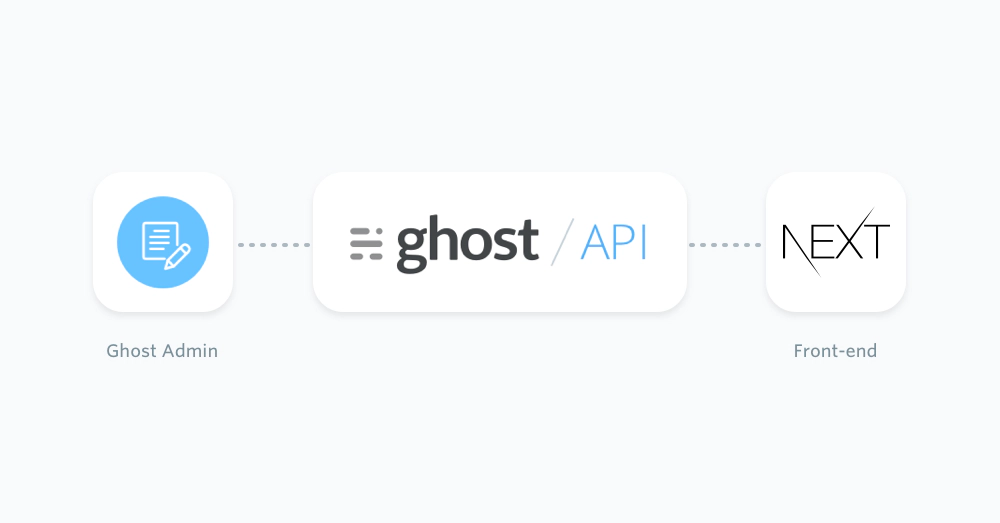
Hey, I finally have a new website 👋
— Fabrizio Rinaldi (@linuz90) August 3, 2021
I’m a founder, designer, and filmmaker — and I’m trying to capture a bit more of all of this with my new site.
Had a lot of fun making this in Next.js, with @TryGhost as backend, deployed on @vercel.
Check it out → https://t.co/iawYNTuB8y pic.twitter.com/o1i81y5uL6
Prerequisites
This configuration of a Ghost publication requires existing moderate knowledge of JavaScript and React. You’ll need an active Ghost account to get started, which can either be self-hosted or using Ghost(Pro).
Additionally, you’ll need to setup a React & Next.js application via the command line:
yarn create next-app
cd my-next-app
yarn dev
Next.js can also be setup manually – refer to the official Next.js documentation for more information.
Getting started
Thanks to the JavaScript Content API Client Library, it’s possible for content from a Ghost site can be directly accessed within a Next.js application.
Create a new file called posts.js within an lib/ directory. This file will contain all the functions needed to request Ghost post content, as well as an instance of the Ghost Content API.
Install the official JavaScript Ghost Content API helper using:
yarn add @tryghost/content-api
Once the helper is installed it can be added to the posts.js file using a static import statement:
import GhostContentAPI from "@tryghost/content-api";
Now an instance of the Ghost Content API can be created using Ghost site credentials:
import GhostContentAPI from "@tryghost/content-api";
// Create API instance with site credentials
const api = new GhostContentAPI({
url: 'https://demo.ghost.io',
key: '22444f78447824223cefc48062',
version: "v5.0"
});
Change the url value to the URL of the Ghost site. For Ghost(Pro) customers, this is the Ghost URL ending in .ghost.io, and for people using the self-hosted version of Ghost, it’s the same URL used to view the admin panel.
Create a custom integration within Ghost Admin to generate a key and change the key value.
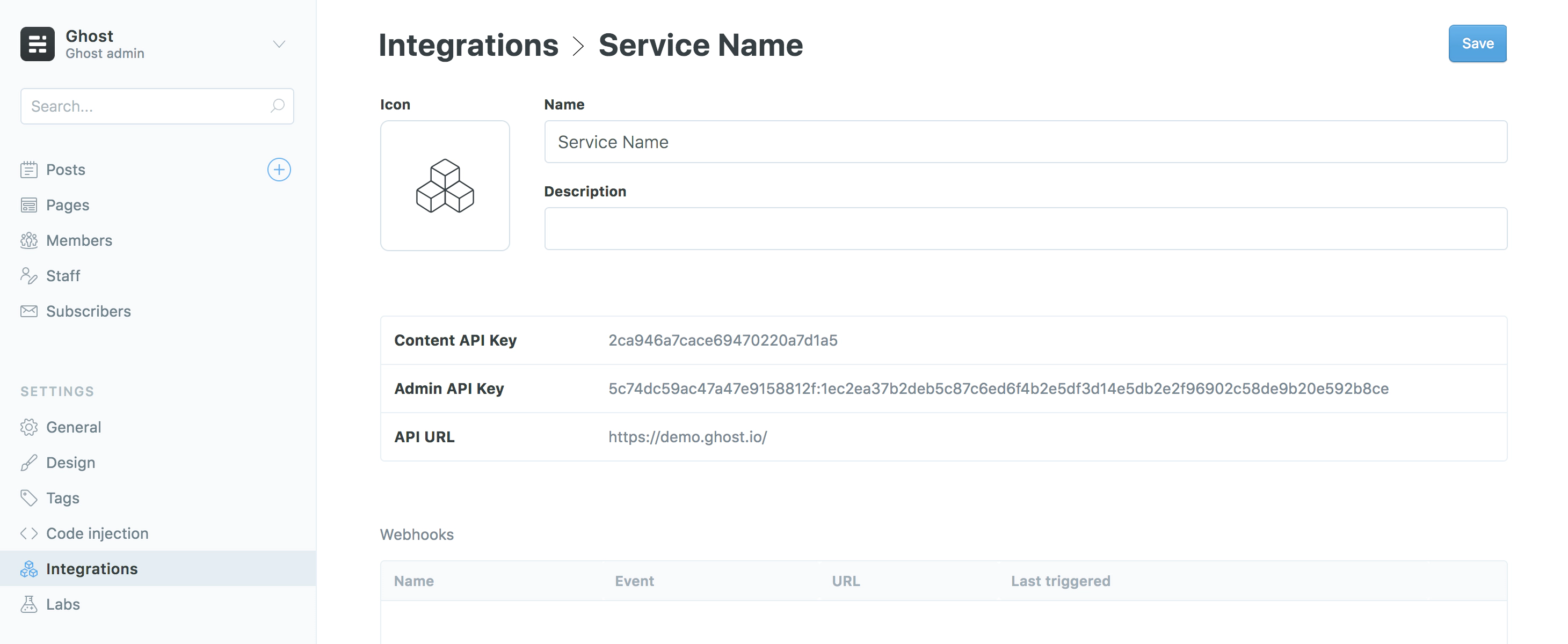
For more detailed steps on setting up Integrations check out our documentation on the Content API.
Exposing content
The posts.browse() endpoint can be used to get all the posts from a Ghost site. This can be done with the following code as an asynchronous function:
export async function getPosts() {
return await api.posts
.browse({
limit: "all"
})
.catch(err => {
console.error(err);
});
}
Using an asynchronous function means Next.js will wait until all the content has been retrieved from Ghost before loading the page. The export function means your content will be available throughout the application.
Rendering posts
Since you’re sending content from Ghost to a React application, data is passed to pages and components with props. Next.js extends upon that concept with getStaticProps. This function will load the Ghost site content into the page before it’s rendered in the browser.
Use the following to import the getPosts function created in previous steps within a page you want to render Ghost posts:
import { getPosts } from '../lib/posts';
The posts can be fetched from within getStaticProps for the given page:
export async function getStaticProps(context) {
const posts = await getPosts()
if (!posts) {
return {
notFound: true,
}
}
return {
props: { posts }
}
}
Now the posts can be used within the IndexPage via the component props:
const IndexPage = (props) => (
<ul>
{props.posts.map(post => (
<li key={post.id}>{post.title}</li>
))}
</ul>
);
Pages in Next.js are stored in a pages/ directory. To find out more about how pages work check out the official documentation.
Rendering a single post
Retrieving Ghost content from a single post can be done in a similar fashion to retrieving all posts. By using posts.read() it’s possible to query the Ghost Content API for a particular post using a post id or slug.
Reopen the lib/posts.js file and add the following async function:
export async function getSinglePost(postSlug) {
return await api.posts
.read({
slug: postSlug
})
.catch(err => {
console.error(err);
});
}
This function accepts a single postSlug parameter, which will be passed down by the template file using it. The page slug can then be used to query the Ghost Content API and get the associated post data back.
Next.js provides dynamic routes for pages that don’t have a fixed URL / slug. The name of the js file will be the variable, in this case the post slug, wrapped in square brackets – [slug].js.
The getSinglePost() function can be used within the [slug].js file like so:
// pages/posts/[slug].js
import { getSinglePost, getPosts } from '../lib/posts';
// PostPage page component
const PostPage = (props) => {
// Render post title and content in the page from props
return (
<div>
<h1>{props.post.title}</h1>
<div dangerouslySetInnerHTML={{ __html: props.post.html }} />
</div>
)
}
export async function getStaticPaths() {
const posts = await getPosts()
// Get the paths we want to create based on posts
const paths = posts.map((post) => ({
params: { slug: post.slug },
}))
// { fallback: false } means posts not found should 404.
return { paths, fallback: false }
}
// Pass the page slug over to the "getSinglePost" function
// In turn passing it to the posts.read() to query the Ghost Content API
export async function getStaticProps(context) {
const post = await getSinglePost(context.params.slug)
if (!post) {
return {
notFound: true,
}
}
return {
props: { post }
}
}
Pages can be linked to with the Next.js <Link/> component. Calling it can be done with:
import Link from 'next/link';
The Link component is used like so:
const IndexPage = (props) => (
<ul>
{props.posts.map(post => (
<li key={post.id}>
<Link href={`/${post.slug}`}>
<a>{post.title}</a>
</Link>
</li>
))}
</ul>
);
Pages are linked in this fashion within Next.js applications to make full use of client-side rendering as well as server-side rendering. To read more about how the Link component works and it’s use within Next.js apps check out their documentation.
Examples
The flexibility of the Ghost Content API allows you to feed posts, pages and any other pieces of content from Ghost site into a Next.js JavaScript app.
Below are a few examples of how content from Ghost can be passed into a Next.js project.
Getting pages
Pages can be generated in the same fashion as posts, and can even use the same dynamic route file.
export async function getPages() {
return await api.pages
.browse({
limit: "all"
})
.catch(err => {
console.error(err);
});
}
Adding post attribute data
Using the include option within the Ghost Content API means that attribute data, such as tags and authors, will be included in the post object data:
export async function getPosts() {
return await api.posts
.browse({
include: "tags,authors",
limit: "all"
})
.catch(err => {
console.error(err);
});
}
Rendering author pages
An author can be requested using the authors.read() endpoint.
export async function getAuthor(authorSlug) {
return await api.authors
.read({
slug: authorSlug
})
.catch(err => {
console.error(err);
});
}
A custom author template file can be created at pages/authors/[name].js, which will also prevent author URLs colliding with post and page URLs:
import { getAuthor, getAllAuthors } from '../../api/authors';
const AuthorPage = (props) => {
return (
<div>
<h1>{props.author.name}</h1>
<div dangerouslySetInnerHTML={{ __html: props.author.bio }} />
</div>
)
}
export async function getStaticPaths() {
const authors = await getAllAuthors()
const paths = authors.map((author) => ({
params: { name: author.name },
}))
return { paths, fallback: false }
}
export async function getStaticProps(context) {
const author = await getAuthor(context.params.name)
if (!author) {
return {
notFound: true,
}
}
return {
props: { author }
}
}
export default AuthorPage;
Formatting post dates
The published date of a post, post.published_at, is returned as a date timestamp. Modern JavaScript methods can convert this date into a selection of humanly readable formats. To output the published date as “Aug 28, 1963”:
const posts = await getPosts();
posts.map(post => {
const options = {
year: 'numeric',
month: 'short',
day: 'numeric'
};
post.dateFormatted = new Intl.DateTimeFormat('en-US', options)
.format(new Date(post.published_at));
});
The date can then be added to the template using {post.dateFormatted}.
Further reading
Check out the extensive Next.js documentation and learning courses for more information and to get more familiar when working with Next.js.