Using Intercom to support your customers and visitors? Integrate your account with Ghost and install support and chat bots across your site
If Intercom is your help desk of choice to manage customer support, emails and enquiries, you’ll probably want to integrate with Ghost to keep everything aligned and provide reliable ways for your customers to find answers or get in touch!
Using Intercom’s smart messenger bots, you can install a widget on your Ghost publication that provides visitors with quick answers, a way to get in touch with you directly, or create a custom bot to suit your needs.
The best bit? It only takes a few minutes to plug Intercom into your Ghost site using code injection. Follow this guide to find out how!
Copy the Intercom installation code
In order to enable the messenger features and to see the Intercom widget appear across your Ghost site, login to your account and go to Settings → Installation → Web. In here you will find the JavaScript installation for visitors:
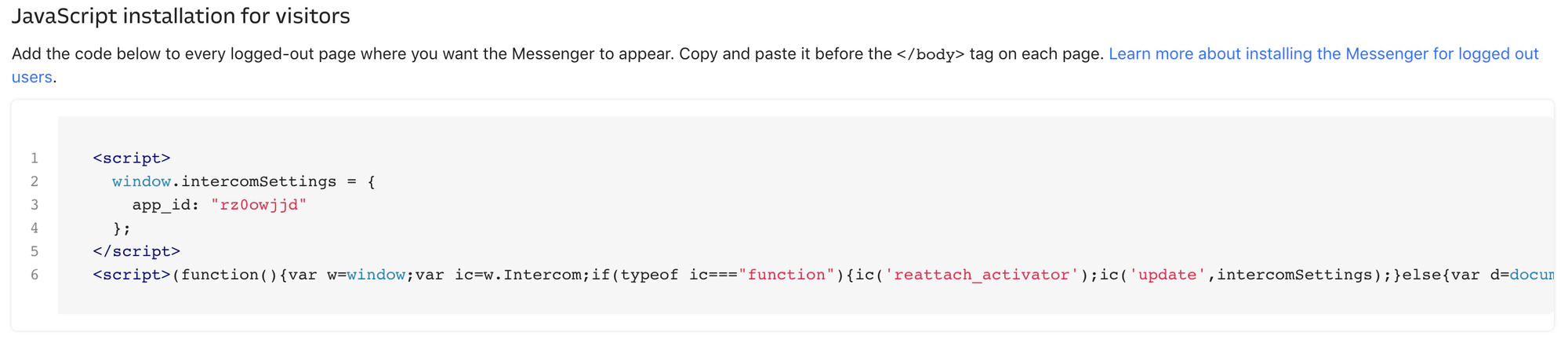
Install using code injection
Paste your installation code into the Header section in the site-wide code injection feature in Ghost Admin:
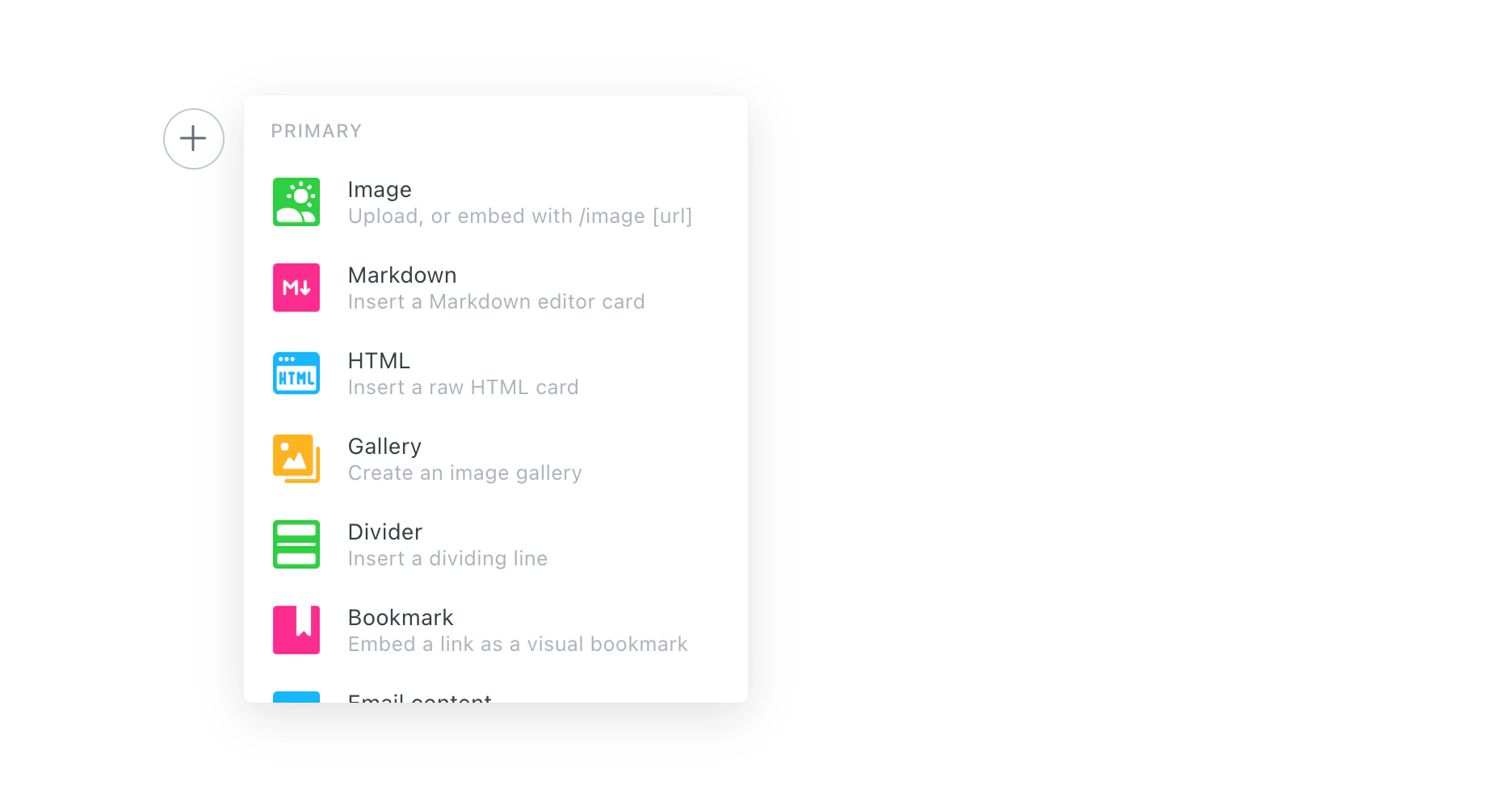
Hit save and you’re done - head to your site to test your new integration is working. The Intercom icon will appear in the bottom right hand corner of your site on every page and clicking it will open up the messenger widget.
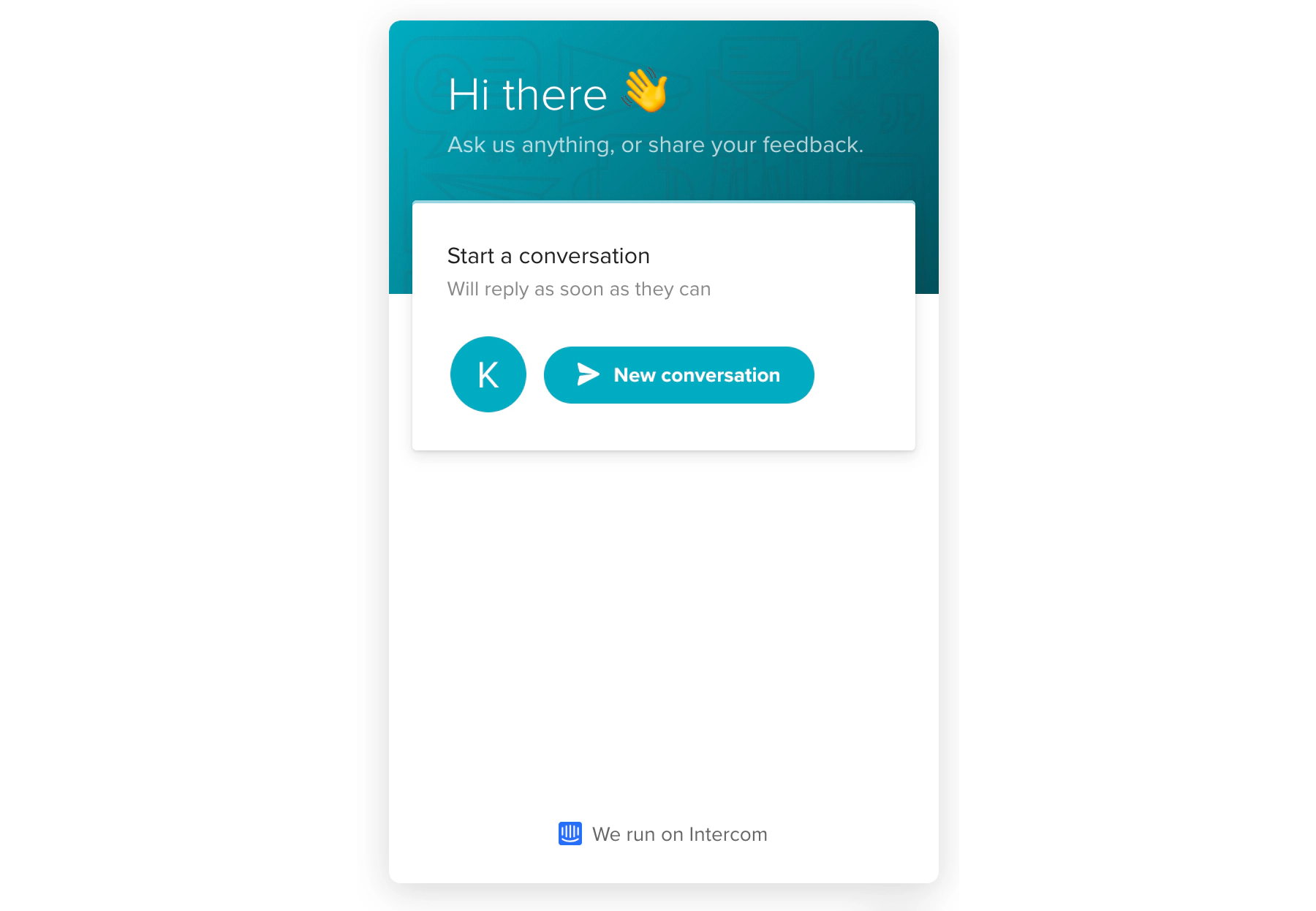
Optimise messenger for Intercom
The rest is up to you! Intercom offer plenty of ways to customise the design and behaviour of the messenger tool.

You can customise with copy, colours and branding, add custom functionality, set your availability and much more from inside the Intercom dashboard.
Do more with Zapier automation
Connect Intercom to many more of your favourite tools and align all of your processes using Zapier. Get started with lots of commonly used Zaps, or if you can’t find what you’re looking for you can build your own:





