An official Chrome extension to curate links from around the web and send them to your Ghost site.
How it works
Use Ghost Bookmarker to easily add links and notes to a post, straight from your browser. Links are saved as a bookmark card (with an optional note) to a draft post called “Bookmarked links.” If this post doesn’t already exist, it’s created for you. Otherwise, bookmark cards are added to the existing content. If you publish the post or change the title, Ghost Bookmarker will create a new post with the “Bookmarked links” title. One way to use this is to save links during the week, publish your curated link list, and then repeat the process as needed.
Installation
To install Ghost Bookmarker, go to the official page on the Chrome Web Store and click the Add to Chrome button. In addition to Chrome, Ghost Bookmarker is compatible with any browser that supports Chrome extensions like Arc, Microsoft Edge, and Brave. Firefox and Safari aren’t supported at this time.
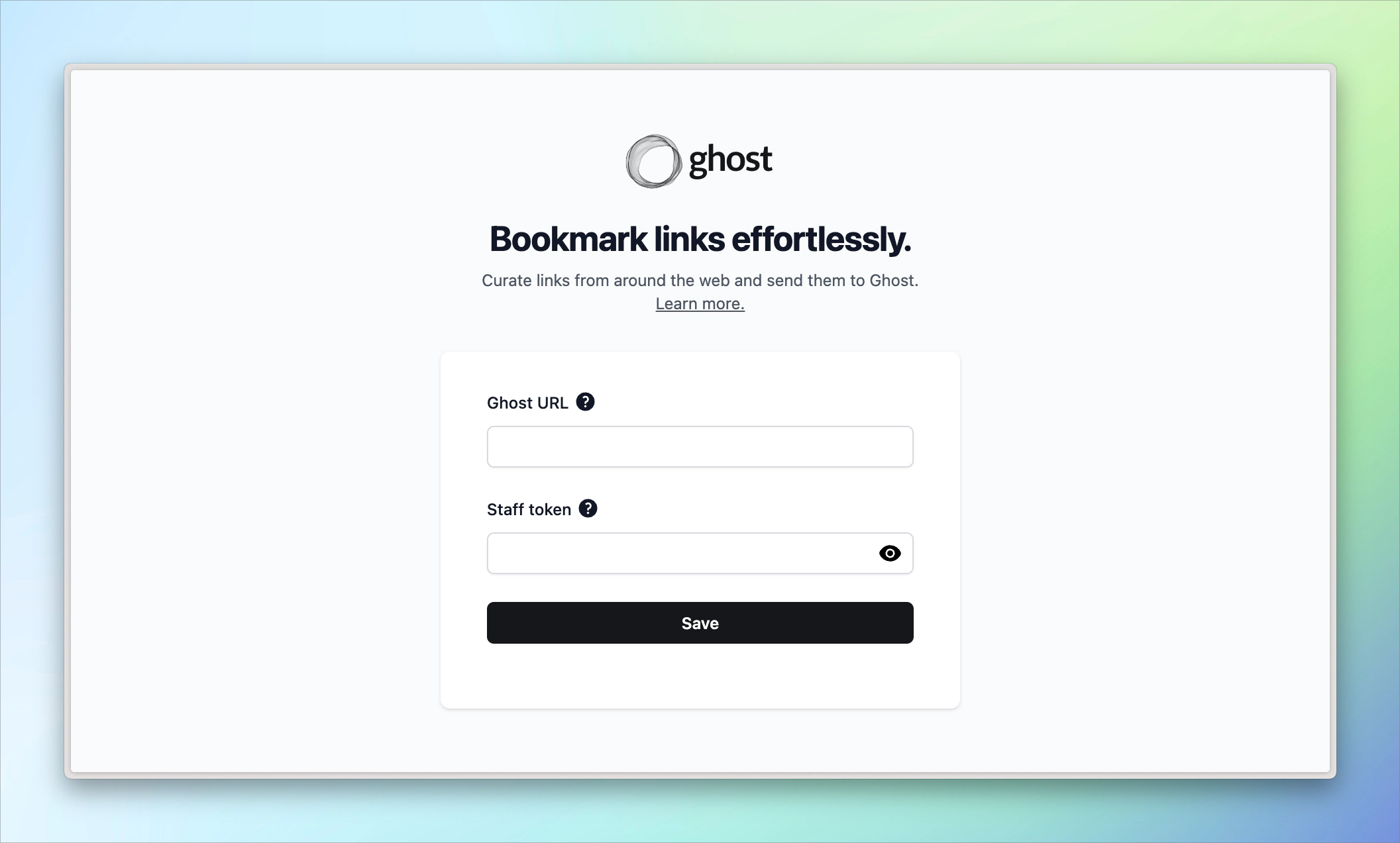
Installing the extension opens the options page where you configure the connection to your Ghost site. Enter your site’s URL and your Staff access token. This token is available at the bottom of your profile page in Ghost Admin.
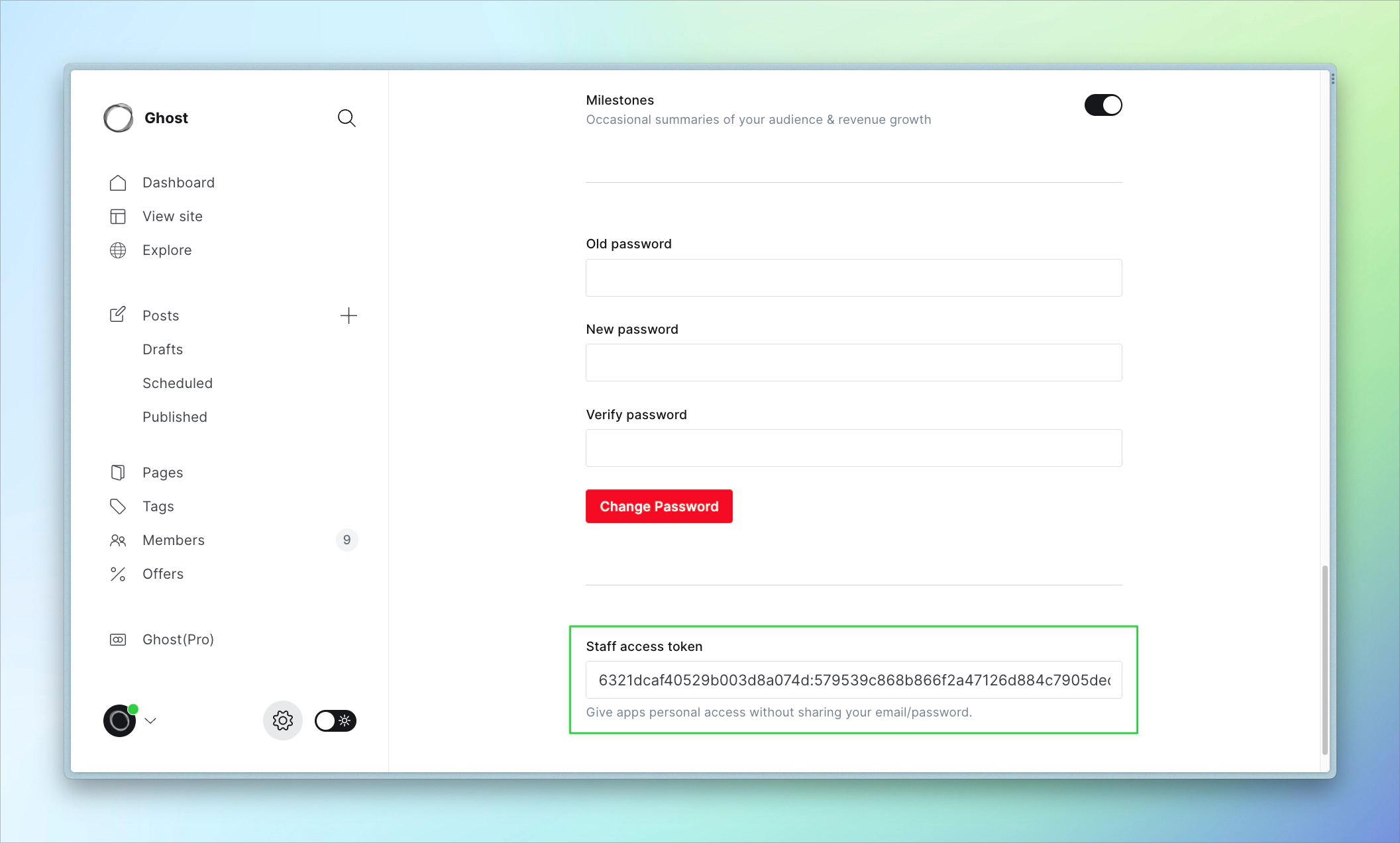
Save a link
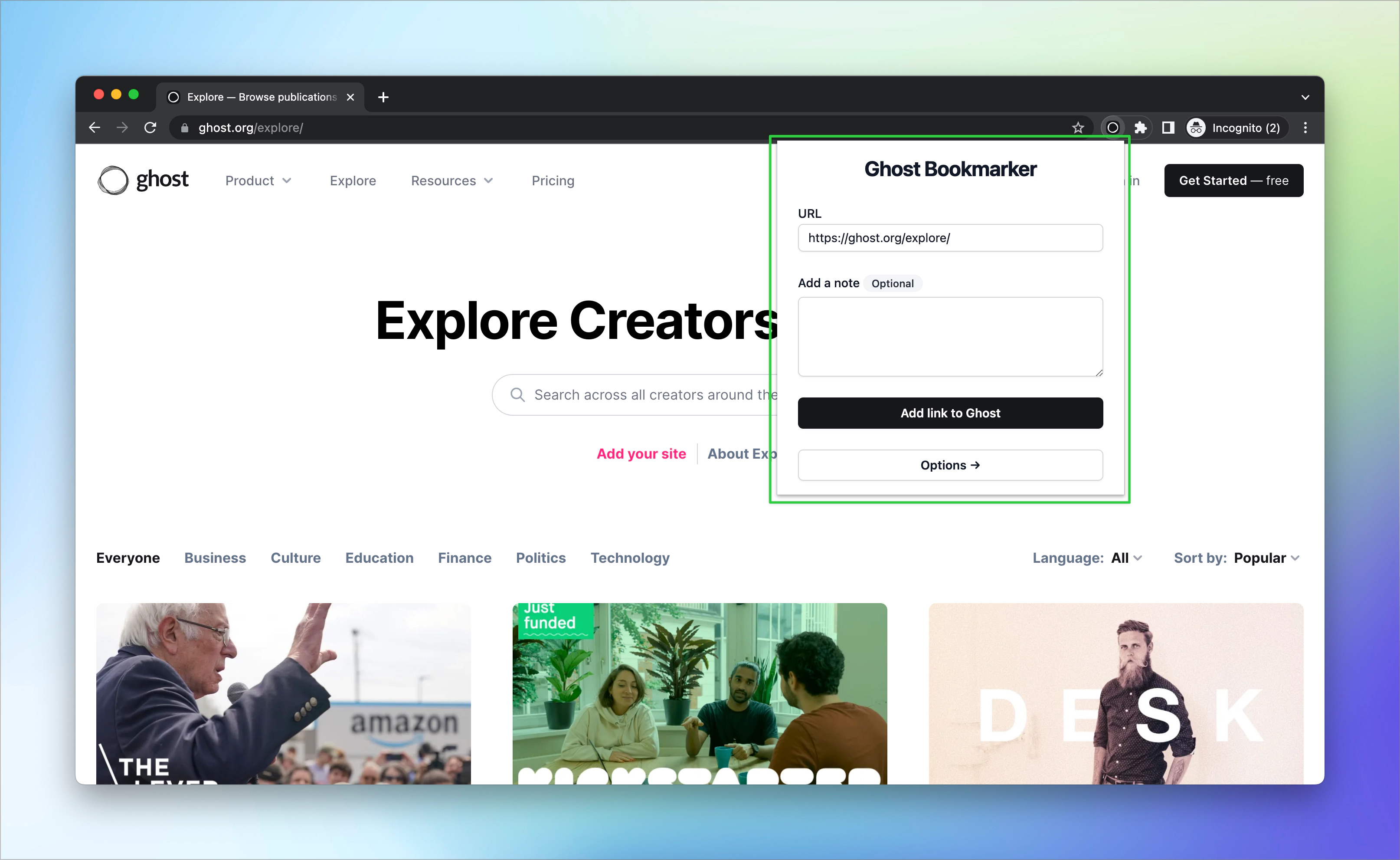
To save a link, click the Ghost icon in your extensions toolbar. If you cannot find the icon, you can pin the extension from the extensions preferences page. Once done, add a note and click Add link to Ghost. That’s it! You’ll see a success message with a link to the draft post.
Quickly add a link
To save a page, right-click on it to bring up the browser’s context menu. Choose Add bookmark. A notification from the browser will appear to confirm that the link has been added to your site. Click on the notification to open the post on your Ghost site. If notifications are turned off, the links will still be saved, but you won’t get a notification.
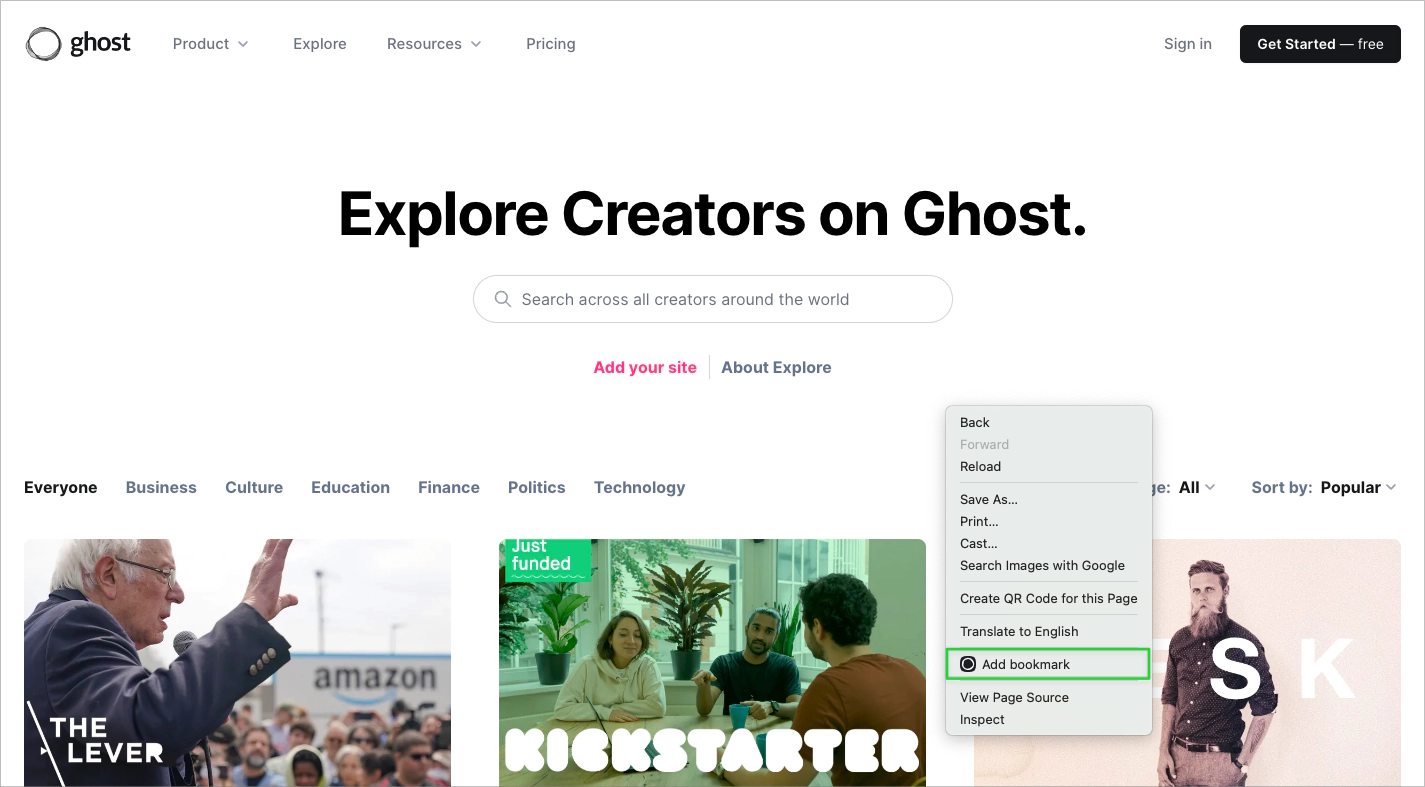
You can also trigger this functionality with a keyboard shortcut. Use ctrl/cmd + shift + p to quickly save the link.
Tip: Select text on a page before using the context menu or keyboard shortcut to include it as a note to the link.


