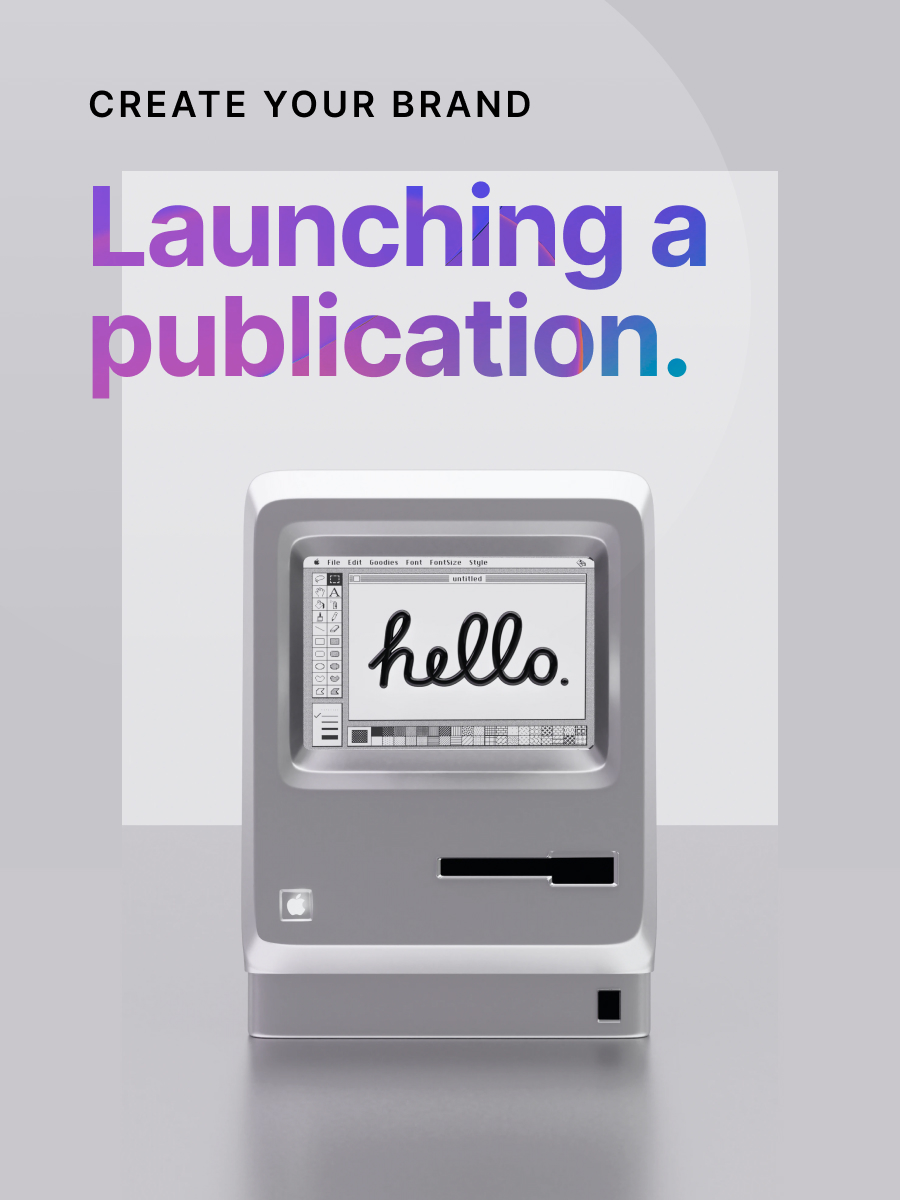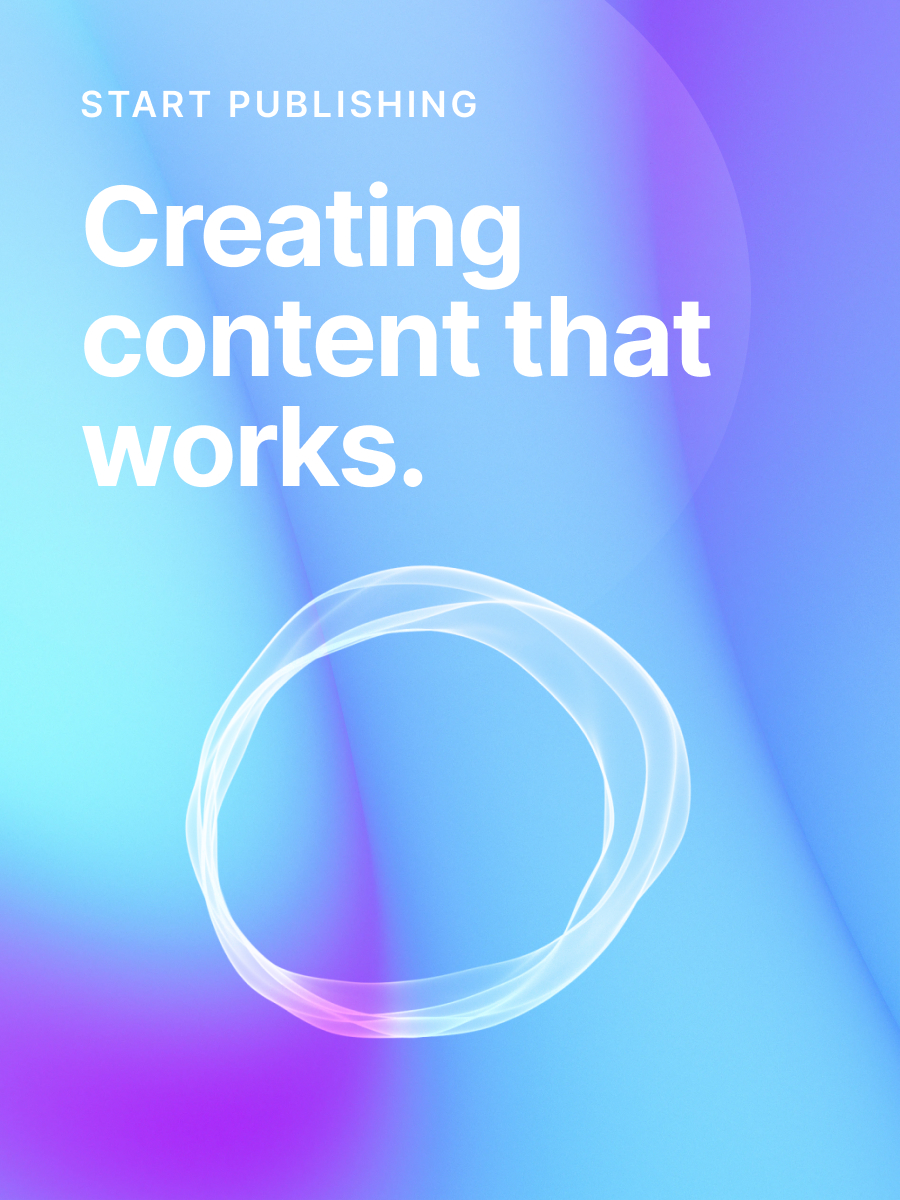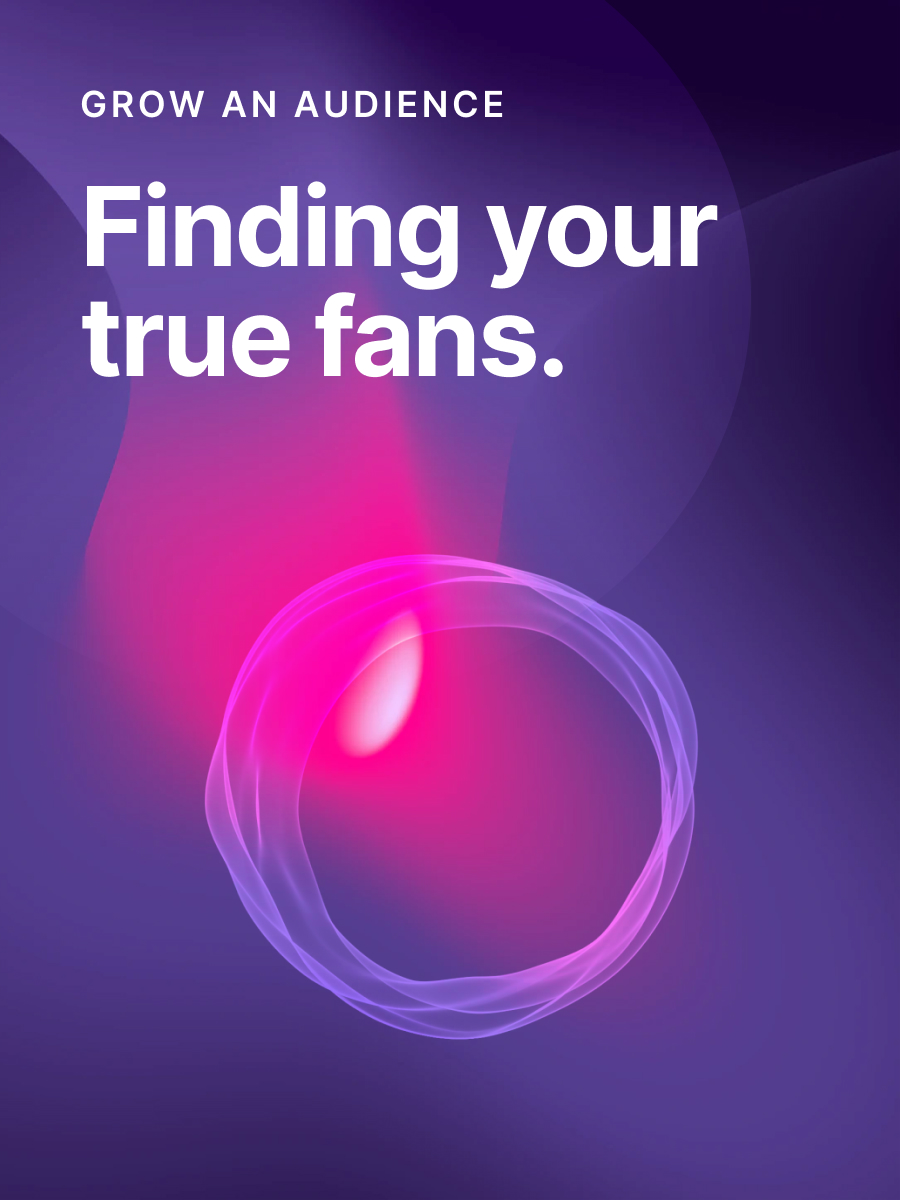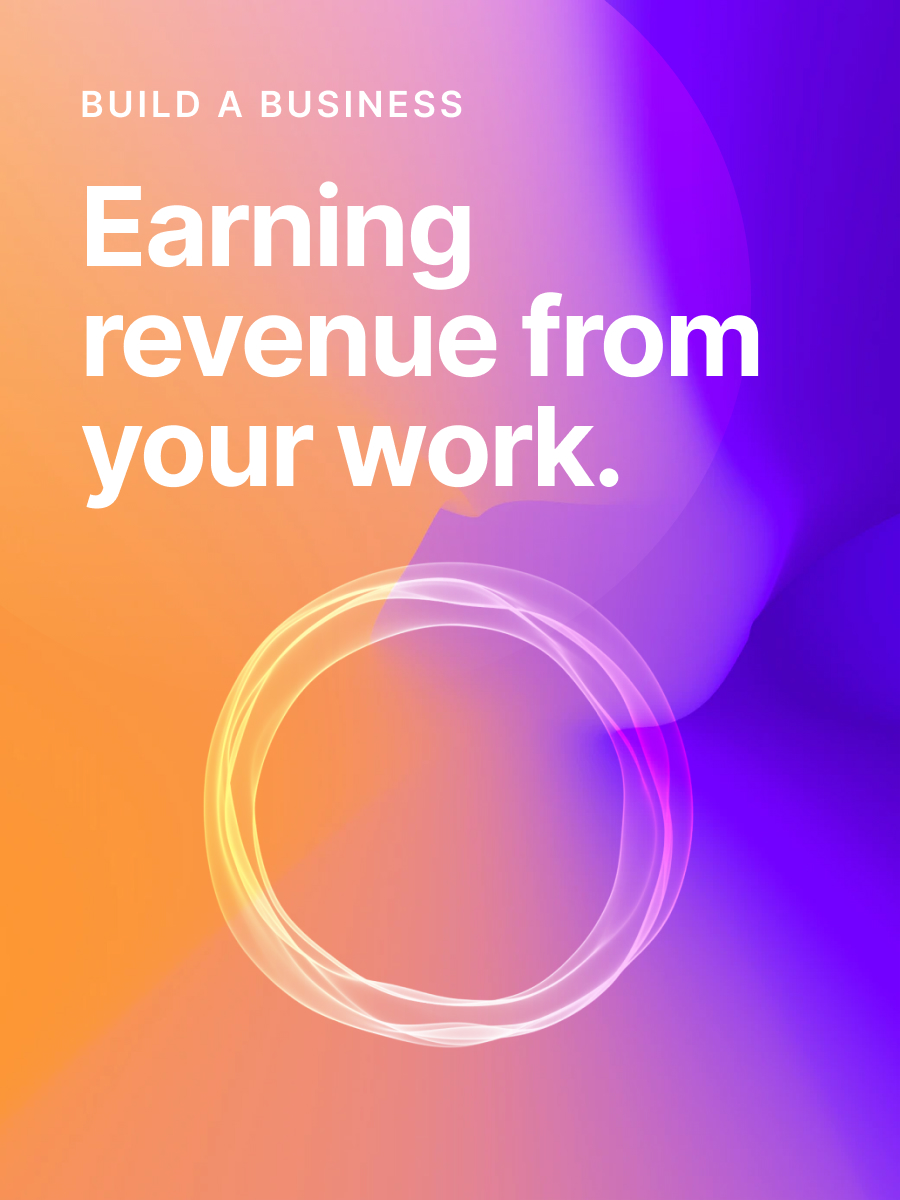How to set up Google alerts to automate your research
Learn how to use one of the most powerful research assistants, for free.
Google Alerts is a free service creators can use to automate their research process.
No matter the content you're creating (e.g., blog, newsletter, YouTube channel, etc.), setting up automatic alerts will save you time. Here’s how:
- Stay up to date with real-time industry news updates.
- Get a curated feed of what your competitors are publishing, straight to your email inbox.
- Receive notifications every time your name, brand, or product is mentioned online.
In addition to these benefits, advanced options can help you seize opportunities untapped opportunities. You can discover more below, but first — here's exactly how to set up a Google Alert.
Google Alerts set up in 3 steps
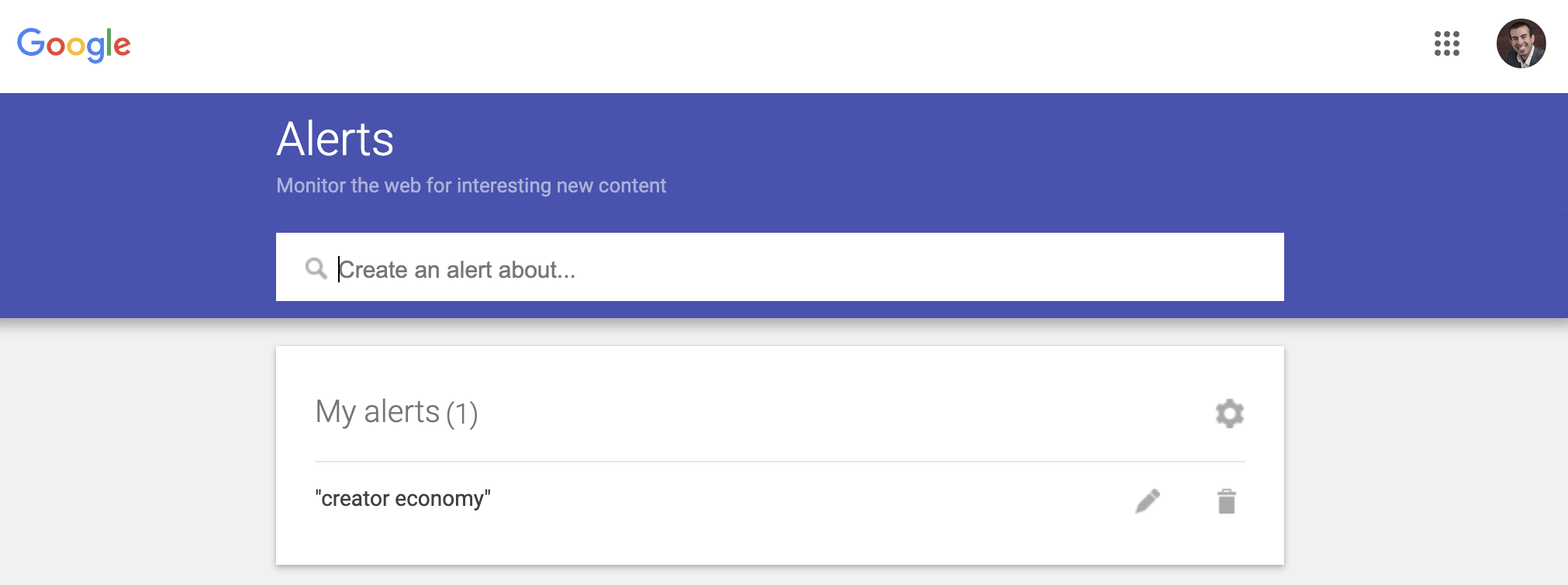
- Start by going to https://www.google.com/alerts
- In the search bar, enter a word, topic, or phrase. This tells Google what to collect and send you.
- Next, you’ll be shown two options: Create Alert and Show options. If you want to receive everything about your subject on a daily basis, you can leave the defaults in place and click Create Alert.
That’s it! Now, you’ll receive a daily email that looks like the one below, but about your specific topic.
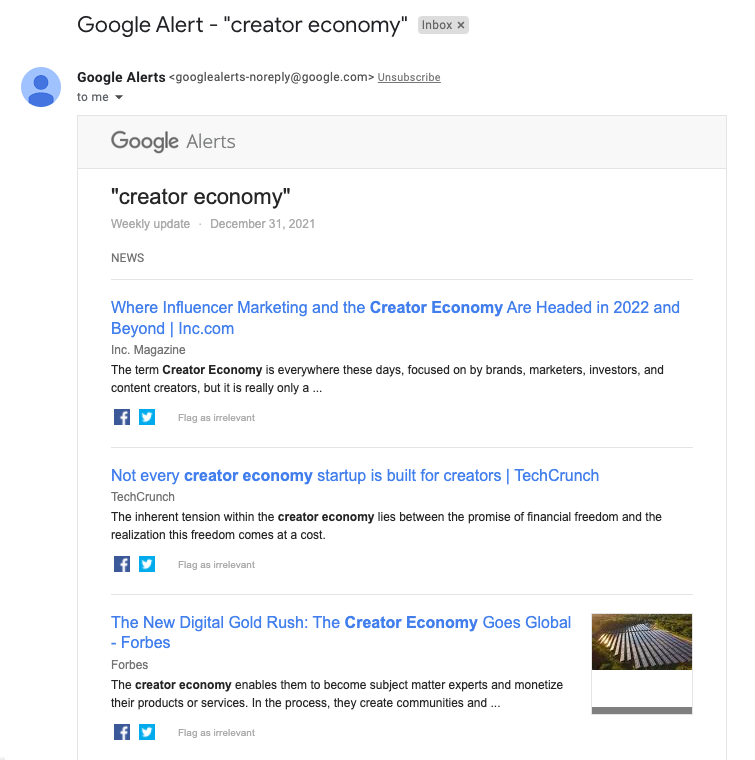
How to customize Google Alerts
If you would like to refine your alerts or change how often you receive them, Google allows you to customize these elements and more by clicking on Show options. You can modify existing alerts at any time by clicking the pencil icon located next to your topic or deleting them by clicking the trash icon.
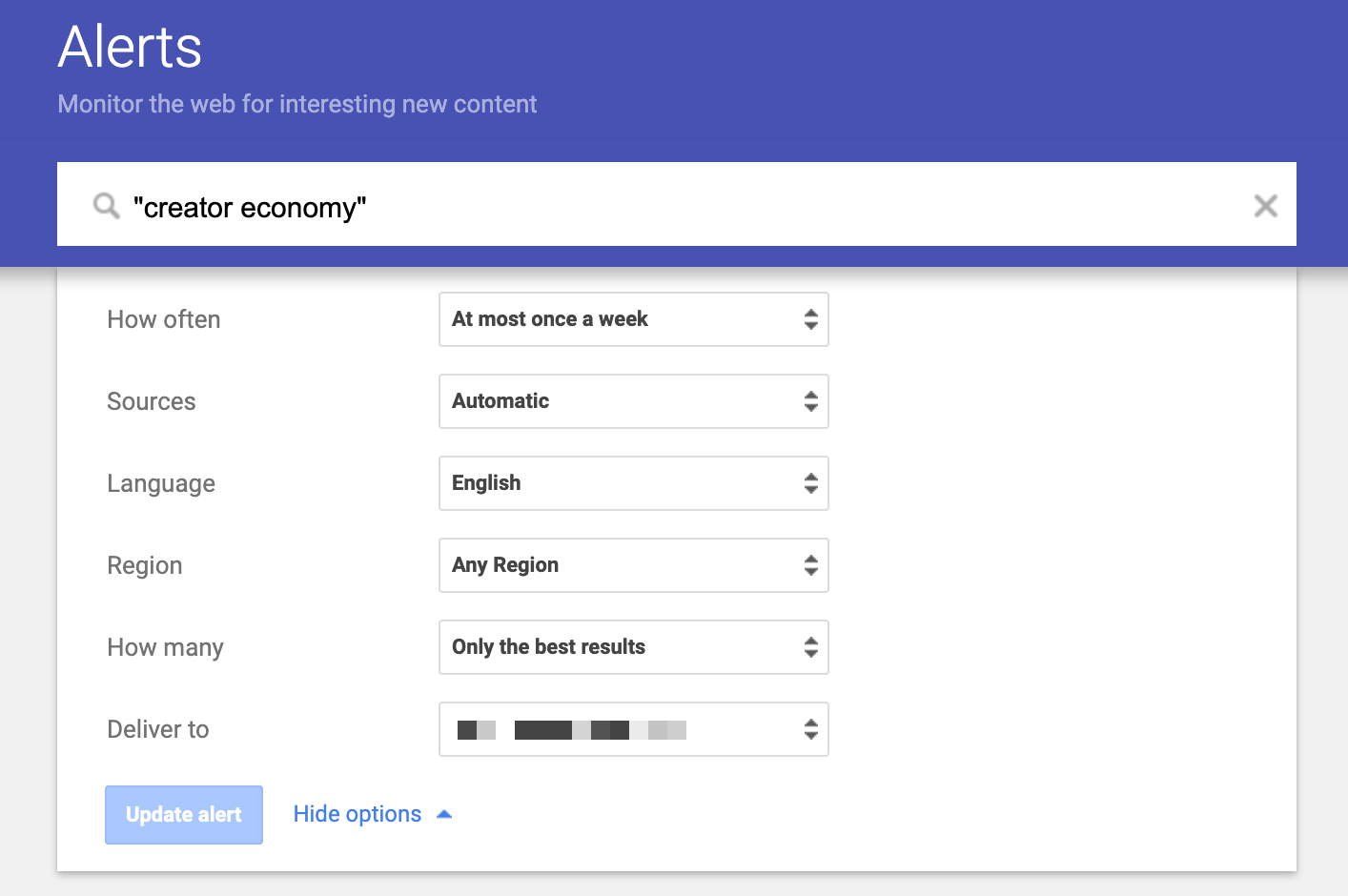
Here is a list of the different customizations you can choose for your alerts.
- How often: As-it-happens, Daily, Weekly
- Sources: Automatic, News, Blogs, Web, Video, Books, Discussions, Finance
- Language: Any Language, English, + 45 specific languages
- Region: Any, + Full list of individual countries
- How many: Only the best results, All results
- Deliver to: Email connected to your account, RSS feed
There are two additional customizations that are especially useful if you have multiple alerts.
Click on the gear icon in the main area, where all of your alerts are displayed.
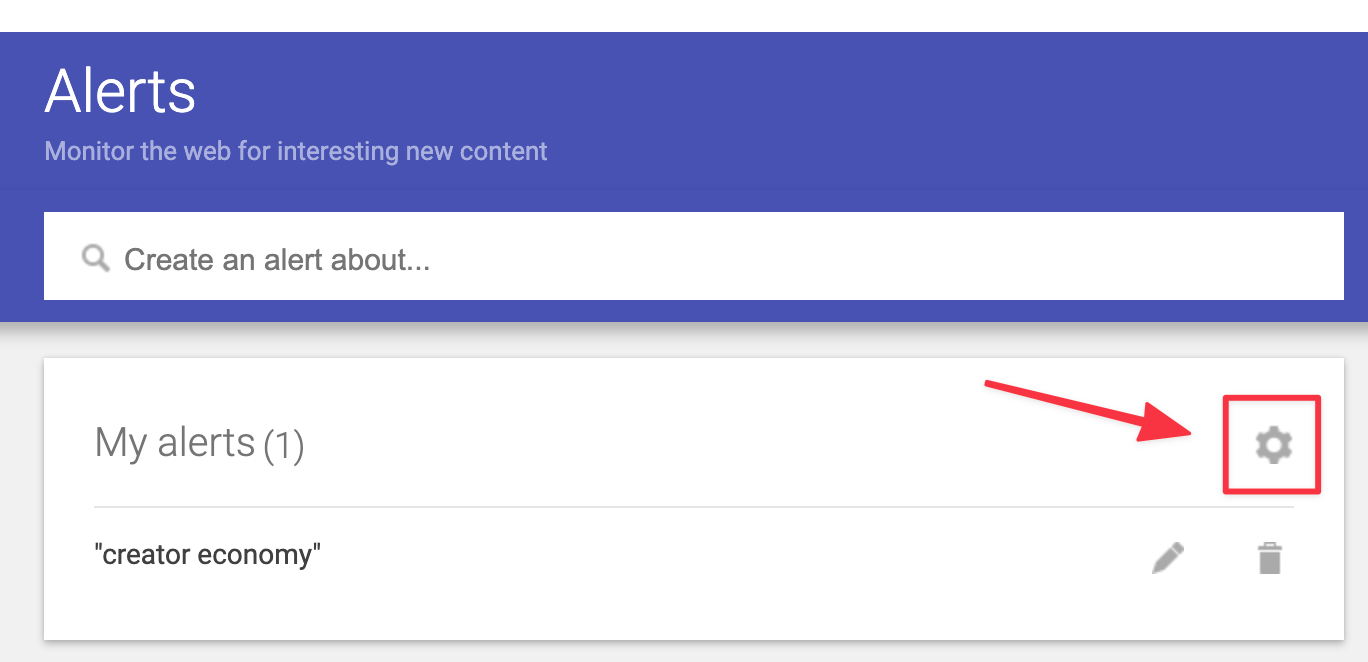
Next, you’ll see two options appear.
- Delivery time. This allows you to choose the exact hour of the day your notifications will be sent.
- Digest. You can also choose to have Google wrap all your alerts into a single daily or weekly email.
Both of these selections help prevent your inbox from being bombarded too often and by too much information.
Advanced tips for Google Alerts
A Google Alert is essentially an automatic Google search performed on your behalf. Because of this, almost any techniques you would use to find better results can also be used to create more relevant alerts.
Here are a few ways you could use Google’s search operators with Google Alerts.
- Exclude words by using
–(example: pizza –pepperoni) - Gather results from a specific social media platform with
@(@twitter, @facebook) or for a specific trend with # (#mondaymotivation) - Use
“”to ensure your alerts return an exact phrase match - Detail the type of results you want by setting additional requirements (example: jam + intitle:recipe)
- Focus your results on a specific source or competitor (site:ghost.org/resources + “newsletter”)
5 ways to start using Google Alerts right away
Adding a new tool to your process can be intimidating; it could even add to your workload if misused. To keep you on the right track, here are 5 Google Alerts we recommend setting up first.
Set up a Google Alert for your full name.
This will keep you informed any time you’re mentioned online. Be sure to use “” (“Jane Doe”) so that the results are more accurate. If you have a middle name, you can set up additional alerts for variations or use the OR search operator (“Jane Doe” OR “Jane S. Doe” OR “Jane Sarah Doe”).
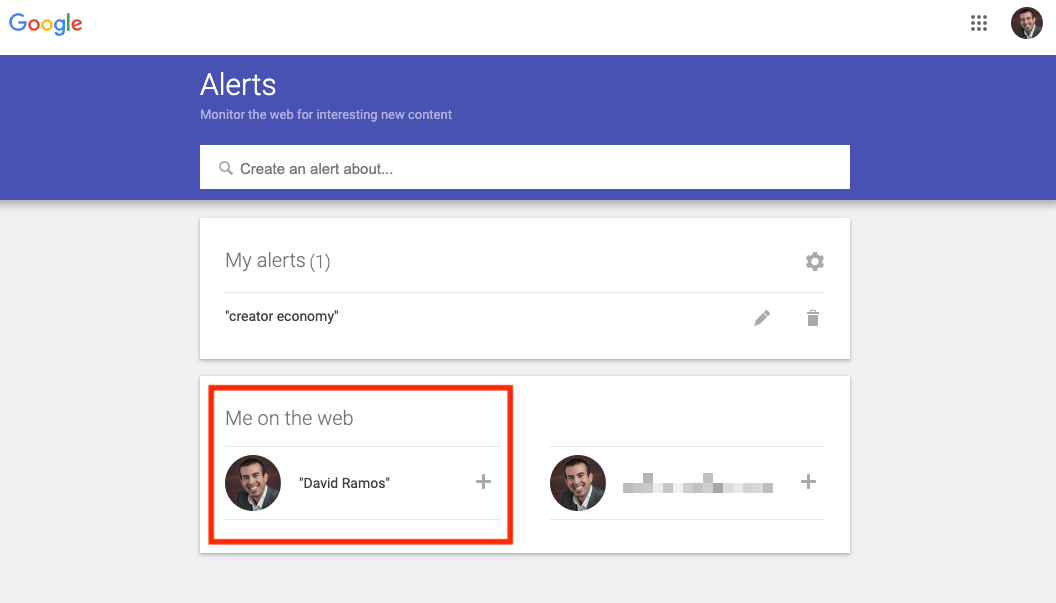
Get a weekly digest of a single keyword.
Create an alert for the subject you make content about; the more specific, the better (i.e., "budgeting tips" instead of “personal finance”). Then, customize the frequency so that you only receive the email summary once per week.
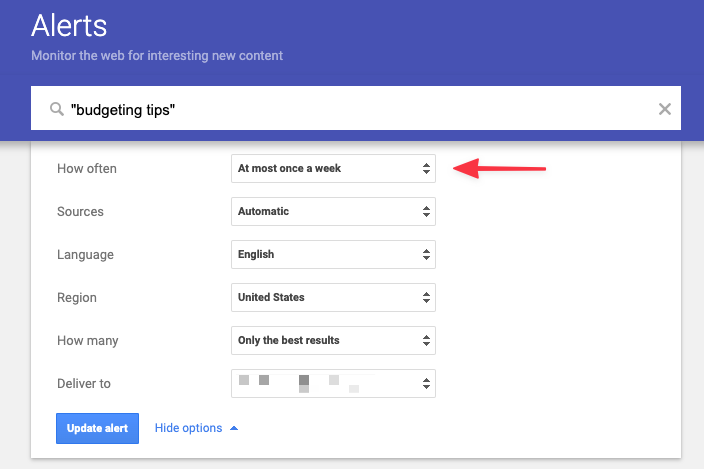
Monitor mentions of your company.
This is a great one whether you're a business owner or an employee. Set up the Google Alert by typing in the brand name and adding any additional elements you want, such as limiting the sources to news outlets.
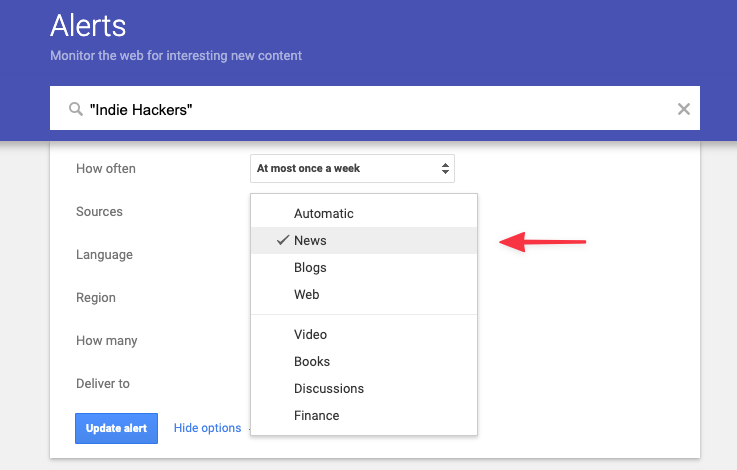
Find niche-related questions that need answering.
Credit goes to the Ahrefs team for suggesting this tip. Forums and sites like Quora can be great traffic sources for growing your audience but wading through pages of unrelated questions can be exhausting.
Thankfully, you can use a Google Alert to do the searching for you and only deliver you the questions worth your time. Start by writing the topic followed by the site or forum URL and end with a few question markers: [topic] + site:[website.com] + intitle:(who|what|when|where|how) See an example in this screenshot.
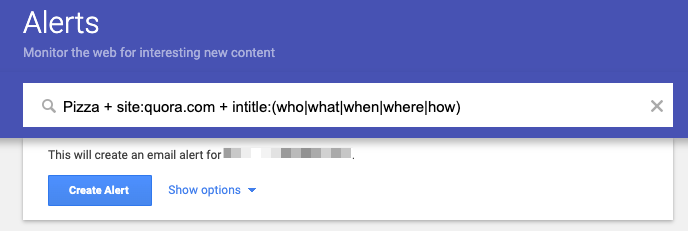
Leverage wildcard results.
Leverage wildcard results. When you’re not 100% sure what to set alerts for, this strategy is handy. To use a wildcard, input a * where a term would go. This tells Google that anything can replace the * so long as the other words are used.
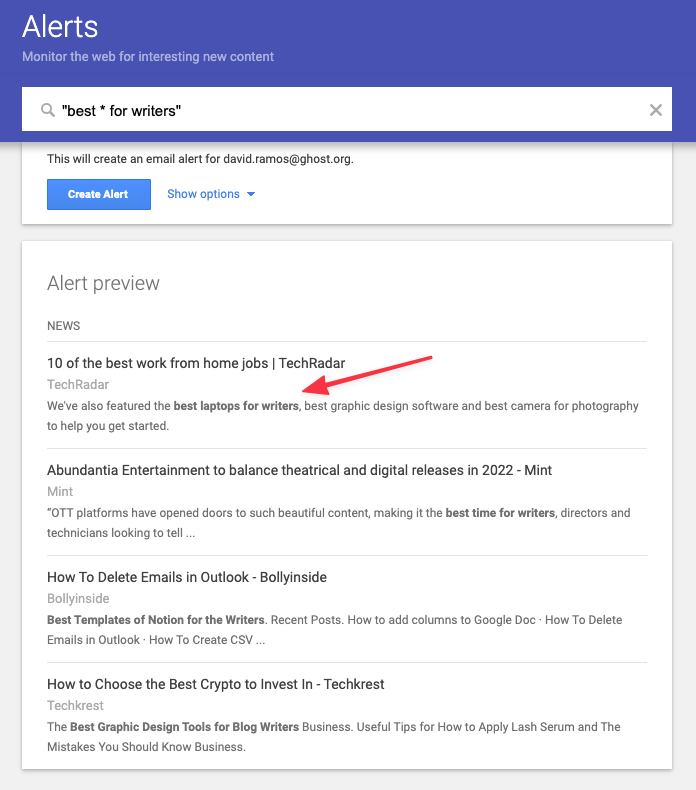
For more tips and tutorials like this one, subscribe to our weekly newsletter below.