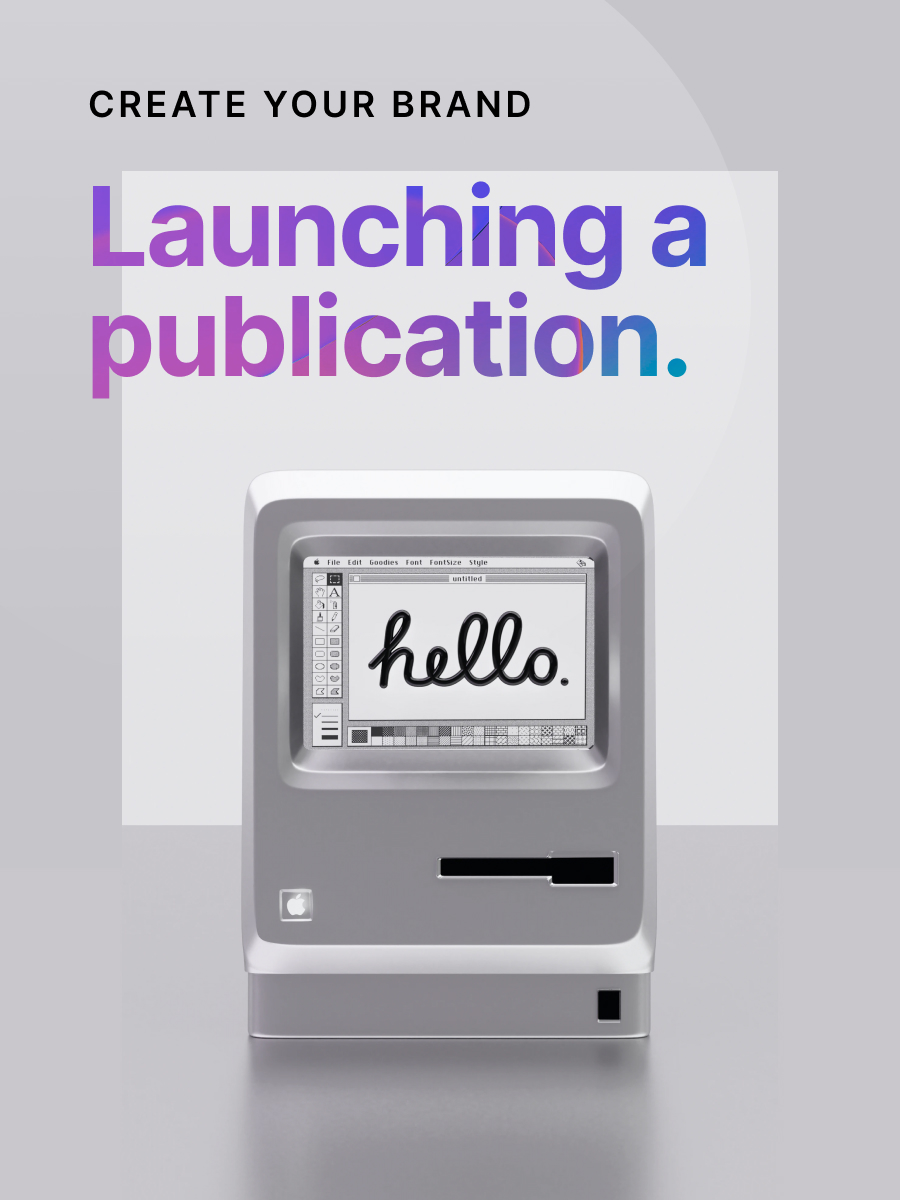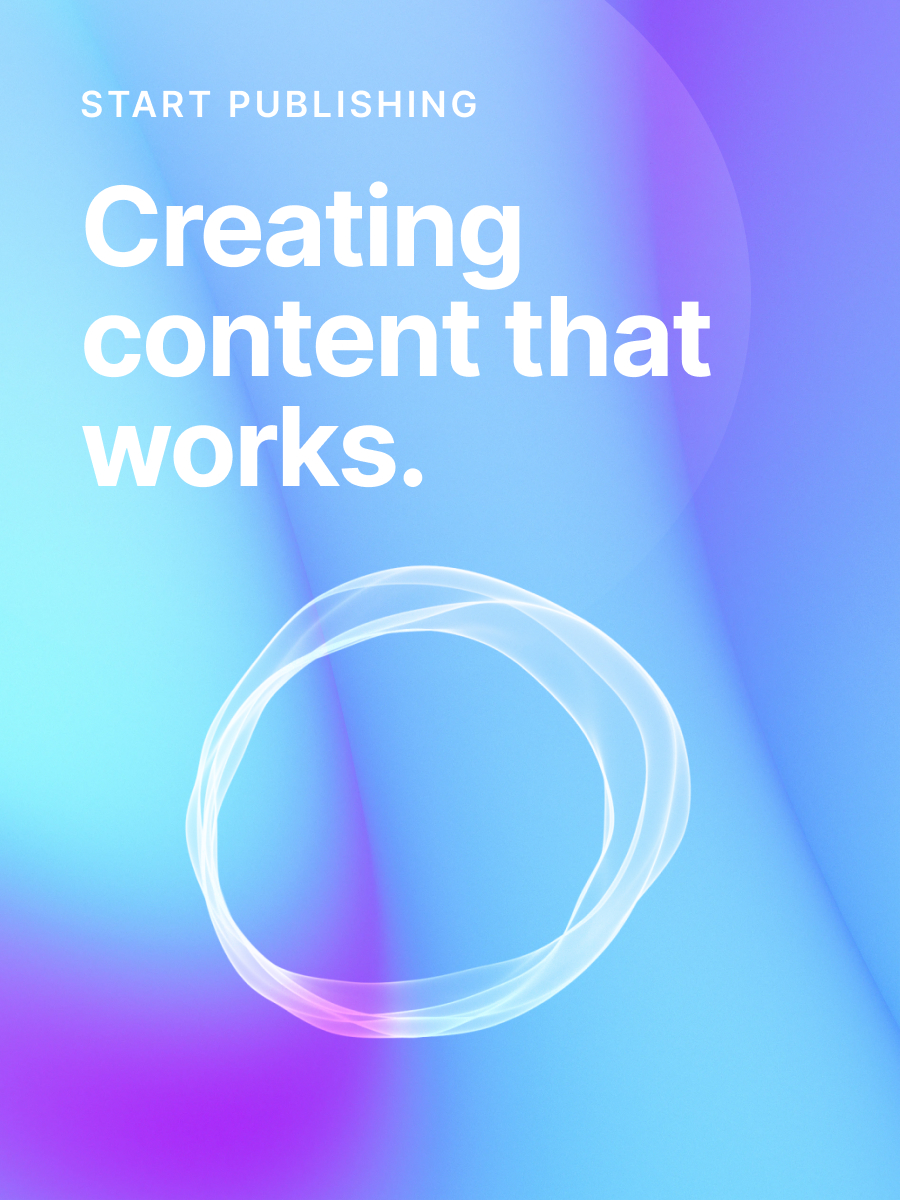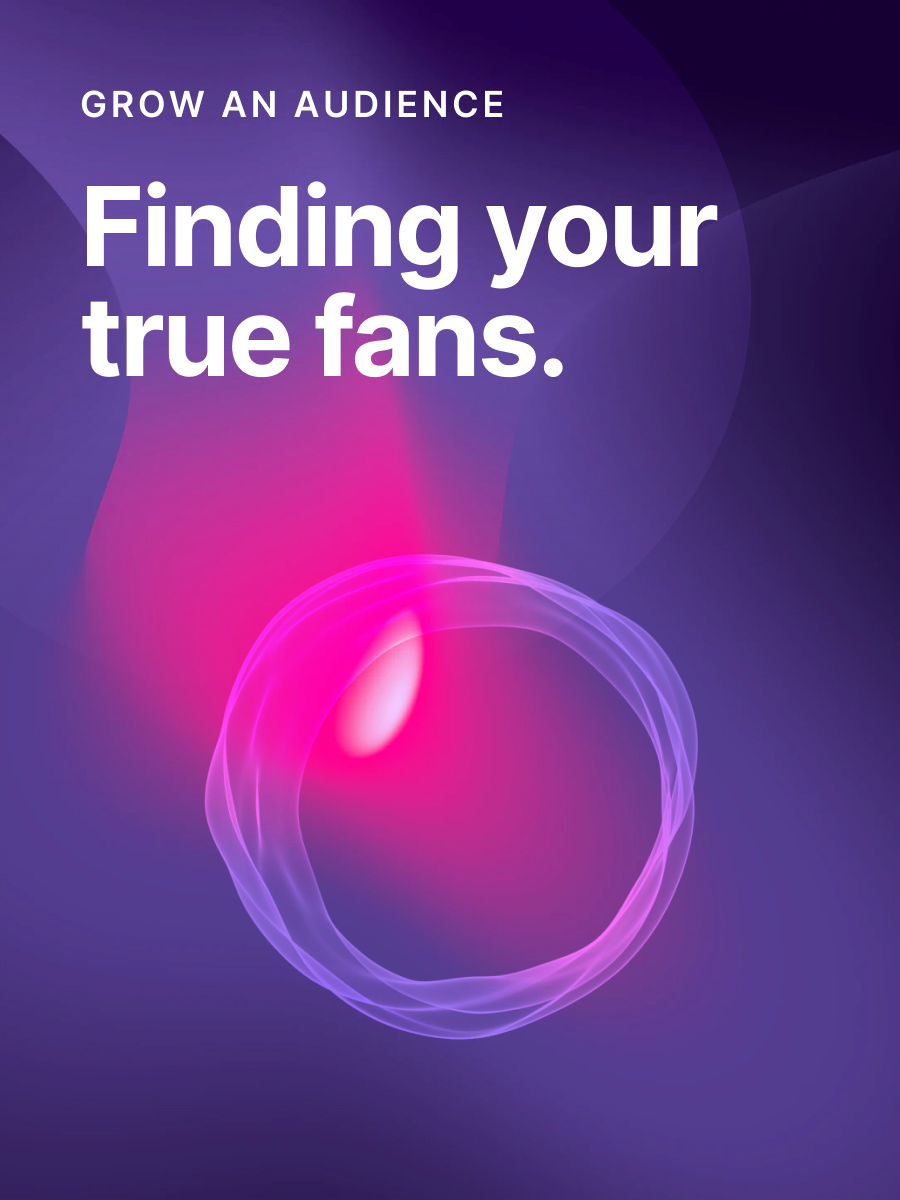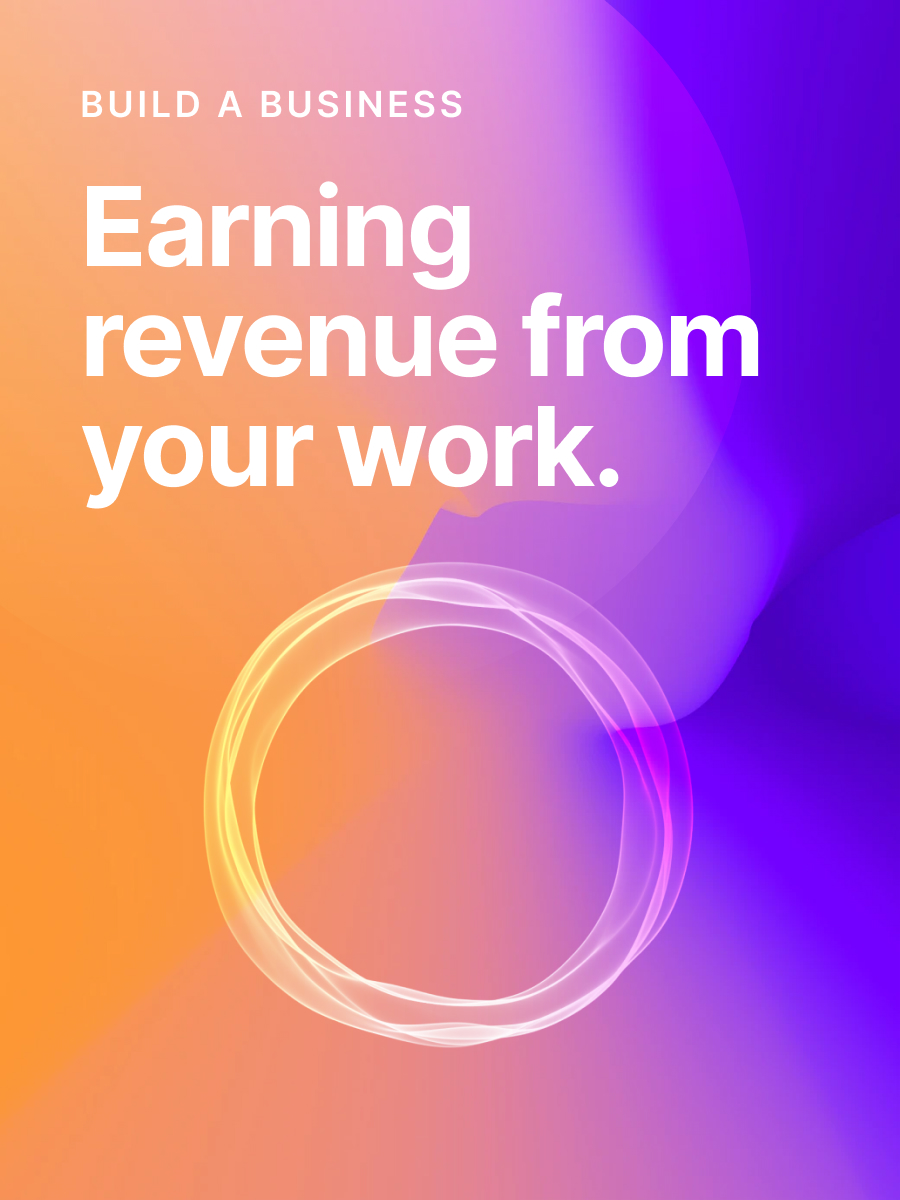How to publish your first post
A full overview of the Ghost editor, so you can start creating right away.
Ghost comes with a best-in-class editor that does its very best to get out of the way and let you focus on your content. Don't let its minimal looks fool you, though. Beneath the surface lies a powerful editing toolset designed to accommodate the extensive needs of modern creators.
For many, the base canvas of the Ghost editor will feel familiar. You can start writing as you would expect, highlight content to access the toolbar you would expect, and use all of the keyboard shortcuts you would expect.
- You can copy and paste raw content from web pages, and Ghost will do its best to correctly preserve the formatting.
- Pasting an image from your clipboard will upload inline.
- Pasting a social media URL will automatically create an embed.
- Highlight a word in the editor and paste a URL from your clipboard on top: Ghost will turn it into a link.
- You can also paste (or write!) Markdown and Ghost can usually auto-convert it into fully editable, formatted content.
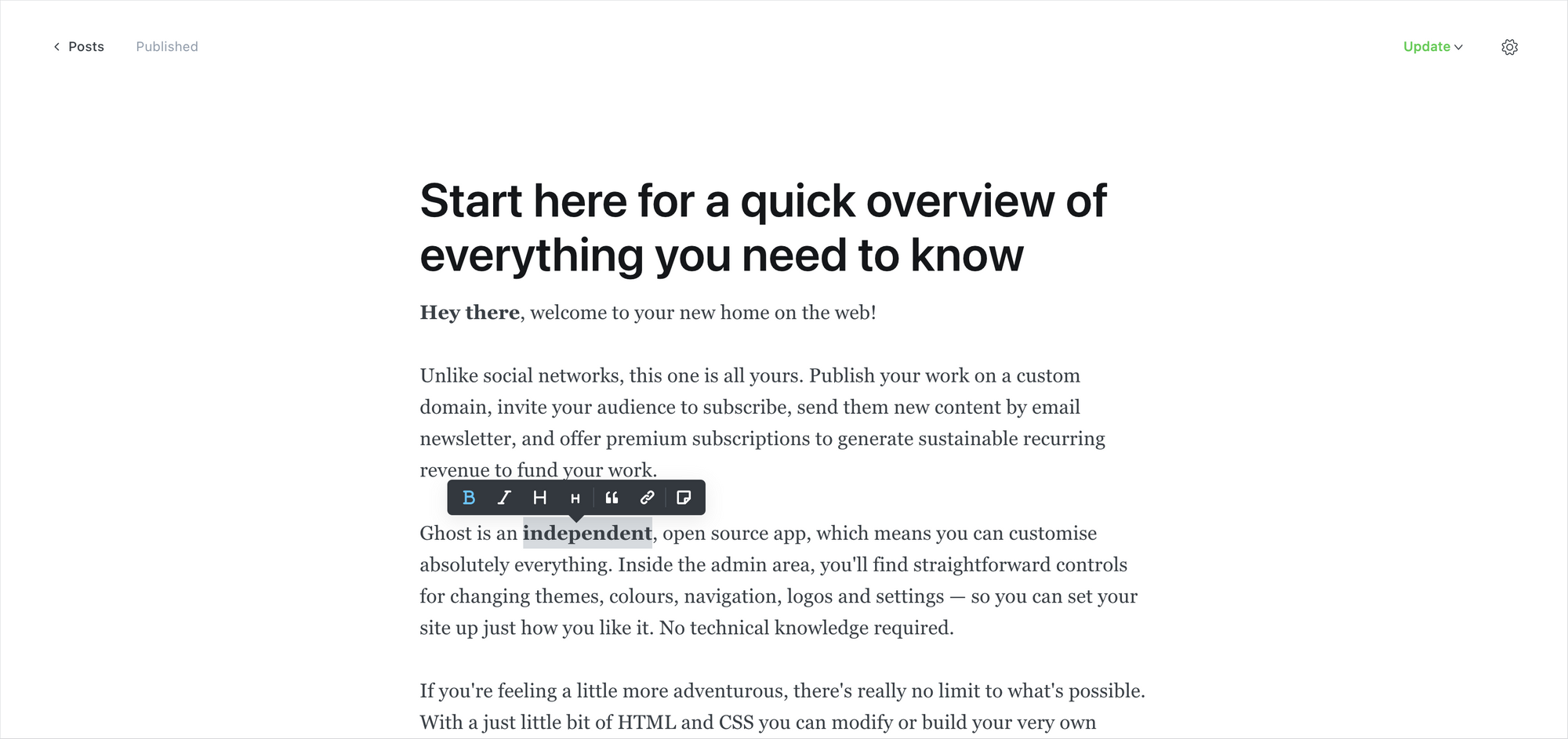
Things work for you, so you don't have to think so much about the editor. When you need more power, use dynamic cards to embed rich media into your posts and create beautifully laid-out stories.
Using cards
You can insert dynamic cards inside post content using the + button, which appears on new lines, or by typing / on a new line to trigger the card menu. Many of the choices are simple and intuitive, like bookmark cards with rich links and embedded structured data:

You can also use embed cards to insert content from external services:
Dig a little deeper, and you'll find more advanced cards, like one that only shows up in email newsletters (great for personalized introductions or calls to action) and a set of image and gallery cards.
Once you start mixing text and image cards creatively, the whole narrative of the story changes. Suddenly, you're working in a new format.

As it turns out, pictures and a thousand words go together really well. Telling people a great story often has much more impact if they can feel like they are right there with you.





Galleries and image cards can be combined in so many different ways — the only limit is your imagination.
Build workflows with snippets
One of the most powerful features of the Ghost editor is the ability to create and re-use content snippets.
To create a snippet, select a piece of content in the editor that you'd like to re-use in the future, then click on the snippet icon in the toolbar. Give your snippet a name, and you're all done. Now, your snippet will be available from within the card menu, or you can search for it directly using the / command.
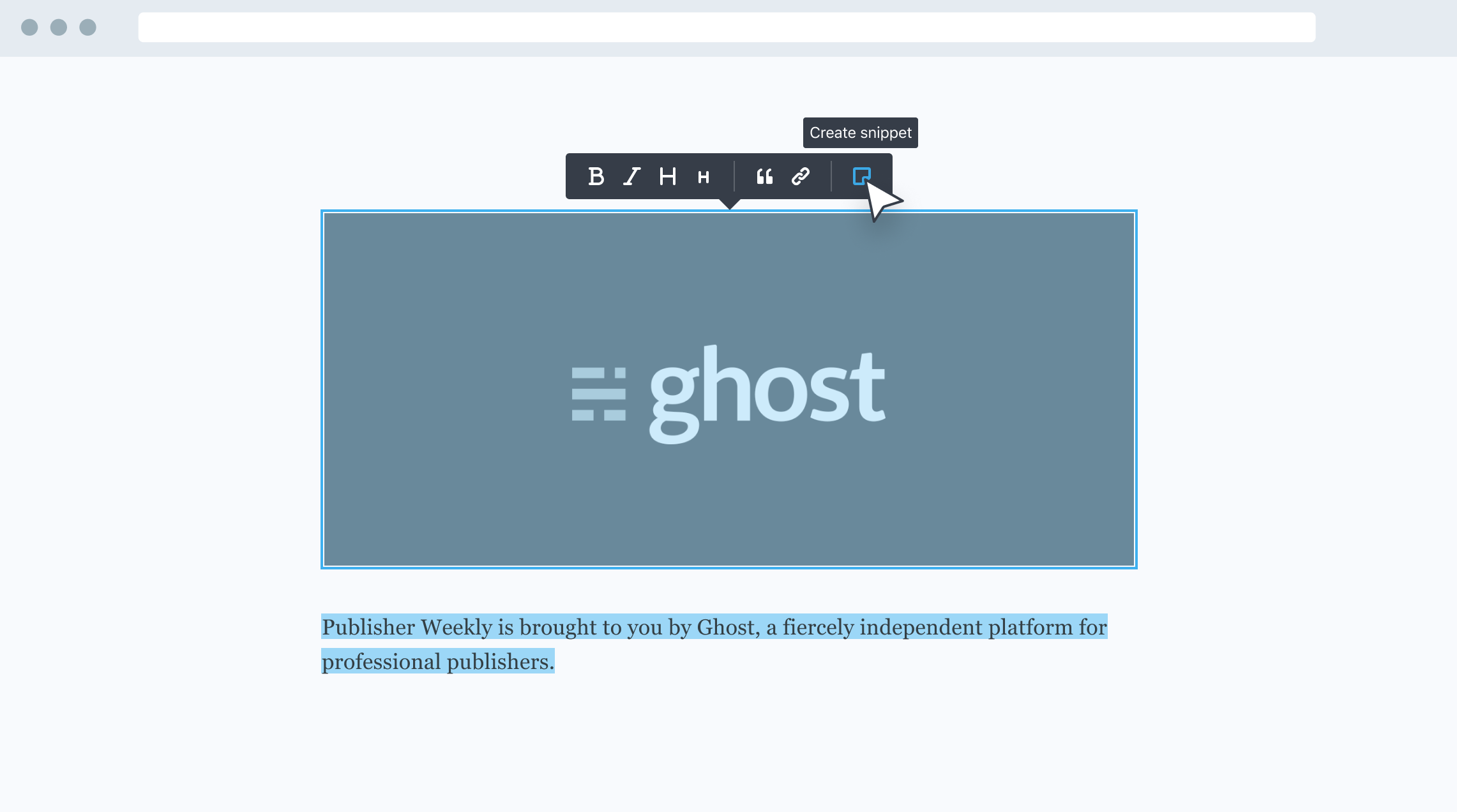
This works really well for saving images you might want to use often, a newsletter template links to often-used resources, or introductions and passages you want to remember.
Publishing and newsletters the easy way
When you're ready to publish, Ghost makes it as simple as possible to deliver your new post to all your existing members and publish it on your website.
Hit the Preview link, and you'll get a chance to see what your content looks like on Web, Mobile, Email, and Social:
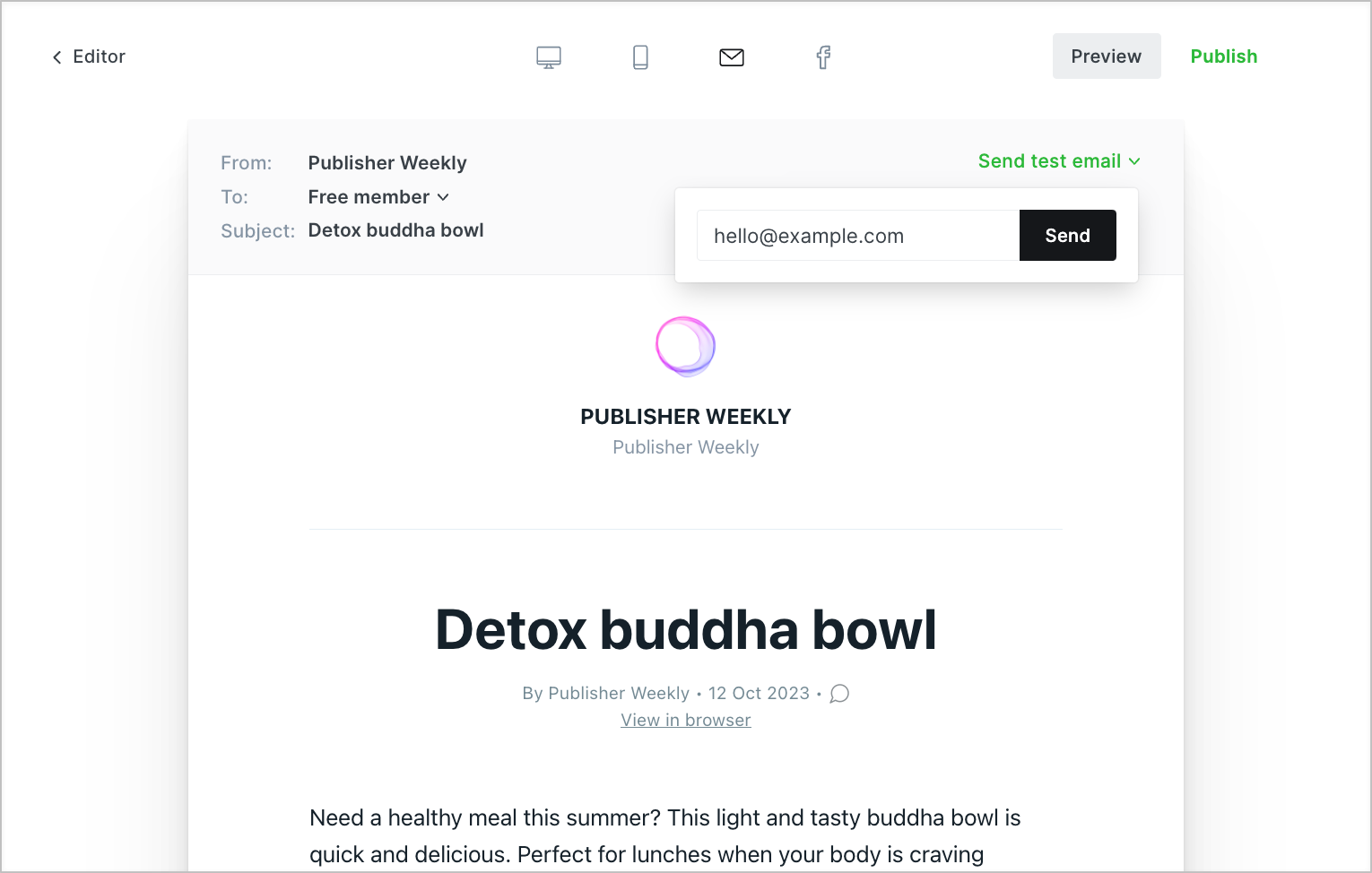
You can send yourself a test newsletter to ensure everything looks good in your email client and then hit the Publish button to decide who it's delivered to.
Ghost comes with a streamlined email newsletter template and built-in settings to customize the colors and typography.
We've spent countless hours refining this template to make sure it works great across all email clients and performs well for email deliverability. So, you don't need to fight the awful process of building a custom email template from scratch. It's done already!
The Ghost editor is powerful enough to do whatever you want it to do. With a little exploration, you'll be up and running in no time. Now that you know how it's done, let's find out how to turn visitors into members with email signups.