
Building content collections
Ever wanted to create a curated group of posts on your Ghost site? With collections, you can! In this tutorial, we’ll show you what you need to know to create content collections.
Imagine you have a cooking website called Delicious that organizes recipes according to their cuisines.
It might look something like this:

But what if, instead of a list of posts on the homepage, you wanted to present readers with cuisine collections?

Using custom routing, it's possible to create content collections just like this. In this tutorial, we'll show you the delicious ins and outs of building content collections in Ghost.
Define a content collection with tags
Adding tags to posts is the easiest way to define a content collection in Ghost.
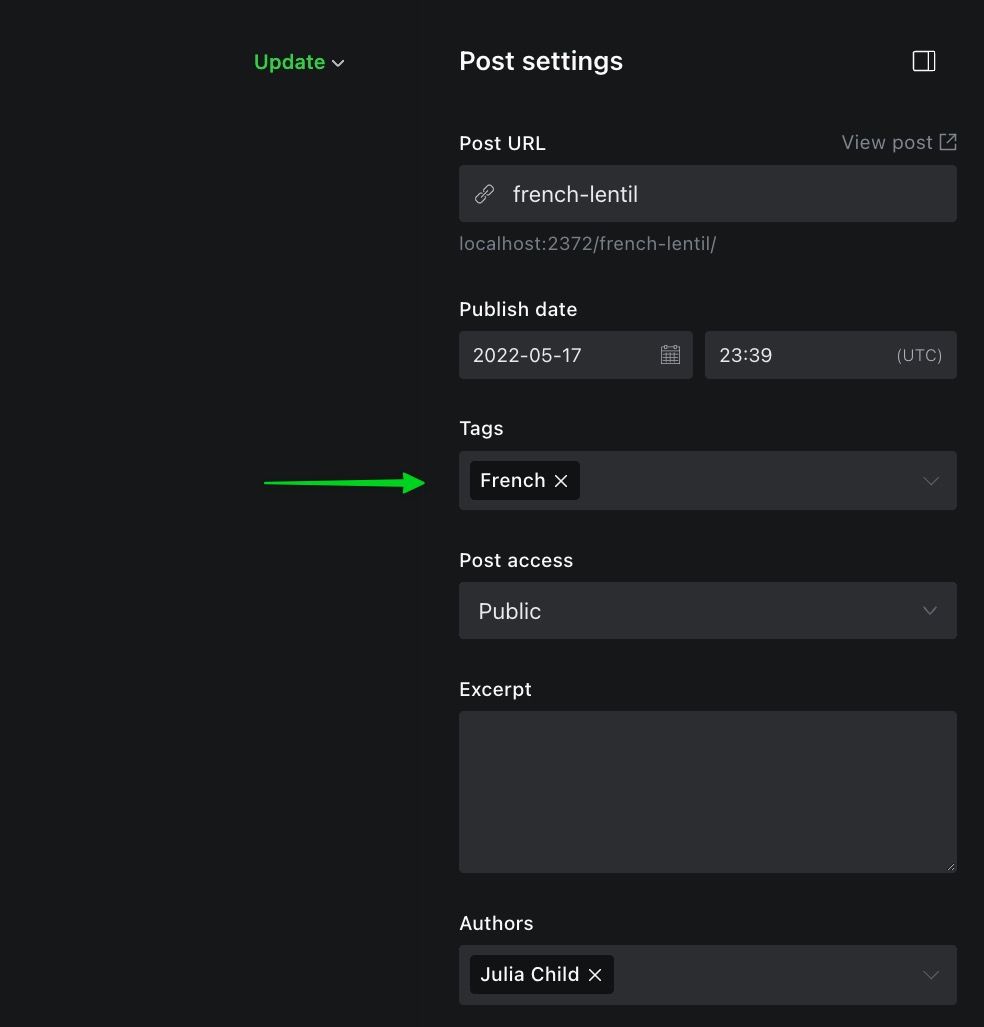
Whenever you tag a post, Ghost automatically creates an archive for that tag. By default, tagging this post French creates an archive at sitename.com/tag/french/.
Though they are both groups of posts, a collection is different from a tag archive: collections are exclusive but archives are not.
Exclusivity here means that a post lives in only one collection at a time: a post in the French collection will no longer show up on the homepage, Ghost's default collection. This exclusivity gives you much greater control over collections than you get with tag archives.
In the next section, we’ll see the tools at your disposal for building collections.
Create a collection
Creating a collection begins by downloading your routes.yaml file from Ghost Admin (Settings → Labs). It’s helpful to open the file in a code editor like VS Code.
The default routes file for Ghost has three main sections: routes, collections, and taxonomies.
routes:
collections:
/:
permalink: /{slug}/
template: index
taxonomies:
tag: /tag/{slug}/
author: /author/{slug}/routes.yaml default configuration
In the file, you’ll find the default Ghost collection:
collections:
/:
permalink: /{slug}/
template: index
This collection is defined as /:. It’s mapped to the permalink /{slug}/, which means that every post is collected on the homepage (or root) of your site, and the URL for those posts is defined by their slugs. For example, the post, “Hello World,” appears at sitename.com/hello-world/. The template option specifies the template (index.hbs) used to render the collection.
To create a new French cuisine collection, we add it to the file:
collections:
/french/:
permalink: /french/{slug}/
template: index
/:
permalink: /{slug}/
template: indexNow, any posts in the French collection will appear at sitename.com/french/post-slug/. And, the page, sitename.com/french/ will use the index.hbs template to render the collection. Define a custom template like this:
collections:
/french/:
permalink: /french/{slug}/
template: cuisineWith this change, Ghost will render the French cuisine collection with the cuisine.hbs template.
Filtering posts
As it stands, our routes.yaml file is incomplete. We haven’t yet told Ghost what should be in the collection. Use the filter property to select certain posts based on criteria like tags, publication date, featured status, author, and much more.
Let's apply the filter to our collection:
collections:
/french/:
permalink: /french/{slug}/
template: cuisine
filter: tag:french
/:
permalink: /{slug}/
template: index
filter: tag:-[french]This filter tells Ghost to collect all posts tagged French and place them on the /french/ route. Inversely, it excludes all those posts from the homepage.
Repeat the process for each cuisine. Update the default collection with each cuisine to be excluded: tag:-[french,italian]. Upload the updated routes.yaml file to your Ghost site.
Now, when navigating from the homepage to a cuisine page like yoursite.com/french/, you'll find the custom collection of recipes.

Summary
Congrats! You now know how to create a content collection in Ghost. The technique is a powerful one, not only because it can be used to create awesome custom themes, but also because anyone can use it to enhance a theme that already exists.
Beyond a recipe site, the application of custom collections in Ghost is extensive:
- create politics, sports, and art collections for a news website
- create Apple, Windows, and Android collections for a tech review website
- create city, nature, and sea collections for a travel website
- and so on...
To learn more about building collections, see our docs on custom routing and visit us in the Forum, where creators and developers chat about all things Ghost.









