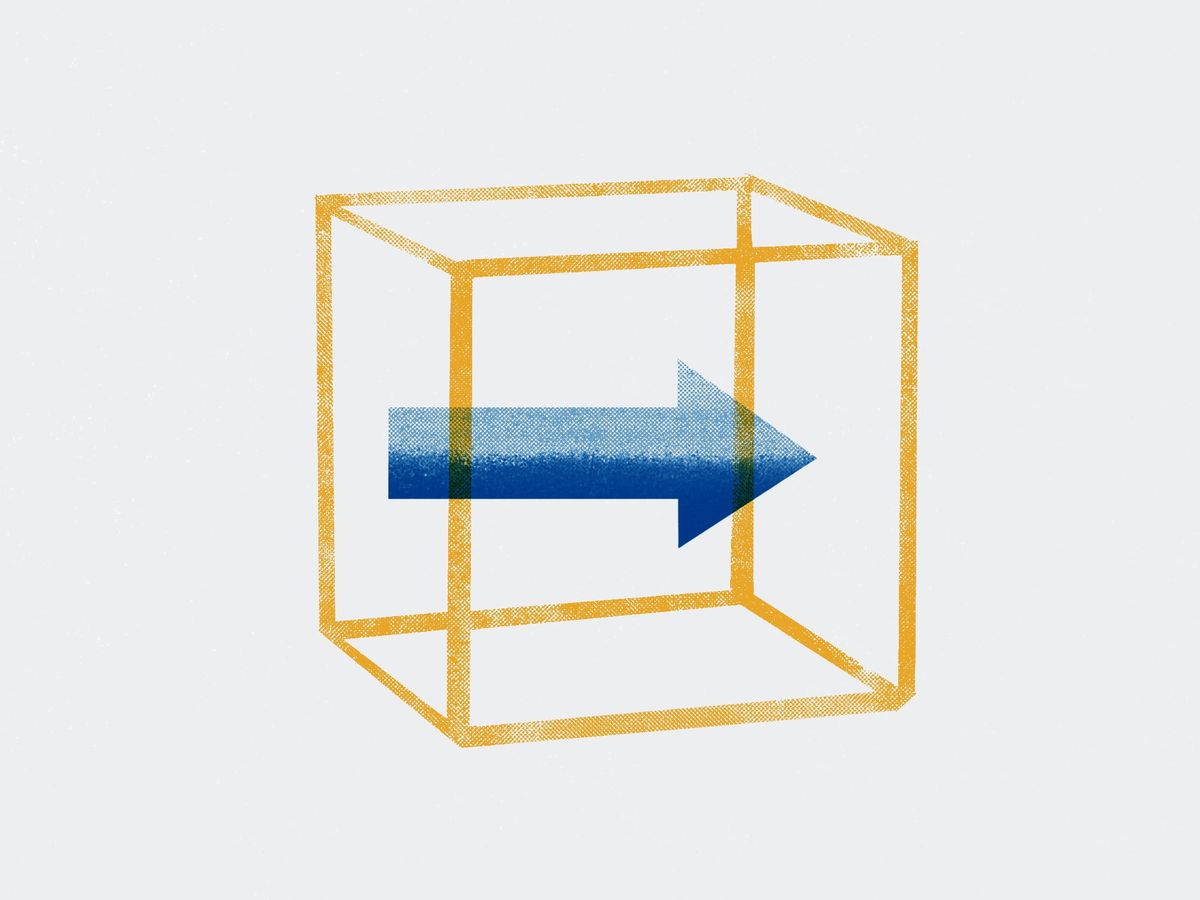
Implementing redirects
Avoid broken links by redirecting old URLs to new ones. In this tutorial, learn everything you need to know about Ghost's redirect process.
Redirects forward one URL to another. They are commonly used when removing or moving content on your site, fixing broken links, or migrating content between different domains.
In Ghost, redirects are configured by adding rules to the redirects.yaml file. The basic process is to download this file from Ghost Admin, edit the file in a code editor, and then re-upload it to the admin interface.
This tutorial will walk you through:
- When not to use the
redirects.yamlfile 🙃 - Accessing the
redirects.yamlfile and its basic structure - How to create your redirects with common examples for reference
- Implementing your new redirects
- Some tips for getting started with regular expressions
When not to use redirects.yaml
Before we get started, make sure you are not trying to implement some common patterns where it is not necessary or advised to use the redirects.yaml file:
- Page rules for www or HTTP/HTTPS redirection should always be implemented with your DNS provider.
- Ghost automatically forces trailing slashes, so you do not need to write any page rules to accommodate for duplicate content caused by this.
- Use dynamic routing to change the URL structure of your publication, for example, to change
/tag/to/topic/.
Accessing the redirect file in Ghost
If you're creating redirects for the first time, create a file called redirects.yaml in your code editor. Upload (and download) the redirects.yaml file from Ghost Admin (Settings → Labs).

File structure
redirects.yaml has two keys: 301 and 302. Each key contains a list of redirects. The 301 key contains the permanent 301 redirects. The 302 key contains the temporary 302 redirects. A new Ghost publication has no redirects by default.
Entries to the redirects file follow this structure:
301:
/permanent-redirect-from: /permanent-redirect-to
/permanent-redirect-from-2: /permanent-redirect-to-2
302:
/temporary-redirect-from: /temporary-redirect-to
Enter multiple entries on separate lines. Redirecting to external URLs is possible. It's also possible to use regular expressions.
Creating redirects in redirects.yaml
Create redirects by listing the source URL and the destination URL, separated by a colon.
The following examples demonstrate common use cases for redirects in Ghost.
⚡️ Redirect an old URL to a new one
If you update or remove a URL, it's best practice to redirect it. This prevents broken links and your visitors from landing on error pages. It also informs search engines that a page has changed, which benefits your site's SEO.
For example, to redirect domain.com/old-postname/ to domain.com/new-postname/, include the following in redirects.yaml:
301:
/old-postname/: /new-postame/
⚡️ Redirect your post structure from an existing domain
Redirects are a good option if you're migrating content from an existing site that uses a different post structure than Ghost uses.
Here are some common examples of restructuring a Ghost publication:
Category to tag
301:
/category/category-slug/: /tag/tag-slug/Date to post name
301:
/blog/year/month/day/post-slug/: /post-slug/Search labels
301:
/search/label/: /tag/tag-nameWith these redirects, someone following an old link will still end up in the right place because they'll be redirected to the new content.
⚡️ Fixing URL discrepancies
As a site grows, content can be duplicated and URLs can change. Consolidate multiple versions of the same URL with redirects. In the example below, we redirect the old URLs editing-a-post and editing-posts to editing, the new one.
301:
/editing-a-post: /editing
/editing-posts: /editingImplementing redirects in Ghost
Once you have created your redirects by editing your redirects.yaml file, upload it in Ghost Admin.
Once the file is in place, test your redirects by visiting any URL you redirected. Using the example above, visiting /editing-posts will take you to /editing in the browser.
Using regular expressions
Use regular expressions (or regex) to write redirects with advanced pattern matching.
A common use case is migrating content from a platform with a different URL structure. For example, let's say posts used to live on /blog/post-slug but now in Ghost live at /posts-slug. While it's possible to write each redirect on a new line, we can use regular expressions to match all possibilities in one line.
301:
/blog/post-1: /post-1
/blog/post-2: /post-2
/blog/post-3: /post-3Individual redirects
301:
^\/blog\/([a-z0-9-]+)\/$: /$1Redirect with regex
The regex matches what comes after /blog/ like post-1 and redirects to it ($1 represents the match). With this in place, you can redirect all existing URLs without writing them out one by one.
As powerful as regex are, writing them is a bit of an art. The best resource to assist with designing regular expressions for a wide variety of use cases is regex101. Use this tool to test out your redirect regular expressions. Not only does this tool show if you're pattern works, but it'll also explain how it works. (Be sure to choose ECMAScript/JavaScript as the flavor.)
Common Redirects
When migrating from other platforms to Ghost, it's common to need redirects that cover a lot of older URLs. We can use regular expressions, we can create redirects that redirect any URL that matches the pattern provided.
WordPress
Convert /category/slug/ URLs to /tag/slug/
301:
^\/category\/(.*): /tag/$1Convert /yyyy/mm/dd/slug/ to /slug/
301:
^\/[0-9]{4}\/[0-9]{2}\/[0-9]{2}\/(.*): /$1Convert /yyyy/mm/slug/ to /slug/
301:
^\/[0-9]{4}\/[0-9]{2}\/(.*): /$1Squarespace
Convert /category/slug/ URLs to /tag/slug/
301:
^\/category\/(.*): /tag/$1Convert /blog/slug/ to /slug/
301:
^\/blog\/(\S+): /$1Substack
If you had a custom domain on Substack, you will need to handle the /p/ from backlinks. This removes that but does not affect preview links from Ghost, which also start with /p/.
301:
\/p\/(?![0-9a-fA-F]{8}-[0-9a-fA-F]{4}-[0-9a-fA-F]{4}-[0-9a-fA-F]{4}-[0-9a-fA-F]{12})(.*): /$1
^\/subscribe\/?$: /#/portal/subscribeMedium
If you had a custom domain on Medium, you'll need to remove the ID appended to the post slug.
301:
^\/(?!p\/)(.*)(-[0-9a-f]{10,12}): /$1Remove redirects
To remove redirects that aren't working as expected, upload an empty redirects.yaml file like in the example below.
301:
302:This will remove all existing redirects on your site.
Summary
That’s it. You have discovered the recommended process for implementing redirects in Ghost:
- Create a
redirects.yamlfile or download it from Ghost Admin - Edit the file to add new redirection rules
- Upload the file in Ghost Admin
This process can be repeated as often as required. All of your redirects will always be stored in one accessible place and are always managed and owned by you.
Have questions about more complex redirects or want to show off some crazy regex you wrote? Come on over to our Forum and have a chat.


















