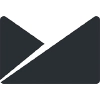Integrate Ghost with Campaign Monitor and improve your email campaigns - keep all of your subscribers in sync and automate RSS driven emails
If you’re using Campaign Monitor to power your email campaigns, you can integrate this with Ghost with a few steps to sync your members and subscribers, embed custom email subscription forms or generate RSS driven emails from your content on Ghost.
Let’s take a look at some of the most popular ways you can use Ghost with Campaign Monitor:
Sync Ghost members to Campaign Monitor
Ghost has a built-in members feature which can be linked to your Campaign Monitor account efficiently using Zapier. You can send your members in Ghost to Campaign Monitor, or vice versa. Setup an automation to keep your email lists fully automated and in sync.
Once this integration is setup it’ll run in the background so you don’t have to worry about a thing.
Embed custom email subscription forms
If you prefer to use Campaign Monitor’s own subscribe forms directly, that works too! Once you have navigated to the correct email list in your Campaign Monitor account and created a new signup form, grab the embed code to use on your Ghost site:
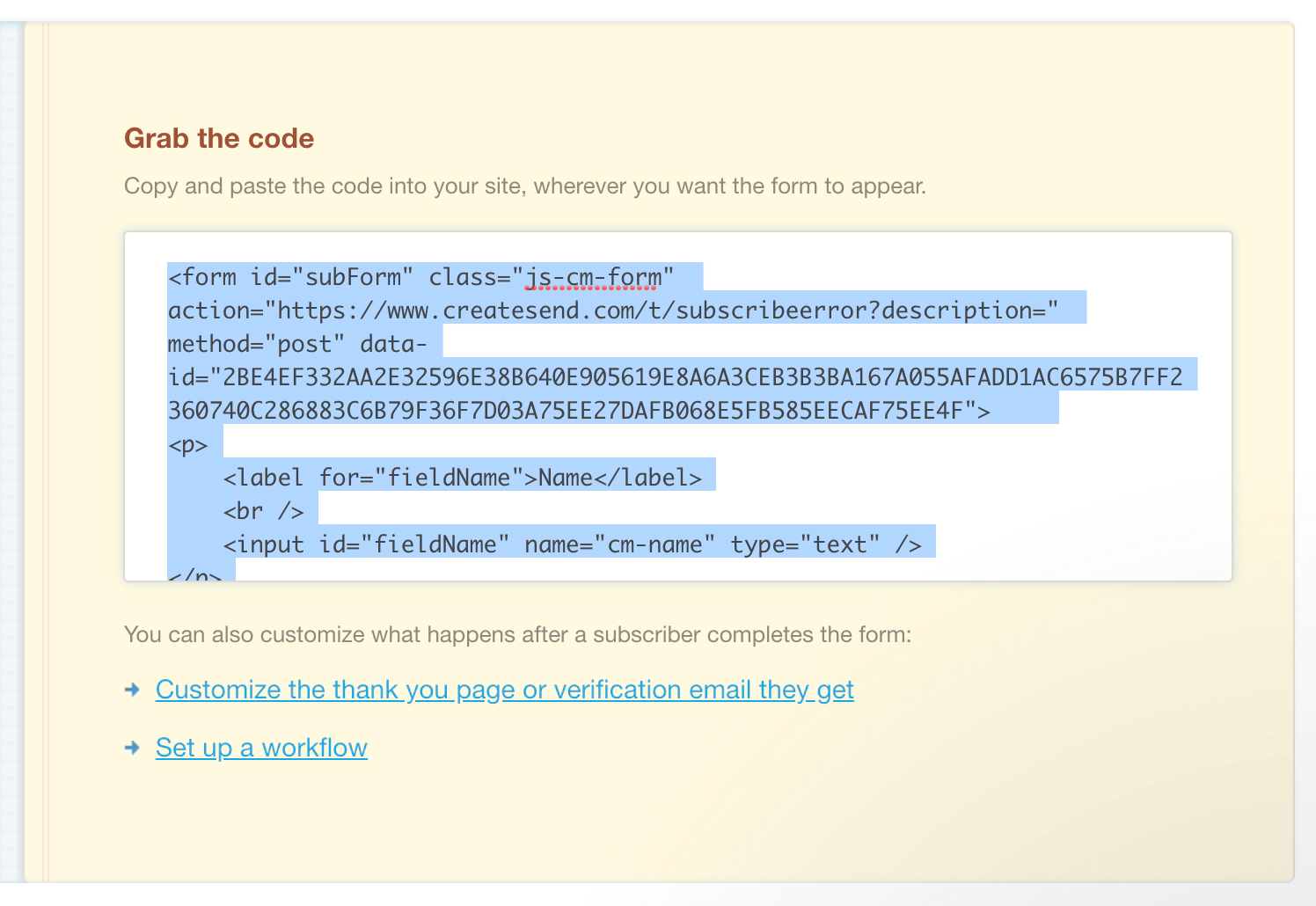
As you can see in the preview, Campaign Monitor forms are HTML and JavaScript, without any styling. It’s possible to edit the HTML of the form to add, remove or reorder the fields, and to add your own styling. You can also update the CSS in your theme files to add custom styling for your forms.
Add the form to a single post
If you just want to add the signup form to one particular post or page on your site - you can add a new HTML block within the Ghost editor and paste the embed code there.
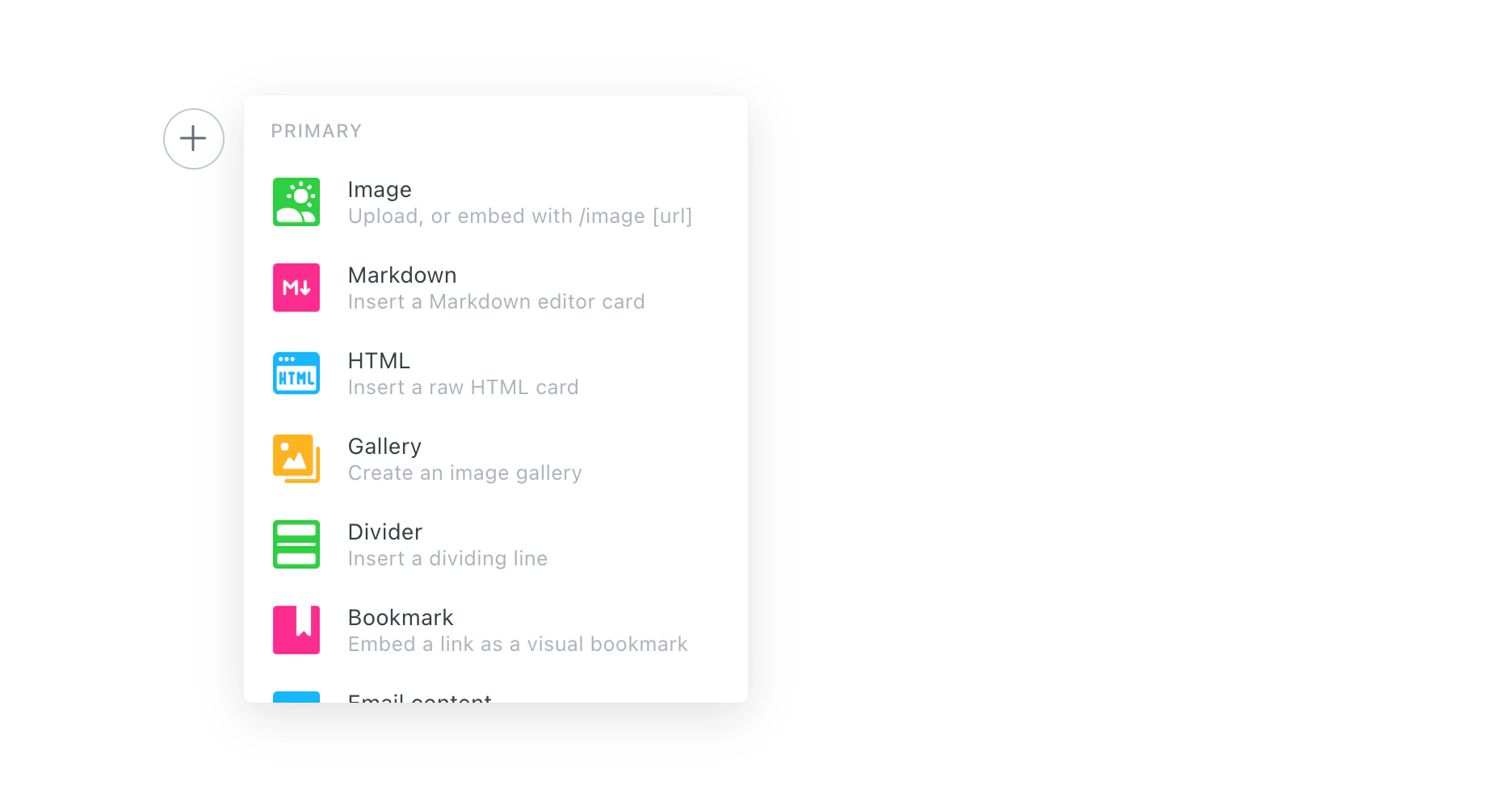
Add the form to multiple pages of your site
On the other hand, if you’d like to add a newsletter signup form to multiple pages of your site - then you’ll need to add the embed code to your Ghost theme.
Locate the template file where you want to insert the signup form. It’s usually post.hbs - right after the content. In Ghost’s official themes, add the newsletter signup form after the line that reads {{content}}.
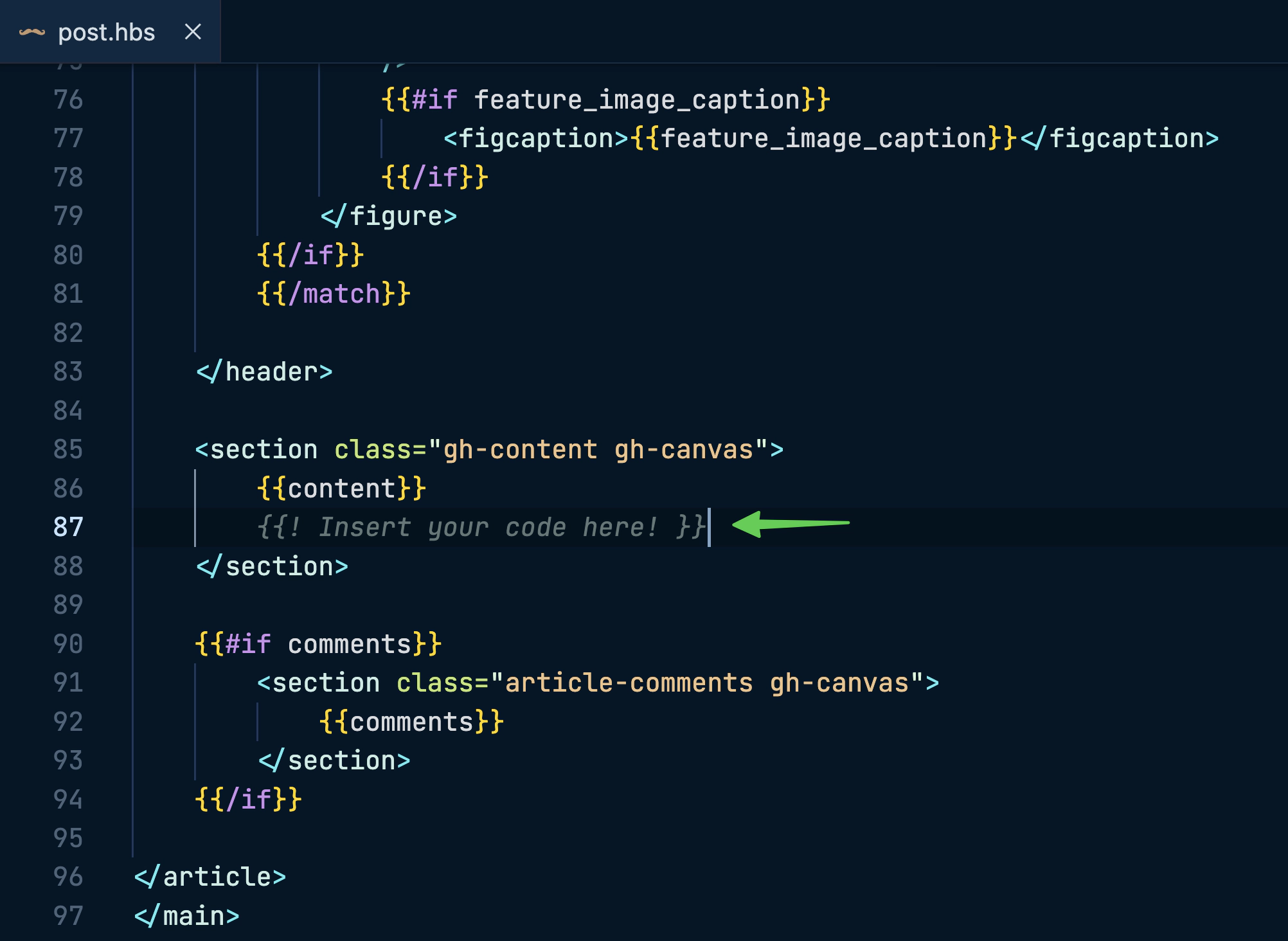
After editing, save the file, upload a fresh copy of your theme, and (if you’re self-hosting) restart Ghost. The form’s now visible on every post!
Embed a subscribe button
Campaign Monitor also has an option to embed a subscribe button, which opens a popup modal for readers to enter their information.
If you’d like to use this instead of the HTML form above, you can apply the same logic and use the code provided to add it to an individual post or page, or insert it in your theme’s template files.
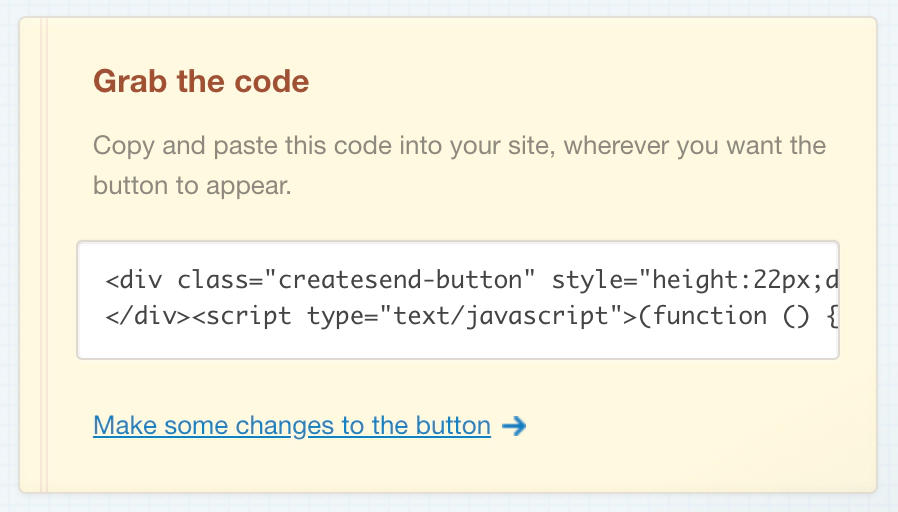
Setup an RSS to Email campaign
It’s also possible to automate RSS driven email campaigns to your subscribers, which sends the latest content on Ghost directly to your email list.
Create a new Automation in your Campaign Monitor account and use the “Set up an RSS Campaign” feature to get started. Enter the URL of the RSS feed which you’d like to use to populate your newsletter content. Don’t forget: You can add /rss/ to most URLs in Ghost to get a custom RSS feed. Here are some demo examples:
- Main post index - https://demo.ghost.io/rss/
- Author archive - https://demo.ghost.io/author/lewis/rss/
- Tag archive - https://demo.ghost.io/tag/fiction/rss/
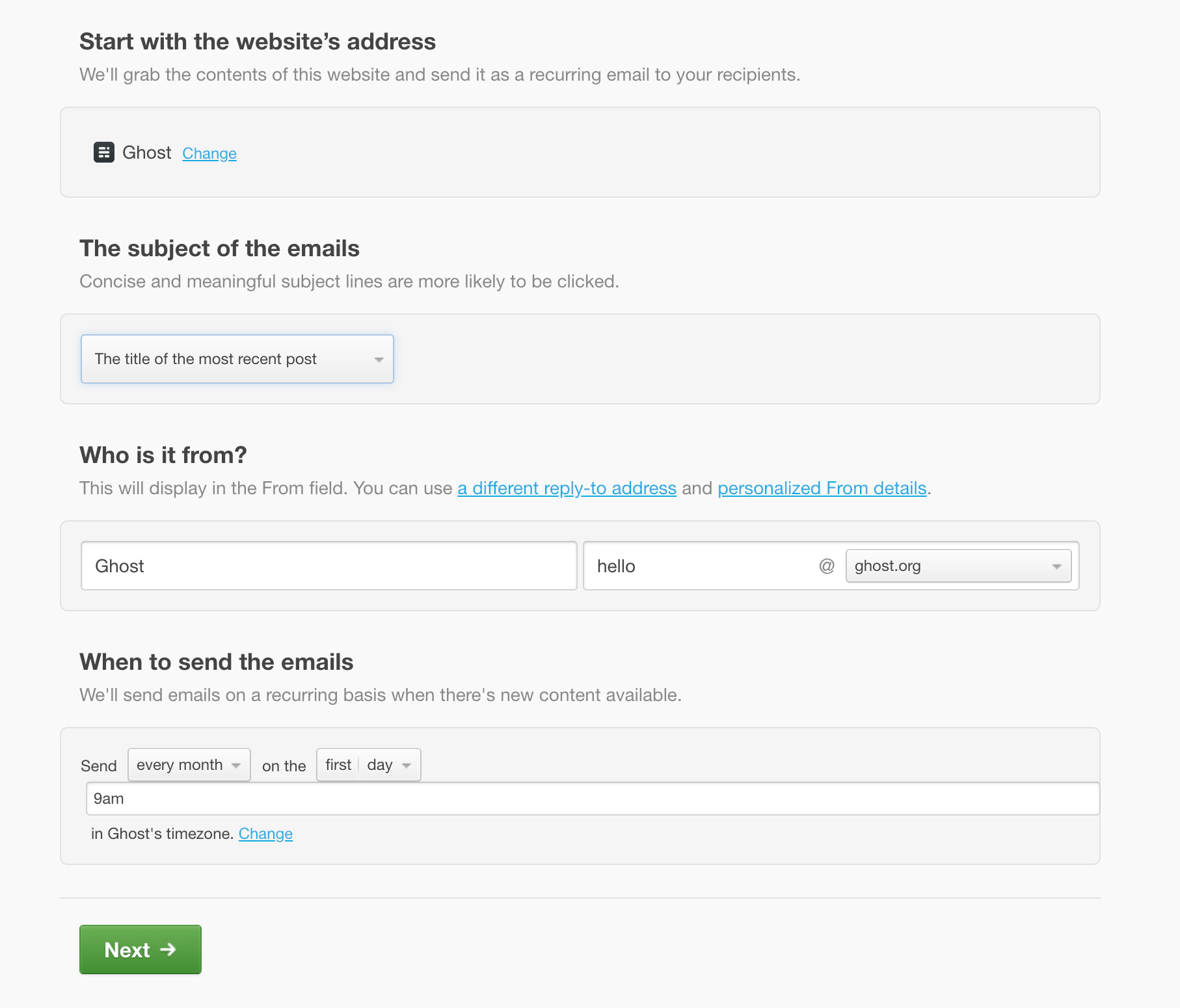
Campaign Monitor will automatically read your RSS feed and provide you with options to personalise and schedule your automated campaign!
Do more with Zapier automation
It’s possible to connect Campaign Monitor to many more of your favourite tools and align all of your processes using Zapier - with lots of commonly used Zaps already pre-built. If you can’t find what you’re looking for, you can build your own in minutes: